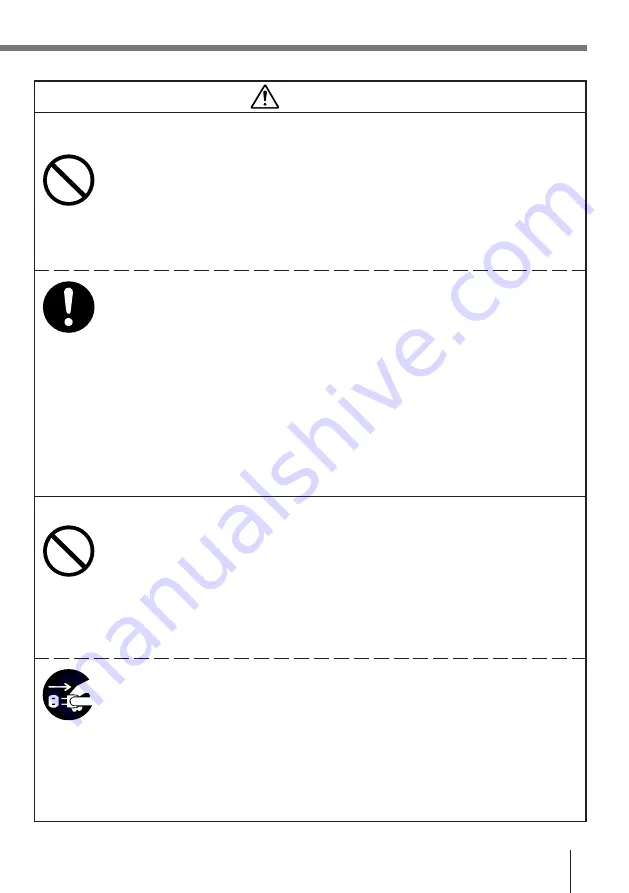
E-9
Caution!
■
Lithium-ion Battery Pack
The Lithium-ion Battery Pack is available as an option.
●
Never leave the battery pack in an area exposed to direct sunlight, in a car
parked in direct sunlight, or any other very hot area. Doing so creates the
danger of heat emission and fire, as well as deterioration of battery pack
performance and shortening of its service life.
●
Do not use the rechargeable battery pack in areas where static electricity is
being generated. Doing so creates the danger of battery pack heat emission,
explosion, and fire.
●
Temperature ranges for battery pack use, charging, and storage are
specified below. Temperatures outside these ranges create the danger of
deterioration of battery pack performance and shortening of its service life,
as well as fluid leakage and heat generation.
Operating Temperature: –10
°
C to 50
°
C
Charging Temperature: 0
°
C to 40
°
C
Storage Temperature: –20
°
C to 60
°
C
●
Should fluid from the battery pack accidentally get onto clothing or your skin,
immediately rinse it off with clean tap water. Prolonged contact with battery
pack fluid can cause skin irritation.
●
Keep the battery pack out of the reach of small children. Do not let small
children remove the battery pack from the charger unit or the unit it is
powering.
■
Optional Optical Communication Unit and Charger Unit
●
Keep the power cord away from stoves and other sources of extreme heat.
Heat can melt the insulation of the power cord and create the danger of fire
and electrical shock.
●
Never pull on the power cord when unplugging it. Doing so can damage the
cord and create the danger of personal injury, fire and electrical shock.
Always hold onto the plug when unplugging it from the wall outlet.
●
Never touch the plug while your hands are wet. Doing so can create the
danger of electrical shock.
●
Be sure to unplug the power cord from the wall outlet before moving the
Optical Communication Unit and Charger Unit. Failure to do so can result in
damage to the power cord caused by pulling it, which creates the danger of
fire and electrical shock.
●
Be sure to unplug the power cord from the wall outlet before cleaning the
Optical Communication Unit and Charger Unit.
●
Be sure to turn the power OFF and unplug the power cord after use.
●
Unplug the power cord from the wall outlet whenever leaving the Optical
Communication Unit and Charger Unit unattended for long periods.










































