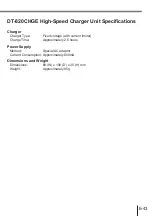E-28
Scan Position
When reading a small bar code, decrease the distance between the Data Collector and the
bar code. For larger bar codes, position the Data Collector so that the bar code fits into the
laser beam.
Important!
• Never look directly into the laser beam emitter or point the laser beam
directly into someone’s eyes.
Sample Bar Codes
L
*
*
Using the Bar Code Reader