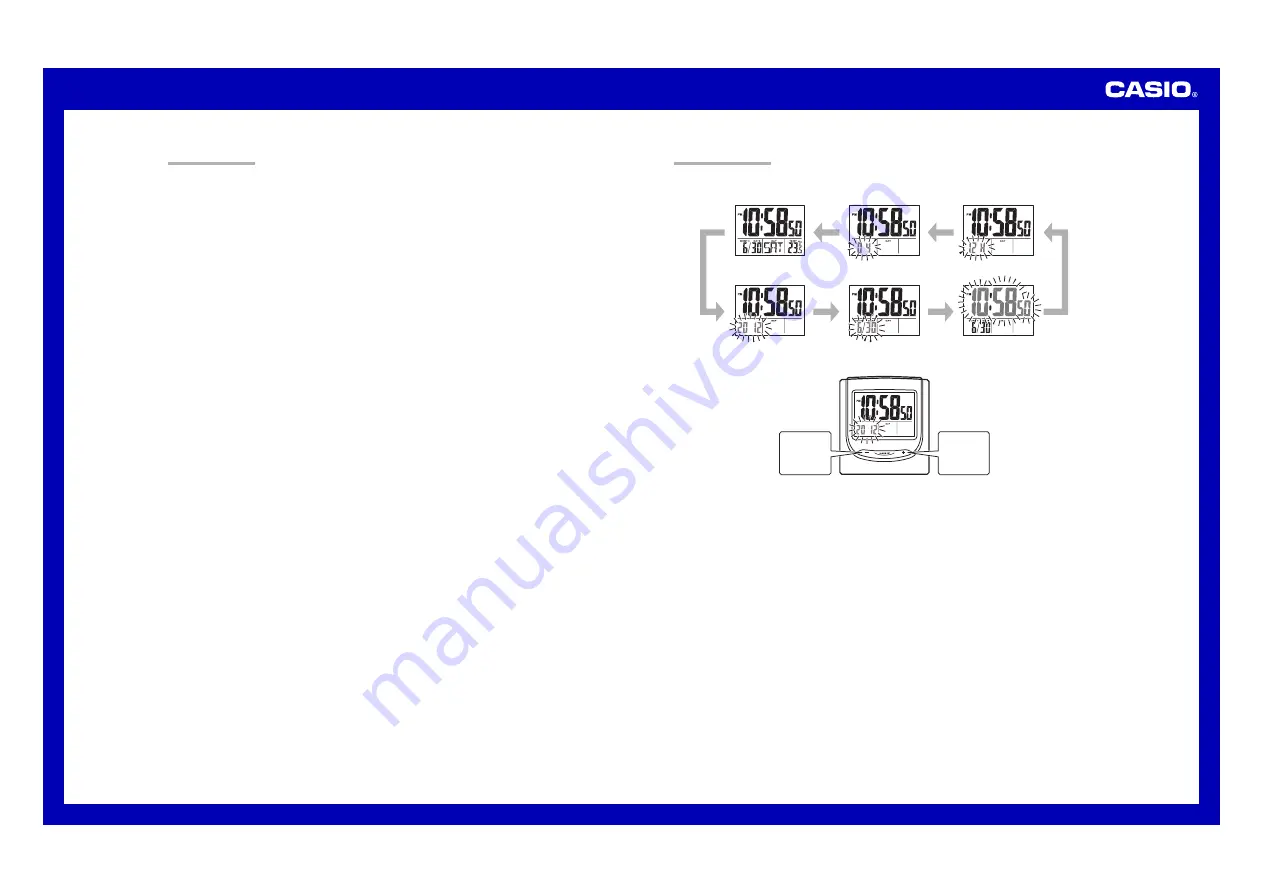
Operation Guide DQ-745S
2
GENERAL GUIDE
1
1
1
1
1
SNOOZE/LIGHT button
•
Press this button to illuminate the display for about five seconds.
•
Pressing this button while the alarm is sounding stops the alarm.
2
2
2
2
2
Alarm Mode selector
SNZ: Snooze alarm on
ON: Alarm on
OFF: Alarm off
3
3
3
3
3
+ / – buttons
Use these buttons to change the alarm time or the setting that is flashing on the display.
4
4
4
4
4
SOUND Selector
Use this selector to select the alarm volume.
5
5
5
5
5
DEMO button
Press this button to test the alarm sound.
6
6
6
6
6
°
C/
°
F button
Press this button to toggle the temperature units between Celsius and Fahrenheit.
7
7
7
7
7
SET button
Use this button when setting the current time.
8
8
8
8
8
RESET button
Press this button to reset the clock after replacing its batteries.
USING THE CLOCK
1. Press the
SET
button (
7
) to cycle through the setting screens as shown below.
12-hour/24-hour
Setting Screen
Time Setting Screen
Month and Day
Setting Screen
Year Setting Screen
Normal Timekeeping Screen
Contrast Setting Screen
2. While the screen you want is displayed, use the
+
and
–
buttons (
3
) to change the flashing digits.
Press
+
to
increase
the flashing
digits.
Press
–
to
decrease
the flashing
digits.
•
Holding down
+
or
–
changes the flashing digits at high speed.
•
You can set the year in the range of 2000 to 2099. The day of the week is set automatically in accordance with
the date setting.
•
Pressing
+
or
–
while the Time Setting Screen is on the display causes the seconds count to be reset to 00.
•
Each press of
+
or
–
while the 12-hour/24-hour Setting Screen is on the display toggles between 12-hour and
24-hour timekeeping.
•
You can set the contrast level in the range of 1 to 10.
3. After making the settings you want, use the
SET
button (
7
) to display the Normal Timekeeping Screen.
•
The clock automatically returns to the Normal Timekeeping Screen if you leave a setting screen on the display
for about three minutes without performing any operation.





















