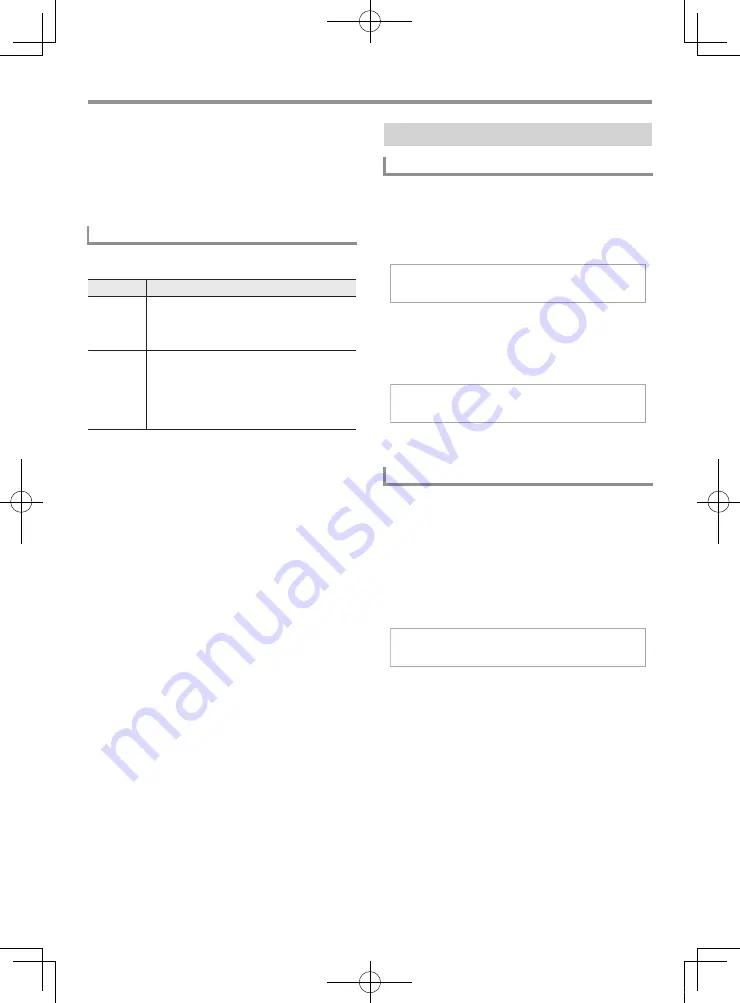
Using Built-in Songs to Master Keyboard Play
EN-22
3.
Start Step Lesson (page EN-20) or No
Guidance play (page EN-21).
• This starts a lesson with the phrase you selected.
4.
To turn off the lesson phrase function, press
cm
PHRASE
again.
• This turns off the lesson phrase function.
The following are the messages that appear on the display
during Step Lessons.
Use the following procedure to turn off voice fingering guide,
which tells you which finger to use to play each note in
Lesson 2 and Lesson 3.
1.
Press
cs
FUNCTION
and then use the
ct
[2]
(
o
) and [3] (
p
) keys to display “Lesson”.
2.
Press the
ct
[6] (ENTER) key.
3.
Use the
ct
[2] (
o
) and [3] (
p
) keys to
display “Speak”.
4.
Press the
dk
[–] key to select the off setting.
Use the following procedure to turn off note guide, which
sounds the note to be played next in Lesson 2 and Lesson 3.
1.
Press
cs
FUNCTION
and then use the
ct
[2]
(
o
) and [3] (
p
) keys to display “Lesson”.
2.
Press
ct
[6] (ENTER) key.
3.
Use the
ct
[2] (
o
) and [3] (
p
) keys to
display “NoteGuid”.
4.
Press the
dk
[–] key to select the off setting.
Messages that Appear during Lessons
Message
Description
<Phrase>
Appears when you select a phrase, when a
lesson starts, etc.
• Note that certain phrases will cause
“<Wait>” to appear instead of “<Phrase>”.
<Wait>
Appears when the lesson starts with an intro
or fill-in phrase that is not included in the
phrases to be practiced. Play toll advance
automatically to the next phrase after the un-
included phrase plays, so wait until then to
start playing on the keyboard.
Lesson Settings
Turning Off Voice Fingering Guide
Turning Off Note Guide
L e s s o n
S
p
e a k
N o t e G u i d
CTX700-ES-1A.indd 24
2017/10/05 11:03:15






























