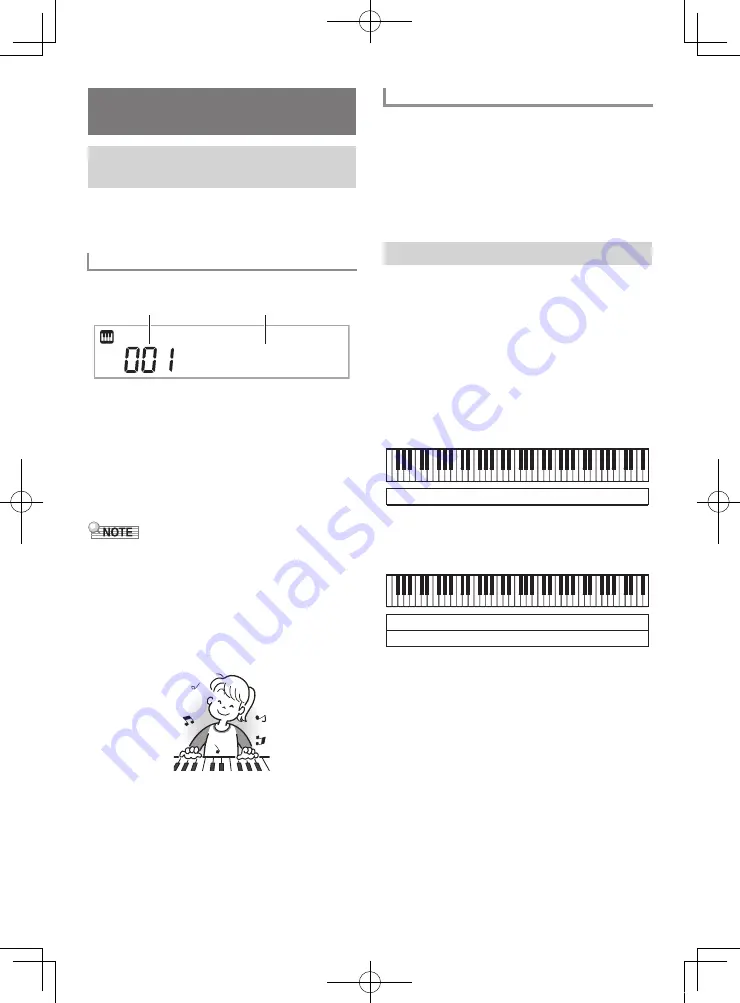
EN-10
Your Digital Keyboard lets you select tones for a wide variety
of musical instrument sounds, including violin, flute, orchestra,
and more. Even the same song sound takes on a different feel
by changing the instrument type.
1.
Press
bl
TONE
.
2.
Use the
ct
number keys, and the
dk
[–] and [+]
keys to select the tone number you want.
• Use the number keys to enter the tone number.
Specify three digits for the tone number.
Example:
To select 001, enter 0
3
0
3
1.
• To jump to the top tone of a category, first make sure a
tone name is shown on the display. Next, hold down
bo
CATEGORY
as you use the
dk
[–] and [+] keys to
select the category you want.
• See the separate “Appendix” for a complete list of available
tones.
• The Digital Keyboard has a number of “DSP tones”, which
are tones with special effects. An indicator is shown on the
display next to DSP TONE while a DSP tone is selected.
• When one of the drum sets is selected, each keyboard key
is assigned a different percussion sound.
3.
Try playing something on the keyboard.
The tone of the instrument you selected will sound.
Pressing
bk
PIANO/ORGAN
toggles between the piano and
organ modes. Each press of
bk
PIANO/ORGAN
toggles the
tone setting between a piano tone (Tone Number 001) and an
organ tone (Tone Number 079).
In addition to the tone number, you also can configure the
settings.
Example:
Rhythm Number: “176” (When a piano tone is selected)
“098” (When an organ tone is selected)
You can configure the keyboard to play two different tones at
the same time (Layer) or to play different tones in the left and
right ranges (Split). You can even use Layer and Split in
combination with each other and play three different tones at
the same time.
The UPPER 1 part is used alone when playing an individual
tone on the keyboard. When layering two tones, the UPPER 1
part and UPPER 2 parts are used. When splitting the
keyboard between two tones, the low range of the keyboard
plays the LOWER part.
• One tone across the entire keyboard (page EN-10)
This configuration uses the UPPER 1 part only (Layer: Off,
Split: Off).
• Two layered tones across the entire keyboard (page
EN-11)
This configuration uses the UPPER 1 part and UPPER 2
part (Layer: On, Split: Off).
Controlling the Keyboard
Sounds
Select from a variety of musical
instrument sounds
To select an instrument for playing
S t a
g
e P n o
Tone number
Tone name
Playing with a Piano or Organ Tone
Layering and Splitting Tones
UPPER 1
UPPER 1
UPPER 2
CTX700-ES-1A.indd 12
2017/10/05 11:03:14



























