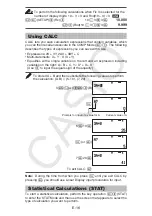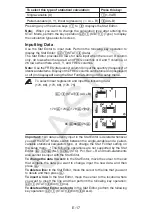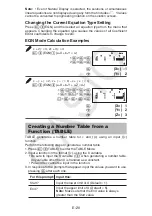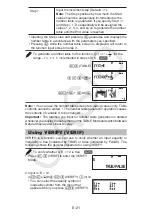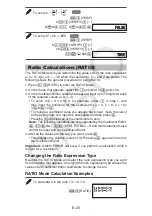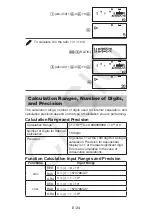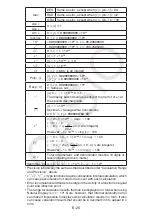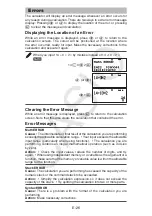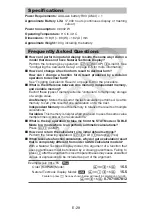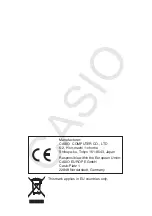E-15
To calculate ln 90 (= log
e
90) to three significant digits (Sci 3)
(SETUP)
(Sci)
7
90
4.50×10
0
1.2
s
10
3
= 1200
1.2
10
3
1200
(1+1)
2+2
= 16
1
1
2
2
16
(5
2
)
3
= 15625
5
V
15625
32
5
= 2
(
) 5
C
32
2
1
5
(
) 32
2
To calculate
'
2
×
3 (= 3
'
2 = 4.242640687...) to three decimal
places (Fix 3)
(SETUP)
(Fix)
V
(
) 2
C
3
U
3
'
2
U
4.243
1
V
(
) 2
3
U
4.243
To convert rectangular coordinates (
'
2 ,
'
2 ) to polar coordinates
B
(Pol)
V
(
) 2
C
B
(,)
V
(
) 2
C
U
r=2,
θ
=45
1
(Pol)
V
(
) 2
B
(,)
V
(
) 2
U
r= 2
θ
= 45
To convert polar coordinates (
'
2 , 45°) to rectangular coordinates
B
(Rec)
V
(
) 2
C
B
(,) 45
U
X=1, Y=1
(5 + 3) ! = 40320
5
3
(
x
!)
40320
|2 – 7|
s
2 = 10
(Abs) 2
7
C
2
U
10
1
(Abs) 2
7
2
U
10
To obtain three random three-digit integers
1000
(Ran#)
459
48
117
(Results shown here are for illustrative purposes only. Actual results will differ.)
To generate random integers in the range of 1 to 6
#
(RanInt) 1
B
(,) 6
2
6
1
(Results shown here are for illustrative purposes only. Actual results will differ.)
5
5
6
6
7
7
8
8
9
9
10
10
11
11