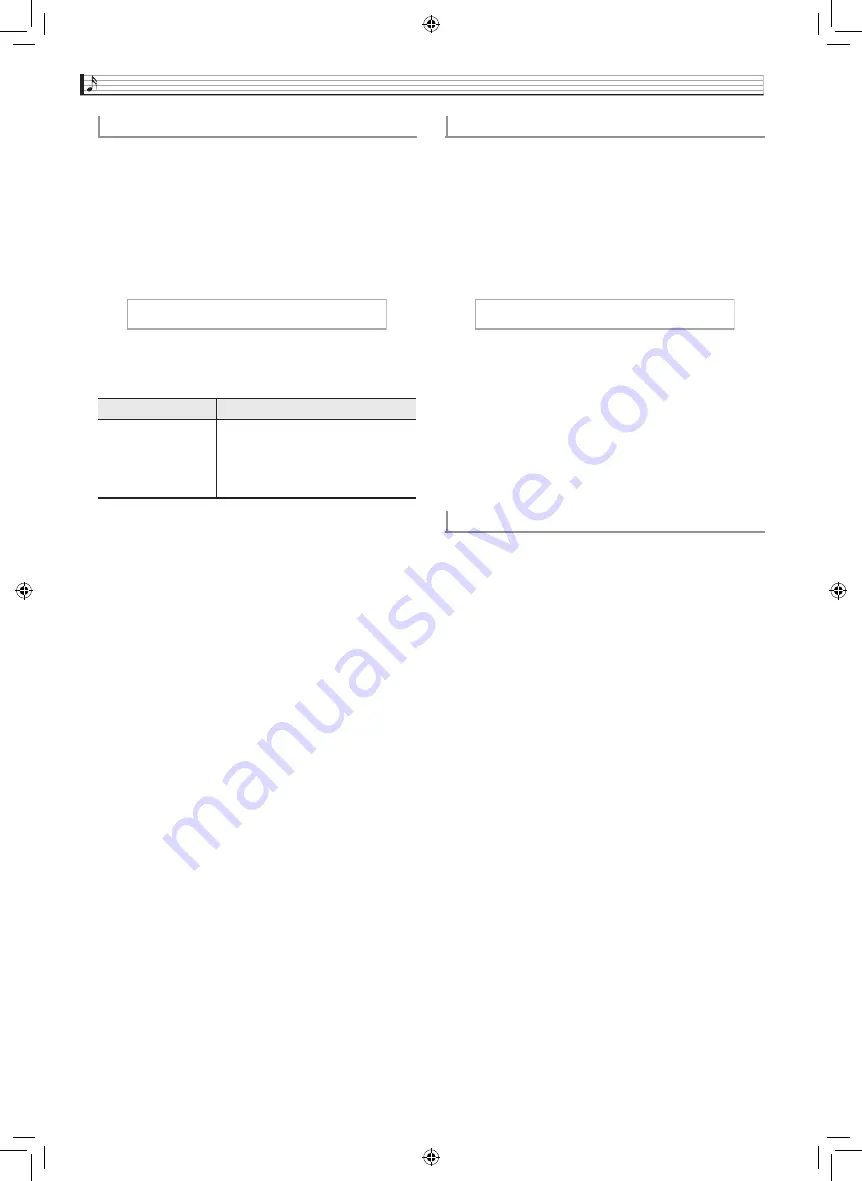
EN-16
Playing with Different Tones
1.
Press the
SETTING
button to display the
setting screen.
2.
Use the
q
and
w
arrow buttons to select
“Effect” and then press the
ENTER
button.
3.
Use the
q
and
w
arrow buttons to select
“Chorus”.
4.
Use the
u
and
i
arrow buttons to select a
chorus name.
5.
Press the
SETTING
button to exit the setting
screen.
1.
Press the
SETTING
button to display the
setting screen.
2.
Use the
q
and
w
arrow buttons to select
“Effect” and then press the
ENTER
button.
3.
Use the
q
and
w
arrow buttons to select
“Brilliance”.
4.
Use the
u
(–)
and
i
(+)
arrow buttons to
change the setting.
•
+1 or higher: Makes the tone brighter.
–1 or lower: Makes the tone darker.
•
The setting range is –3 to +3.
5.
Press the
SETTING
button to exit the setting
screen.
DSP makes it possible to digitally produce complex
acoustic effects. The DSP is assigned to each tone
whenever you turn on Digital Piano power.
To apply chorus to a tone
Display
Setting
Off
Light Chorus
Chorus
Deep Chorus
Flanger
Off (OFF)
Light Chorus
Medium Chorus
Deep Chorus
Flanger (whooshing effect)
z
C h o r u s
To adjust brilliance
About DSP
z
B r i l l i a n c e
GP500-ES-1C.indd 18
2015/10/28 14:20:36
















































