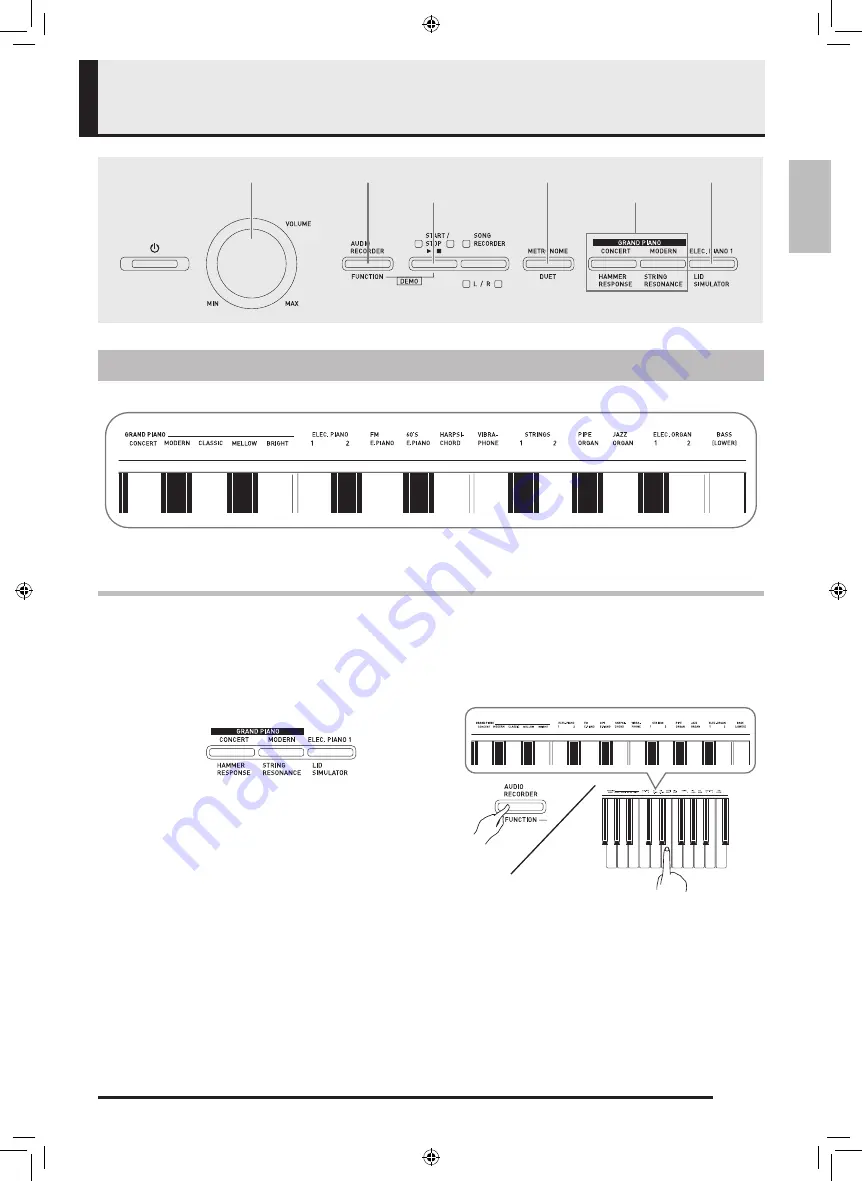
EN-7
English
Playing with Different Tones
The Digital Piano comes with 18 built-in tones.
•
The names of the tones are marked above the keyboard keys to which they are assigned.
To select a tone
1.
Select the tone you want.
2.
Use the
VOLUME
controller to adjust the volume.
Selecting and Playing a Tone
START/STOP
a
FUNCTION
METRONOME
ELEC. PIANO 1
GRAND PIANO
VOLUME
z
To select GRAND PIANO (CONCERT or
MODERN) or ELEC. PIANO 1
•
Press one of the GRAND PIANO buttons
(CONCERT or MODERN) or the ELEC.
PIANO 1
to select the one you want.
•
The button lamp of the selected tone will light.
z
To select one of the other tones
•
While holding down the FUNCTION button,
press the keyboard key that corresponds to the
tone you want to select.
AP460-ES-1A.indd 9
2014/07/04 17:12:56









































