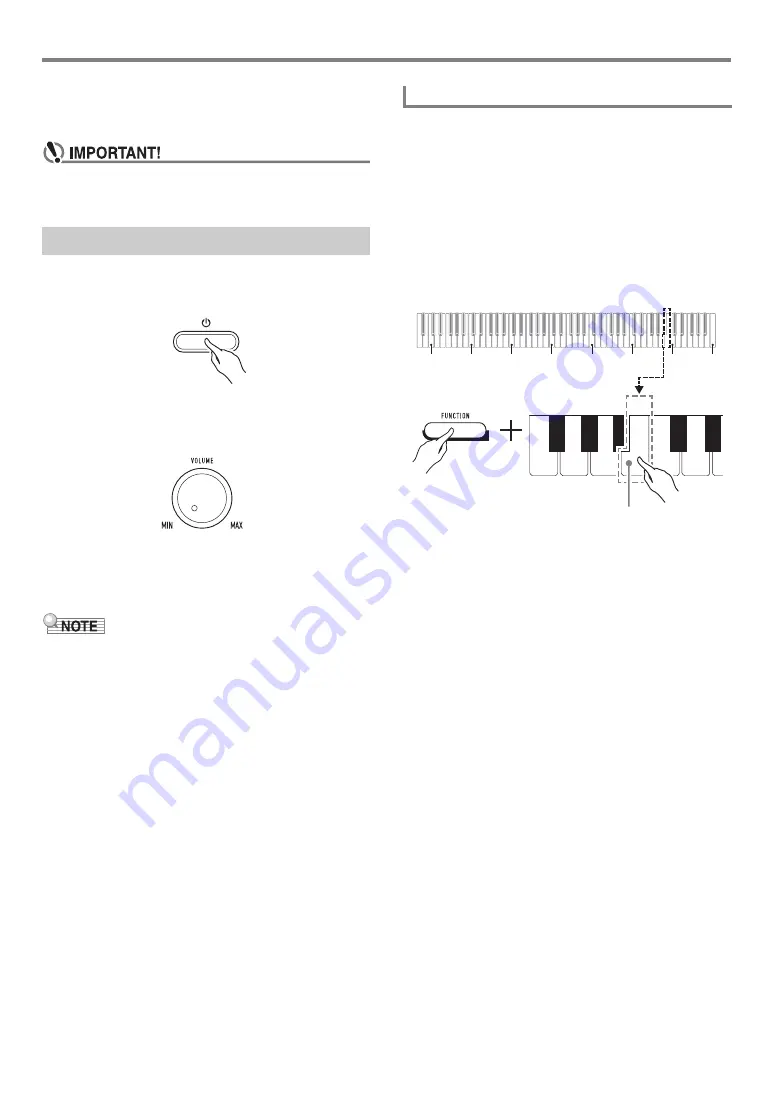
EN-5
Overview and Setup
■
Low Battery Indication
Low batteries are indicated by the
1
P
(Power) button lamp
flashing. When this happens, replace batteries.
• Using the Digital Piano while batteries are very low can
cause it to turn off suddenly. This can cause data
stored in Digital Piano memory to be corrupted or lost.
1.
Press the
1
P
(Power) button to turn on Digital
Piano power.
• The power lamp lights and the Digital Piano powers
up. The power up operation takes a few seconds.
• Use
2
VOLUME
to adjust volume.
2.
To turn off the Digital Piano, hold down the
1
P
(Power) button until the power lamp goes
out.
• Pressing the
1
P
(Power) button to turn off power actually
puts the Digital Piano into a standby state. Minute amounts
of current continue to flow within the Digital Piano in the
standby state. If you do not plan to use the Digital Piano for
a long time or if there is a lightning storm in your area, be
sure to unplug the AC adaptor from the power outlet.
• Turning off power causes the Digital Piano settings to
return to their initial defaults. The tuning setting (page
), however, is retained.
This Digital Piano is designed to turn off automatically to avoid
wasting power after no operation is performed for a preset
amount of time. The Auto Power Off trigger time is about four
hours when power is being supplied by the AC adaptor, or six
minutes under battery power.
• You can use the procedure below to enable or disable Auto
Power Off.
■
To enable or disable Auto Power Off
1.
While holding down
3
FUNCTION
, press the
B6 (Auto Power Off) keyboard key.
• Each press of the B6 keyboard key causes a short
beep to sound. A low beep sounds when Auto Power
Off is disabled, and a high beep sounds when it is
enabled.
2.
After the setting is the way you want, release
3
FUNCTION
.
Turning Power On or Off
Auto Power Off
C1
C2
C3
C4
C5
C6
C7
C8
B6 (Auto Power Off) key
Summary of Contents for CDP-S90
Page 26: ...MA2008 A...





















