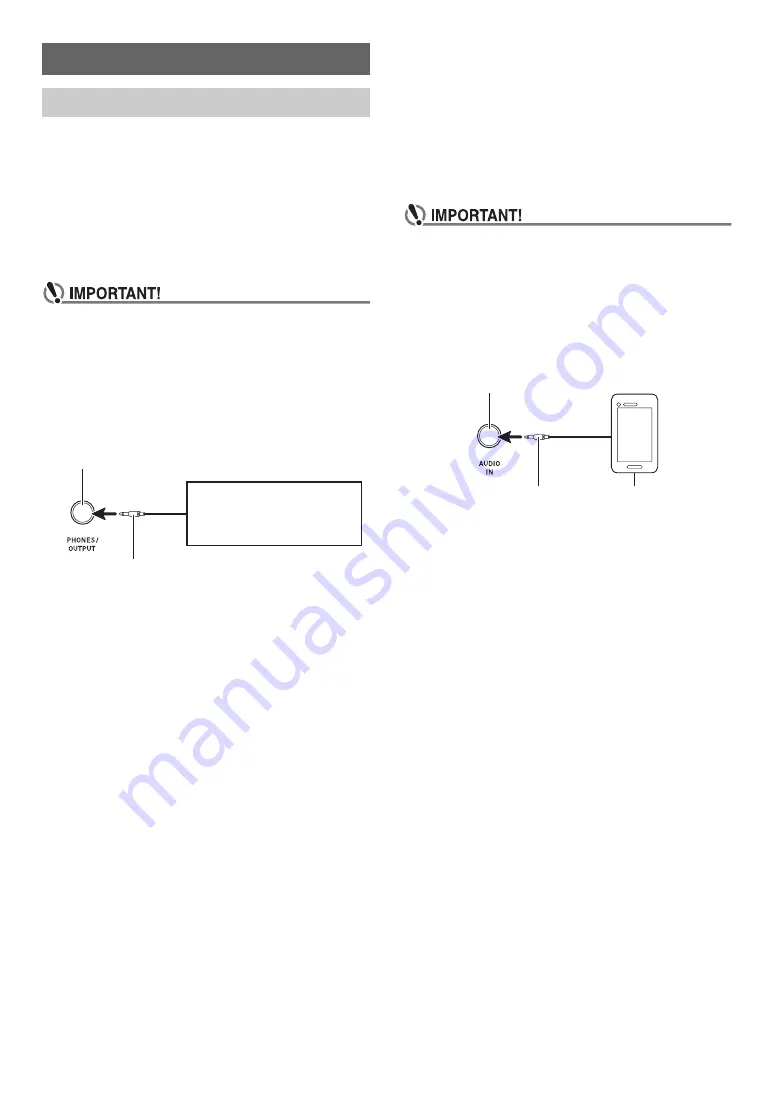
EN-16
This Digital Piano can be connected to commercially available
stereo, amplifier, or recording equipment, to a portable audio
player or other equipment.
■
Outputting Keyboard Notes to Audio Equipment
Connection requires commercially available connecting cords,
supplied by you.
• The connecting cords should have a stereo mini plug on
one end and a plug that matches the configuration of the
external device on the other end.
• Turn off the external device when making connections.
After connecting, turn down the Digital Piano and
external device volume levels whenever turning power
on or off.
• After connecting, turn on the Digital Piano and then the
external device.
• If keyboard notes are distorted when they are sounded
from external audio equipment, lower the Digital
Piano’s volume setting.
■
Playing an External Device from the Digital Piano
Connection requires commercially available connecting cords,
supplied by you.
• The connecting cords should have a 3-pole stereo mini plug
on one end and a plug that matches the configuration of the
external device on the other end.
• When sounding audio on the Digital Piano that is input from
an external device, use the external device to adjust the
volume level. You cannot adjust the volume level on the
Digital Piano.
• Turn off the Digital Piano when making connections.
After connecting, turn down the Digital Piano and
external device volume levels whenever turning power
on or off.
• After connecting, turn on the external device and then
the Digital Piano.
• If external device notes that sound through the Digital
Piano speakers are distorted, lower the external
device’s volume level setting.
Connecting External Devices
Connecting to Audio Equipment
Digital Piano
7
PHONES/OUTPUT
jack (Stereo mini jack (3.5mm))
Stereo mini plug
Audio equipment, amplifier, etc.
3-pole stereo mini plug
Digital Piano
8
AUDIO IN
jack (Stereo mini jack (3.5mm))
Portable audio player, etc.
Summary of Contents for CDP-S90
Page 26: ...MA2008 A...










































