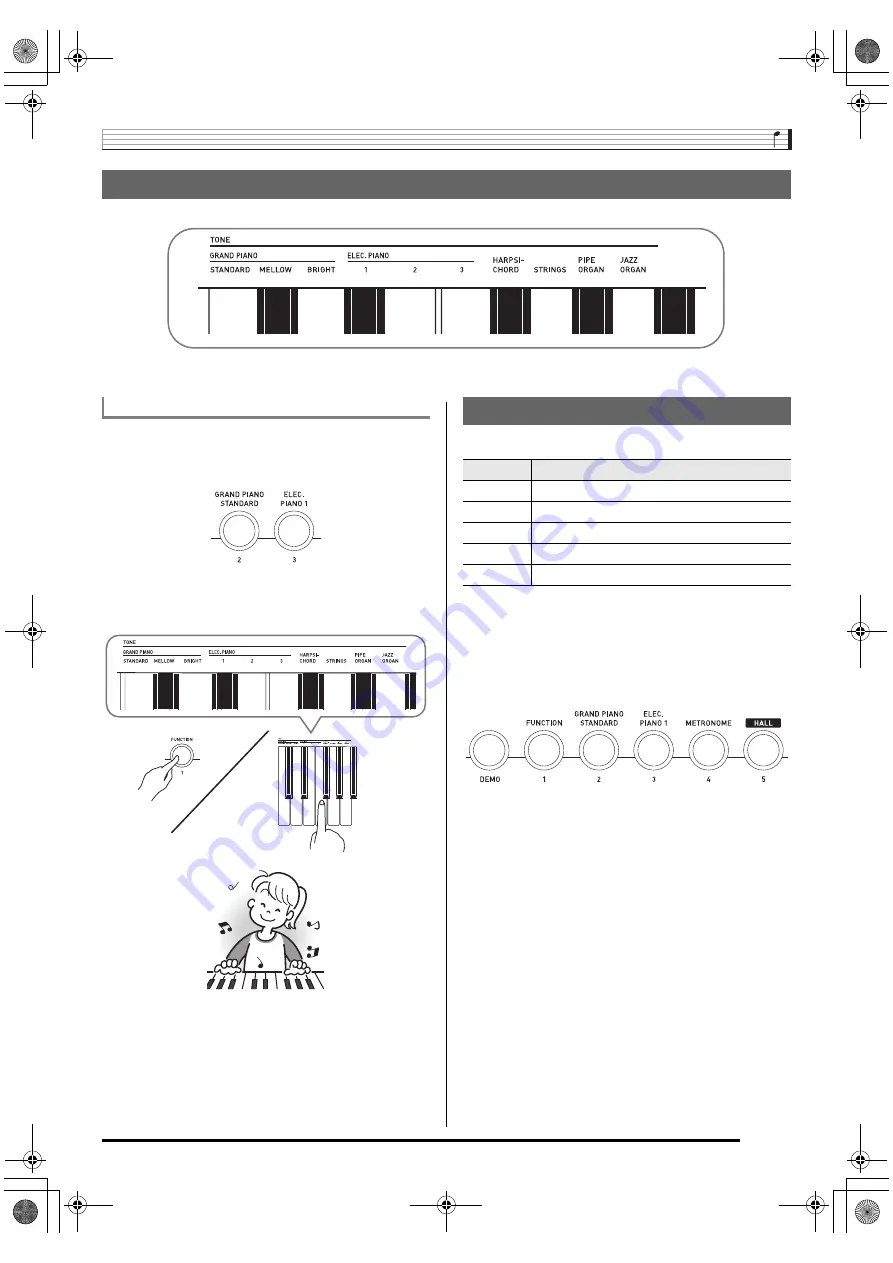
Playing the Digital Piano
EN-7
The Digital Piano comes with 10 built-in tones.
• The names of the tones are marked above the keyboard keys to which they are assigned.
Selecting and Playing a Tone
1.
Select the tone you want.
To select GRAND PIANO STANDARD or ELEC. PIANO 1
• Press one of
5
or
6
to select the one you want.
To select one of the other tones
• While holding down
4
, press the keyboard key that
corresponds to the tone you want to select.
Your Digital Piano comes with five built-in demo tunes.
1.
Press
3
.
This will start playback of the demo songs.
2.
To change demo playback to a different song,
press a button from
4
(Song 1) to
8
(Song 5)
to specify a song number.
3.
Press
3
again to stop playback.
Playback of the demo songs will continue in an endless
loop until you press
3
to stop it.
• If Auto Power Off (page EN-5) is enabled, the Digital
Piano will turn off if 30 minutes (six minutes under
battery power) elapsed without any keyboard operation
being performed. Use the procedure under “Disabling
Auto Power Off” (page EN-5) for information about how
to disable Auto Power Off.
To select a tone
Playing Demo Songs
Song No.
Song Name
1
Prélude [Suite bergamasque]
2
3 Romances Sans Paroles 3
3
Original
4
Gavotte [Französische Suite 5]
5
Nessun Dorma [Turandot]
CDP135_e.book 7 ページ 2017年2月14日 火曜日 午前10時45分





































