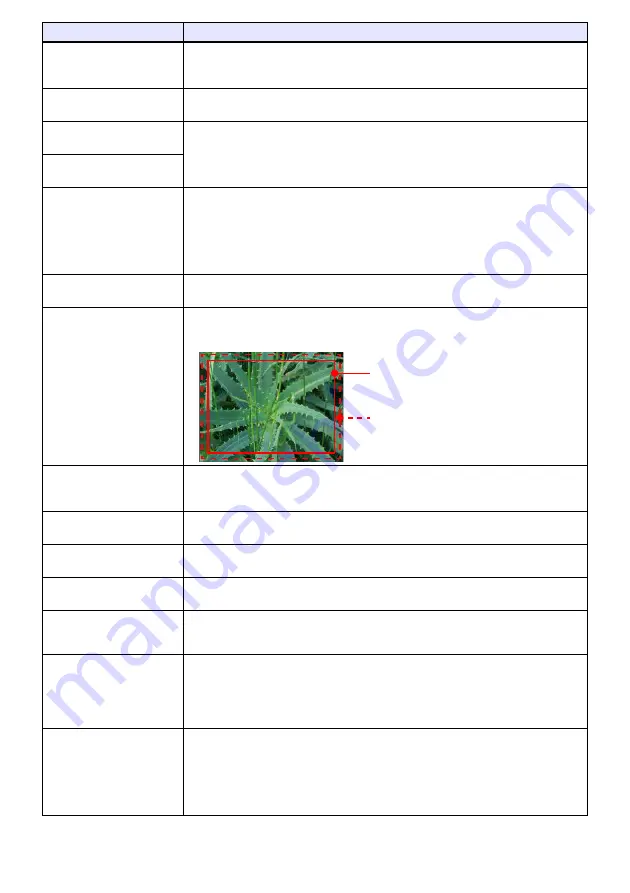
20
Image Adjustment 1
3
Eco Off Mode
When “Off” is selected for the “Option Settings 1
3
Eco Mode” setting, specify
either “Bright” (brightness priority) or “Normal
*
” (hue priority) as the image quality
setting.
Image Adjustment 1
3
Restore Menu Defaults
Return all of the items in the “Image Adjustment 1” main menu to their initial defaults
for the currently projecting image source.
Image Adjustment 2
3
Vertical Position (RC)
Adjust the vertical and horizontal positions of the input source image in relation to
the target screen.
Image Adjustment 2
3
Horizontal Position (RC)
Image Adjustment 2
3
Frequency (R)
When vertical bands appear in the projected image while RGB is selected as the
input source, it means that the frequency setting is not correct. When this happens,
use this setting to adjust the frequency manually. If, for some reason, your manual
frequency settings cause the image input from the computer to disappear from the
projection, you can press the [AUTO] key to perform an auto adjust operation, which
should cause the image to appear.
Image Adjustment 2
3
Phase (R)
Adjust the phase of the RGB input signal when the image flickers because the
projector phase and RGB input signal phase do not match.
Image Adjustment 2
3
Overscan (CD)
Adjust the overscan amount for an input video signal within the range of 0% to 5%
*
.
The size of the border area displayed on the projection screen depends on the
setting value. A smaller value results in a wider border area as shown below.
Image Adjustment 2
3
Restore Menu Defaults
(RCD)
Return all of the items in the “Image Adjustment 2” main menu to their initial defaults
for the currently projecting image source.
Volume Adjustment
3
Volume
See “Adjusting the Volume Level (VOLUME)” (page 14) for more information.
Volume Adjustment
3
Restore Menu Defaults
Return the Volume setting to its initial default for the currently projecting image
source.
Screen Settings
3
Keystone Correction
Use this sub-menu to perform vertical keystone correction of the projected image.
Screen Settings
3
Aspect Ratio (RCHD)
Select an aspect ratio setting for the projected image.
See “To change the aspect ratio of the projected image (ASPECT)” (page 12) for
more information.
Screen Settings
3
Projection Mode
Specify whether projection will be from the front of the screen or the back of the
screen.
Front
*
: Select this option to project from the front of the screen.
Rear: Select this option to project from the back of the screen. This setting flips the
front projected image horizontally.
Screen Settings
3
Ceiling Mount
Set up the projector to be hung from a ceiling.
On: Select when the projector is hung from a ceiling. Since the bottom of the
projector is upwards, the projected image is flipped both horizontally and
vertically.
Off
*
: Select when the projector is used on a desktop. This projects the image
assuming that the top of the projector is upwards.
Use this menu item:
To do this:
Display range at 5%
Display range at 0%
Summary of Contents for Casio XJ-V2-UJ3000
Page 43: ...MA1511 A ...















































