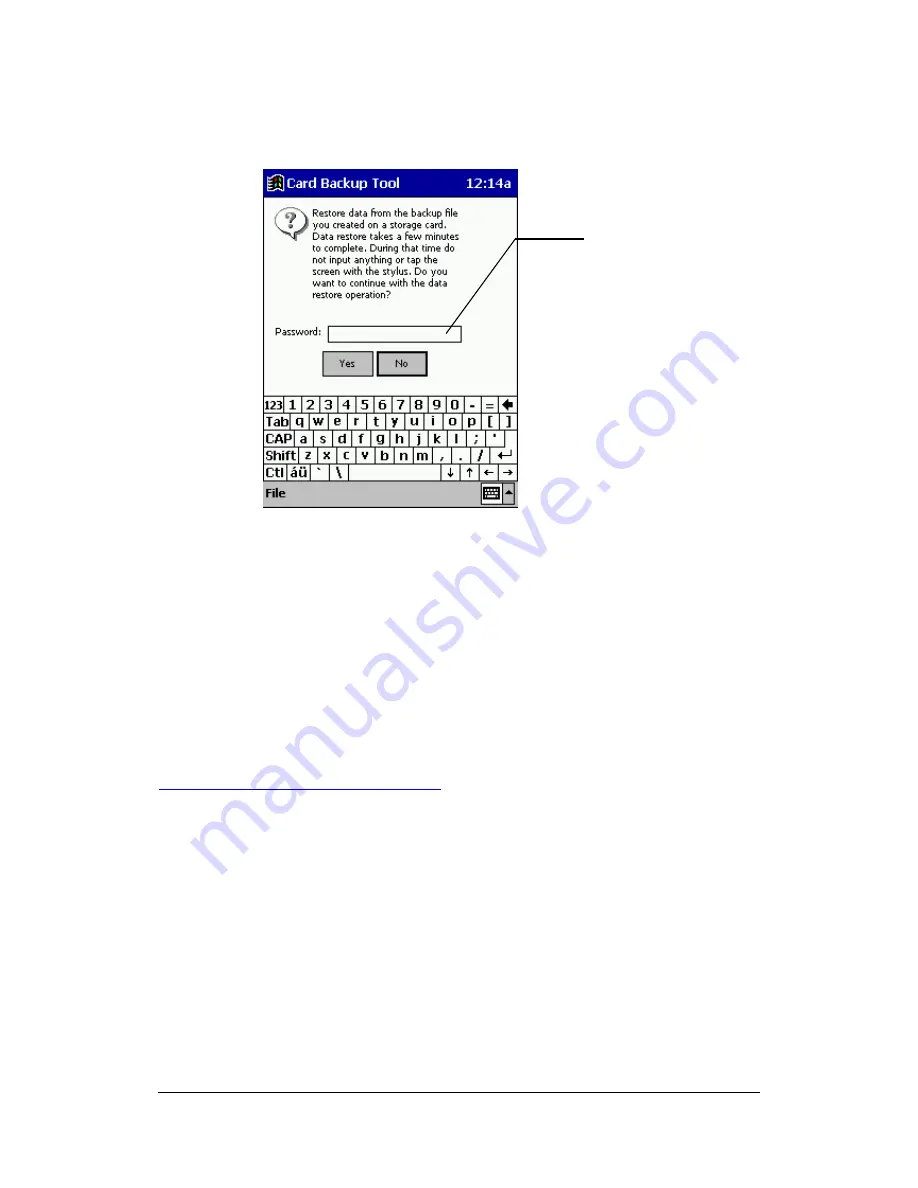
Card Backup Tool User's Guide -Page
7 -
5.
Tap Restore now.
l
This causes the dialog shown below to appear.
6.
Tap Yes to start the restore or No to close the dialog without restoring anything.
l
The "Restore in Progress" dialog appears while the restore operation is being
performed.
l
The message "Restore complete!" appears on the display after the restore
operation is complete.
7.
After restore is complete, tap OK to quit Card Backup Tool.
8.
Reset your CASSIOPEIA again.
To interrupt a restore operation
1.
Tap the Cancel button on the message box that is on the screen while a restore
operation is in progress.
l
This causes the message "Do you really want to cancel?" to appear.
2.
Tap Yes to cancel the restore operation or [No] to resume it.
If the data is
protected by a
password, input the
password here. If
the data is not
password protected,
go to step 6 without
inputting anything
here.








