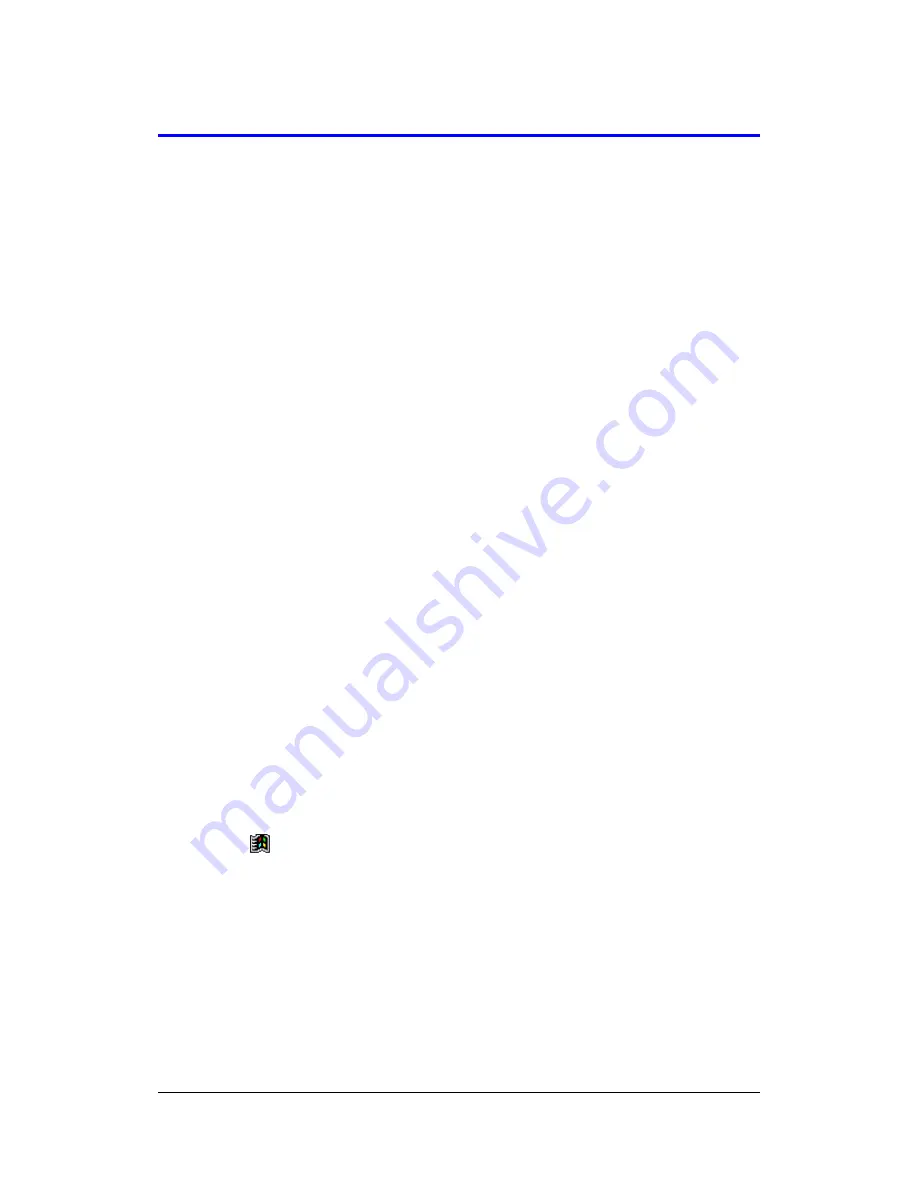
Card Backup Tool User's Guide -Page
2 -
Introduction
Card Backup Tool lets you quickly and easily back up your CASSIOPEIA memory data
to a memory card. Backed up data can be used to restore your system should it start to
malfunction due to some data error.
Backed Up Data
Card Backup Tool backs up the following three types of data in CASSIOPEIA memory.
l
Files
Files are created using Notes, Pocket Excel, Pocket Word, and other applications
and add-on programs. Files transferred from your desktop computer to the
CASSIOPEIA are also backed up.
l
The Registry
The registry contains setup data for Windows CE and built-in applications.
l
Database Data
Database data is Calendar, Contacts, Tasks, and Inbox data.
Password
Backed up data can be protected by a password. By assigning a password to backed
up data, you protect against unauthorized access because the data cannot be restored
unless the correct password is entered first.
Time Required for Backup
Depending on how much data you are backing up (or restoring), the backup operation
can take anywhere from about 10 seconds to a number of minutes. Backing up 4MB of
data, for example, takes three or four minutes. To check how much data is on your
system, tap
, Settings, System tab and then Memory. On the dialog that
appears, tap the Main tab. The value under Storage indicates how much data is stored
in memory. See the Pocket PC User's Guide and CASSIOPEIA online help for more
information.
Important!
The restore operation can take a very long time if you do not have enough storage
memory allocated. When this happens, quit the restore operation, increase the size of
the storage memory, and then try the restore operation again.








