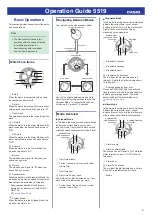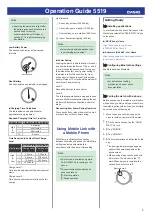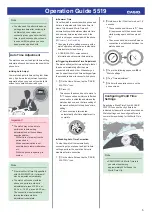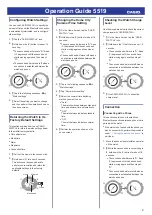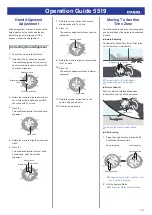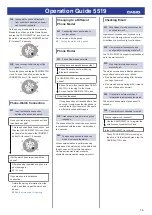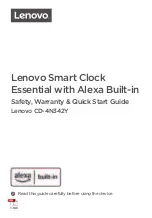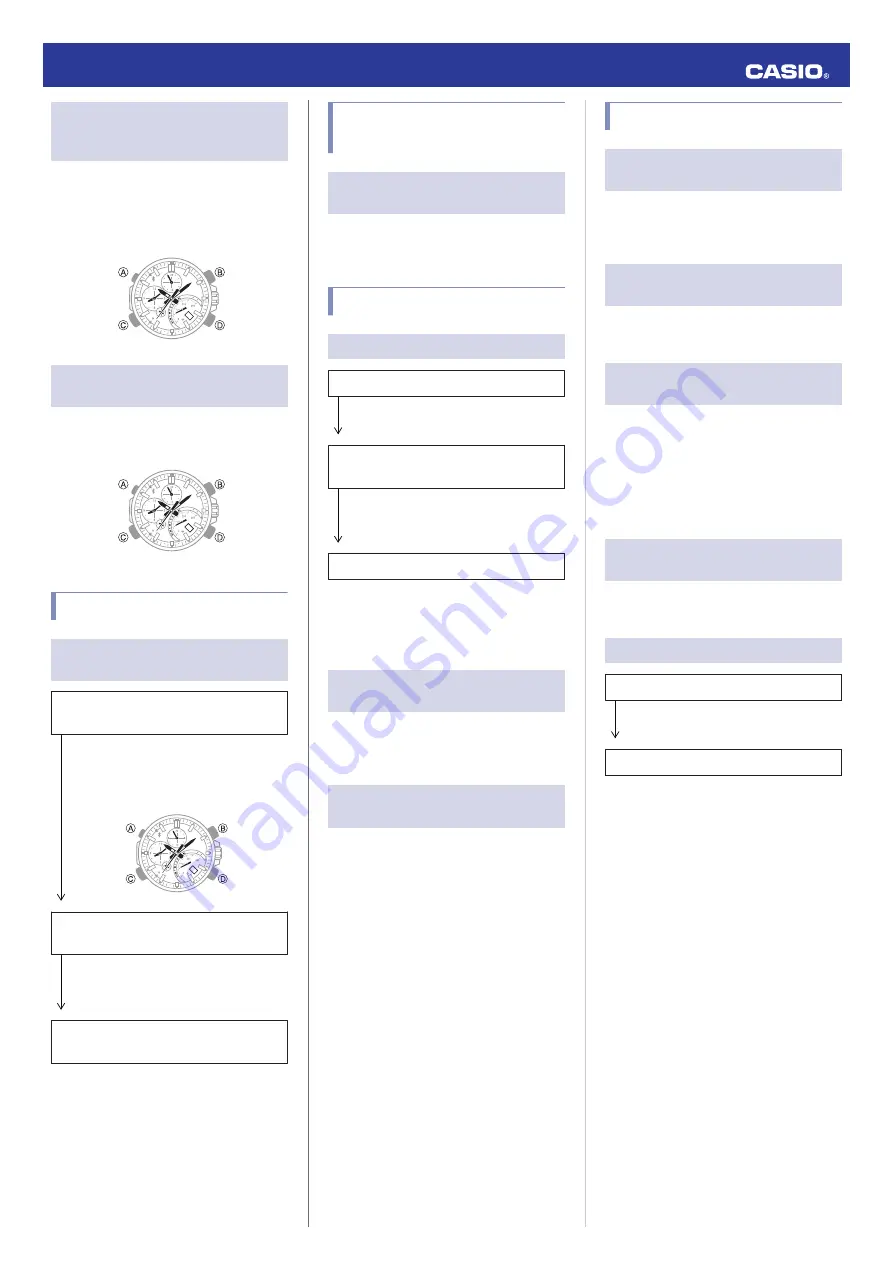
Q4
I changed the phone’s Bluetooth
from enabled to disabled, and now I
can’t connect anymore.
On the phone, disable and then re-enable
Bluetooth, and then go to the Home Screen
and tap the “CASIO WATCH+” icon. Next, on
the watch, hold down the CONNECT button
(C) for about 1.5 seconds.
30
Q5
I can’t connect after turning off the
phone.
Turn on the phone and tap the CASIO WATCH
+ icon. Then on the watch, hold down the
CONNECT button (C) for about 1.5 seconds.
30
Phone-Watch Connection
Q1
I can’t establish a connection
between the phone and watch.
Have you tried turning your phone off and
then back on again?
Turn the phone off and then back on, and
then tap the CASIO WATCH+ icon. Next,
on the watch, hold down the CONNECT
button (C) for about 1.5 seconds.
30
Has the watch been re-paired with the
phone?
After unpairing the watch and phone, re-
pair them again.
l
If you are unable to establish a
connection...
Delete the pairing information from the
watch, and then re-pair the watch and
phone.
l
See the Note under "Unpairing".
Changing to a Different
Phone Model
Q1
Connecting the current watch to
another phone.
Pair the watch with the phone.
l
Pairing the watch with a phone
Phone Finder
Q1
Phone Finder does not work.
Are the phone and watch disconnected?
Phone Finder does not work during
Bluetooth connection.
Is CASIO WATCH+ running on your
phone?
Phone Finder will not work unless CASIO
WATCH+ is running. On the Home
Screen, tap the CASIO WATCH+ icon.
Other than the above.
If the phone does not respond after a few
seconds, it could mean that the phone is
located too far from the watch. Change to
a different location and try again.
Q2
It takes some time before the phone
responds.
The phone will emit a tone when a connection
is established with the watch, which takes a
few seconds.
Q3
The phone cannot be found even
when it is close to the watch.
Since communication is performed using
radio waves, the watch may not be able to find
the phone even if it is within two meters.
Certain environments may make the
allowable communication range very short.
Checking Email
Q1
What types of mail accounts can be
checked for mail?
@gmail.com, @yahoo.com, @yahoo.co.jp,
@icloud.com, @aol.jp, @aol.com, @aim.com,
@i.softbank.jp, @outlook.jp, @outlook.com
Q2
How many mail accounts can be
configured for incoming mail alert?
The CASIO WATCH+ supports registration of
up to five mail accounts.
Q3
What mail information does the
watch show?
The watch’s mode hand indicates whether or
not you have new mail on your phone.
●
If the mode hand is pointing at
l
, it means
you’ve got new mail.
●
If the mode hand is pointing at
¢
, it means
you do not have any new mail.
Q4
It takes time before mail check
information is indicated by the watch.
The email check operation takes about 10
seconds.
Q5
The watch is not checking for email.
Did you register your account?
Use the CASIO WATCH+ to register the
email account you want to check.
Is the CASIO WATCH+ running?
Check if CASIO WATCH+ is running on
the phone. On the Home Screen, tap the
CASIO WATCH+ icon.
Operation Guide 5519
16