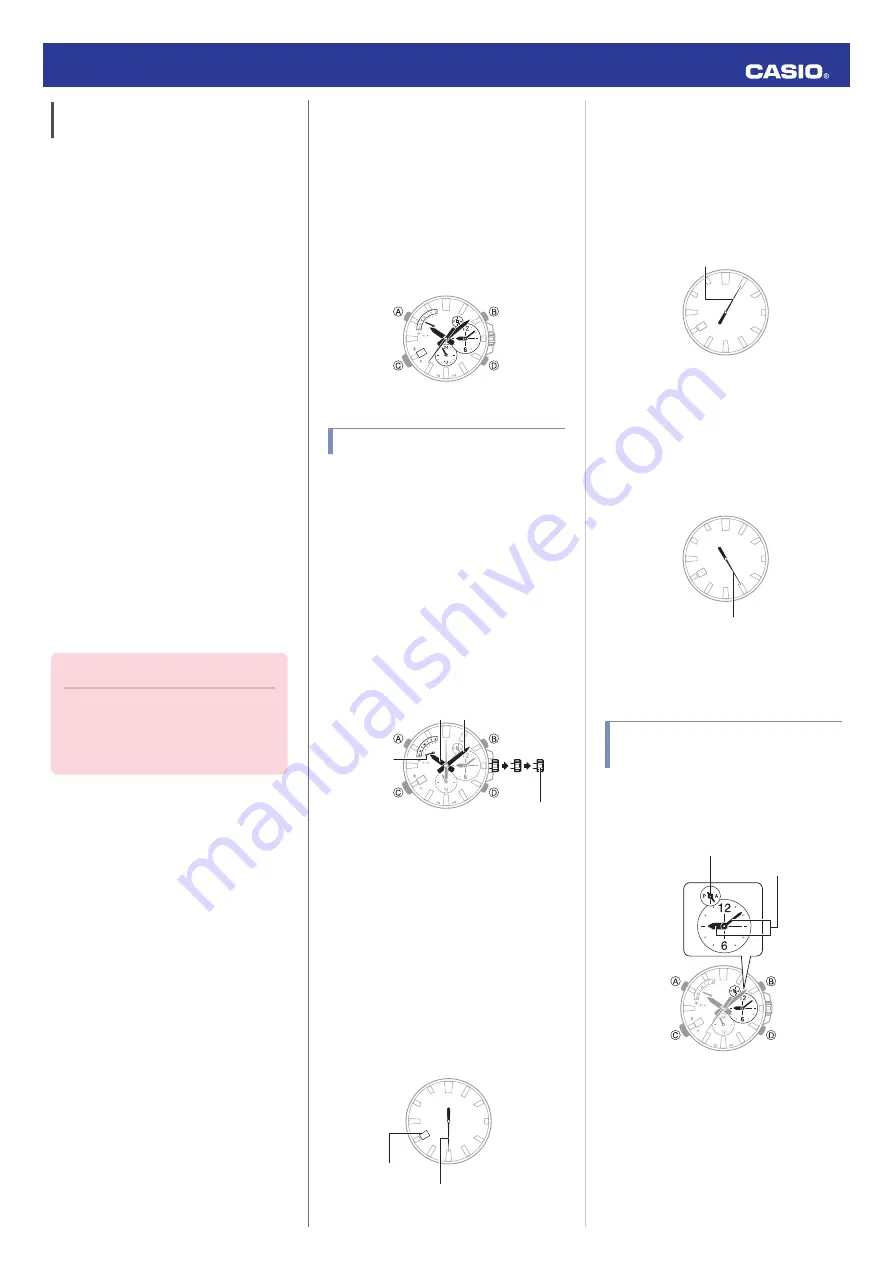
Connecting a Different Watch to a
Phone
You should perform the steps below before
pairing a different watch with the phone, such
as after you buy a new watch.
●
Pairing the Watch with a Phone
1.
Y
On CASIO WATCH+, tap “Connection
settings”.
2.
Y
Tap “Connect new watch”.
3.
Y
Select the name of the watch you want
to connect to and then tap “Next”.
●
From this point, follow the instructions
that appear on your phone’s screen to
complete the pairing operation.
●
Connecting with a Watch that is Already
Paired
1.
Y
On CASIO WATCH+, tap “Connection
settings”.
2.
Y
From the “Previously registered watch”
list, tap the name of the phone you want to
connect with.
3.
Y
Tap “Connect to this ***”.
●
Follow the instructions that appear on
your phone’s screen to complete the
connection operation.
Important!
●
A phone can be connected with only
one watch at a time. To connect to
another watch, you need to
terminate the current connection.
Watch Settings
Use the procedure below to configure current
location time and Dual Time settings
manually.
Getting ready
Perform this procedure in the Calendar Mode.
Use (A) to navigate to the Calendar Mode.
l
30
Calendar Mode
Setting the Time and Day
While the watch is connected to a phone, it will
automatically adjust its day and time settings
to those of the phone. If the watch is not
connected to a phone, use the procedure
below to adjust its day and time settings.
1.
Pull out the crown to the second click.
This causes the second hand to move to
12 o’clock and the mode hand to move to
SU, and enables the hour and minute
setting operation.
●
Crown operation is disabled while the
mode hand is moving.
30
Crown
Minutes
Hours
Mode hand
2.
Rotate the crown to adjust the hour and
minute settings.
●
The Dual Time setting is also adjusted
in accordance with the current time
setting. Crown operation is disabled
while the Dual Time setting is being
adjusted.
3.
Press (A).
This enables the month and day setting
operation.
4.
Press (B) to change the month.
30
8
9
10
3
4
2
5
7
11
1
6
12
Day
Month
5.
Rotate the crown to change the day.
6.
Press (A).
This enables the year 10’s digit setting
operation.
7.
Rotate the crown to change the year 10’s
digit.
80
90
30
40
20
50
70
10
60
00
Year (10’s digit)
8.
Press (A).
This enables the year one’s digit setting
operation.
9.
Rotate the crown to change the year one’s
digit.
8
9
3
4
2
5
7
1
6
0
Year (one’s digit)
10.
On a time signal at the top of a minute,
push the crown back in.
Configuring Dual Time
Settings
Dual Time lets you keep track of the current
time in another time zone in addition your
current location time.
30
Dual Time 24-hour
Dual Time
1.
Pull out the crown to the first click.
This causes the second hand to move to
12 o’clock.
Operation Guide 5429
9















