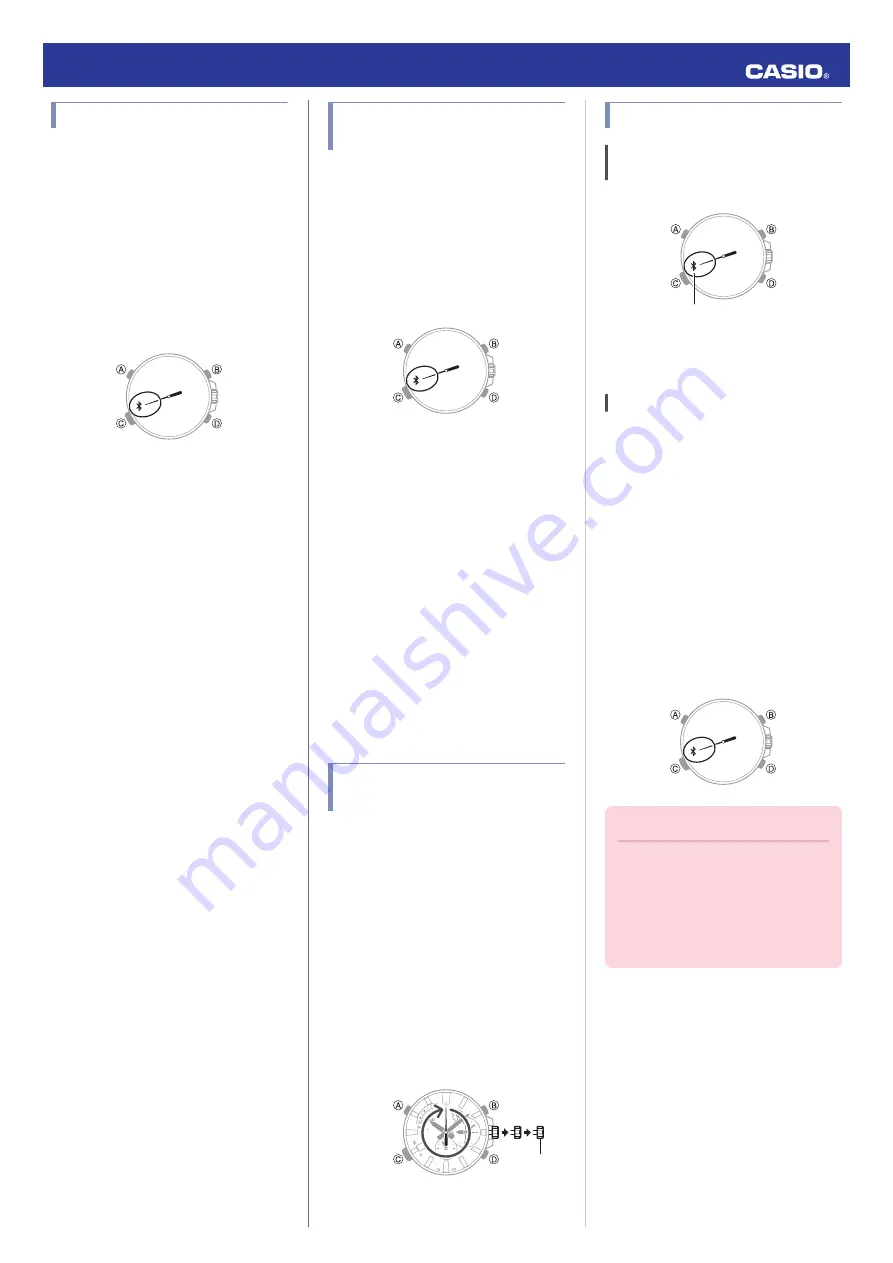
Configuring Watch Settings
You can use CASIO WATCH+ to specify the
Bluetooth connection auto disconnect time,
auto time adjustment timing and other
settings.
1.
Y
Tap the “CASIO WATCH+” icon.
2.
X
Hold down (C) for about 0.5 seconds
until the second hand points to the R mark.
The second hand will move to
e
when a
connection is established between the
watch and phone.
3.
Y
Tap in the following sequence:
f
n
“Watch settings”.
4.
Y
Select the setting you want to change
and then perform the operation shown on
the phone screen.
To change the current
location summer time setting
1.
Y
On the Home Screen, tap the “CASIO
WATCH+” icon.
This displays “Searching for watch...”.
2.
X
Hold down (C) for about 0.5 seconds
until the second hand points to the R mark.
The second hand will move to
e
when a
connection is established between the
watch and phone.
3.
Y
Tap in the following sequence:
f
n
“Watch settings”.
4.
Y
Tap “Summer time setting”.
5.
Y
Select the summer time switching
method you want to use.
●
“Auto”
The watch switches between standard
time and summer time automatically.
●
“OFF”
The watch always indicates standard
time.
●
“ON”
The watch always indicates summer
time.
6. Perform the operation shown on the
phone screen.
Returning the Watch to Its
Factory Default Settings
This section explains how to use CASIO
WATCH+ to return the watch settings below
to their initial factory defaults.
●
Time adjustment
●
World time
●
Alarm
●
Connection time
1.
X
Pull out the crown to the second click.
2.
X
Hold down (C) for about 5 seconds.
This will cause the second hand to
perform one revolution and return the
applicable settings to their factory
defaults.
30
Crown
Connection
Cancelling a Connection with a
Phone
Bluetooth mark
Connected
Pressing (C) terminates the Bluetooth
connection and return the second hand to its
normal operation.
Connecting with a Phone
This section explains how to establish a
Bluetooth connection between a phone that is
paired with the watch.
●
If the watch is not paired with the phone you
want to connect with, perform the procedure
under “
Pairing the watch with a phone
” to
pair them.
1. Move the phone close to (within one meter
of) the watch.
2.
X
While the second hand is not pointing to
e
, hold down (C) for about 0.5 seconds
until the second hand moves to R.
The second hand will move to
e
when a
connection is established between the
watch and phone.
Important!
●
If you have problems establishing a
connection, it could mean that
CASIO WATCH+ is not running on
the phone. On the phone’s home
screen, tap the “CASIO WATCH+”
icon. Then on the watch, hold down
the (C) button for about 0.5 seconds.
Operation Guide 5429
7















