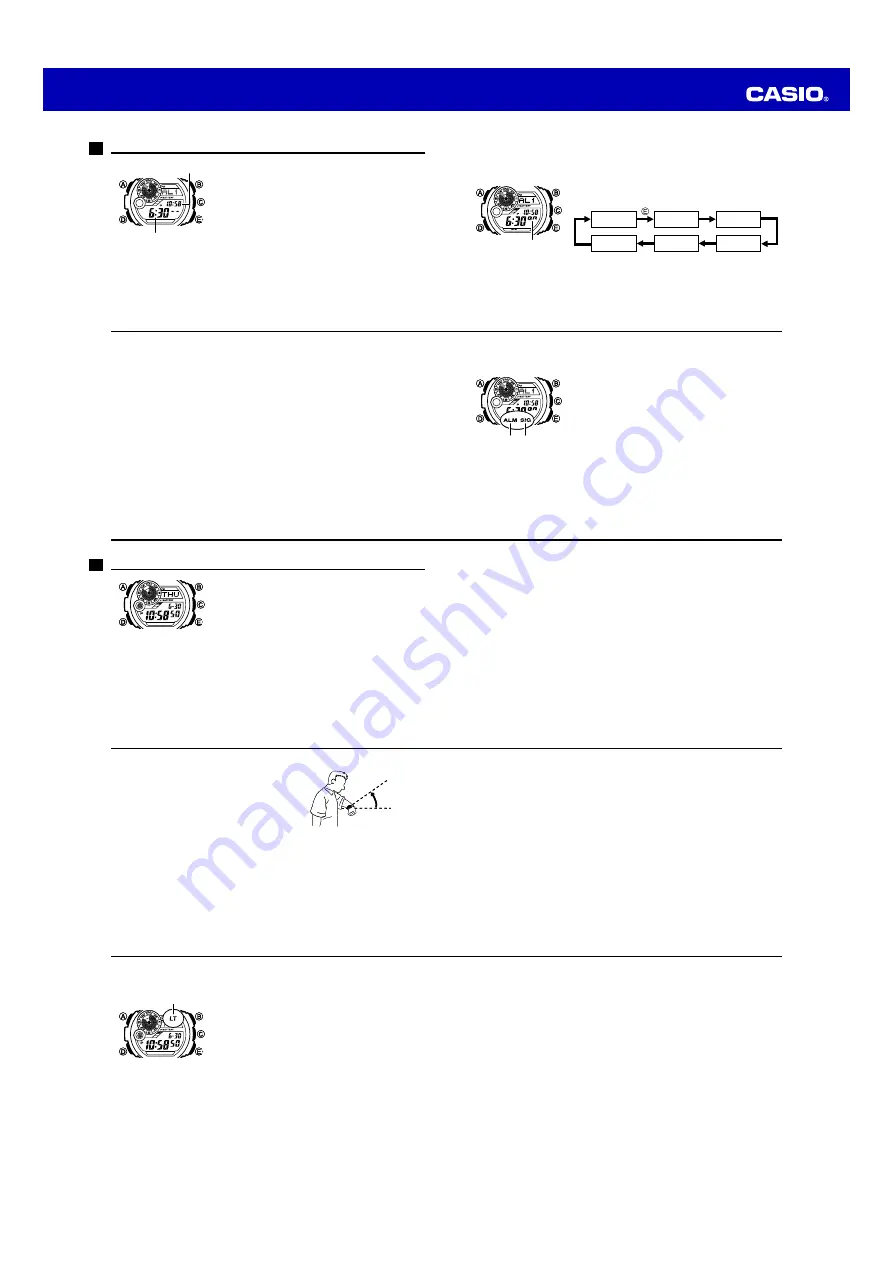
Operation Guide 3261 3281
E-80
Using the Alarm
You can set four one-time alarms and one snooze alarm.
When an alarm is turned on, the watch will beep for about
10 seconds each day when the time in the Timekeeping
Mode reaches the preset alarm time. This is true even if
the watch is not in the Timekeeping Mode.
You can also turn on an Hourly Time Signal, which will
cause the watch to beep twice every hour on the hour.
To enter the Alarm Mode
Use
D
to select the Alarm Mode (
ALM
) as shown on
page E-22.
•
About one second after
ALM
appears on the display,
the display will change to show one of the following
alarm screens:
AL1
(Alarm 1) through
AL4
(Alarm 4),
SNZ
(snooze alarm), or
SIG
(Hourly Time Signal).
Alarm time
(Hour : Minutes)
Current time
llll
llll
l
l
Alarm time
(Hour : Minutes)
Current time
llll
llll
l
l
E-81
•
When you enter the Alarm Mode, the screen you were viewing when you last exited
the mode appears first.
To set an alarm time
1. In the Alarm Mode, use
E
to scroll through the alarm
screens until the one whose time you want to set is
displayed.
AL1
AL2
AL3
SIG
SNZ
AL4
2. Hold down
A
until the alarm time starts to flash. This is
the setting screen.
3. Press
D
to move the flashing between the hour and
minute settings.
Alarm ON/OFF
indicator
llll
llll
l
l
Alarm ON/OFF
indicator
llll
llll
l
l
E-82
4. While a setting is flashing, use
E
(+) and
B
(–) to change it.
•
When setting the alarm time using the 12-hour format, take care to set the time
correctly as a.m. (no indicator) or p.m. (
P
indicator).
5. Press
A
to exit the setting screen.
To test the alarm
In the Alarm Mode, hold down
E
to sound the alarm.
To turn an alarm and the Hourly Time Signal on and off
1. In the Alarm Mode, use
E
to select an alarm or the Hourly Time Signal.
E-83
2. When the alarm or the Hourly Time Signal you want is selected, press
A
to turn it
on and off.
•
The alarm on indicator and hourly time signal on
indicator are displayed when the alarm and/or
signal is turned on.
•
The alarm on indicator and the Hourly Time Signal
on indicator are shown on the display in all modes
while these functions are turned on.
•
If any alarm is on, the alarm on indicator is shown
on the display in all modes.
•
The alarm on indicator flashes while the alarm is
sounding.
•
The snooze alarm indicator (
SNZ
) flashes while the
snooze alarm is sounding and during the 5-minute
intervals between alarms.
To stop the alarm
Press any button.
Hourly time
signal on
indicator
Alarm on
indicator
llll
llll
l
l
Hourly time
signal on
indicator
Alarm on
indicator
llll
llll
l
l
E-84
Illumination
The display of the watch is illuminated for easy reading in
the dark.
The watch’s auto light switch turns on illumination
automatically when you angle the watch towards your
face.
•
The auto light switch must be turned on (page E-86) for
it to operate.
To turn on illumination manually
Press
B
in any mode to illuminate the display.
•
You can use the procedure below to select either 1.5
seconds or 3 seconds as the illumination duration.
When you press
B
, the display will remain illuminated
for about 1.5 seconds or 3 seconds, depending on the
current illumination duration setting.
E-85
•
The above operation turns on illumination regardless of the current auto light switch
setting.
•
Illumination is disabled while configuring sensor measurement mode settings, and
during bearing sensor calibration.
To change the illumination duration
1. In the Timekeeping Mode, hold down
A
until
SET
starts to flash and the city name
starts to scroll on the display.
•
This is the setting screen.
2. Keep pressing
D
until
LT1
or
LT3
is displayed.
•
See step 3 under “To change the current time and date settings” (page E-29)
for information about how to scroll through setting screens.
3. Press
E
to toggle the illumination duration between three seconds (
LT3
displayed)
and 1.5 seconds (
LT1
displayed).
4. After the settings are the way you want, press
A
to exit the setting screen.
E-86
About the Auto Light Switch
Turning on the auto light switch causes
illumination to turn on, whenever you position your
wrist as described below in any mode.
Moving the watch to a position that is parallel
to the ground and then tilting it towards you
more than 40 degrees causes illumination to
turn on.
Warning!
•
Always make sure you are in a safe place whenever you are reading the
display of the watch using the auto light switch. Be especially careful when
running or engaged in any other activity that can result in accident or injury.
Also take care that sudden illumination by the auto light switch does not
startle or distract others around you.
More than
40°
Wear the watch on the
outside of your wrist
More than
40°
Wear the watch on the
outside of your wrist
E-87
•
When you are wearing the watch, make sure that its auto light switch is turned
off before riding on a bicycle or operating a motorcycle or any other motor
vehicle. Sudden and unintended operation of the auto light switch can create
a distraction, which can result in a traffic accident and serious personal injury.
Note
•
The auto light switch is always disabled, regardless of its on/off setting, when any
one of the following conditions exists.
While an alarm is sounding
During sensor measurement
While a bearing sensor calibration operation is being performed in the Digital
Compass/Thermometer Mode
E-88
To turn the auto light switch on and off
In the Timekeeping Mode, hold down
B
for about three
seconds to toggle the auto light switch on (
LT
displayed)
and off (
LT
not displayed).
•
The auto light switch on indicator (
LT
) is on the display
in all modes while the auto light switch is turned on.
•
The auto light switch turns off automatically whenever
battery power drops to Level 4 (page E-14).
Illumination Precautions
•
Frequent display illumination can run down the battery quickly and require
charging.
The following guidelines give an idea of the charging time required to recover from
a single illumination operation.
Approximately five minutes exposure to bright sunlight coming in through a window
Approximately 50 minutes exposure to indoor fluorescent lighting
Auto light switch
on indicator
Auto light switch
on indicator
E-89
•
The electro-luminescent panel that provides illumination loses power after very long
use.
•
Illumination may be hard to see when viewed under direct sunlight.
•
Illumination turns off automatically whenever an alarm sounds.
•
Frequent use of illumination runs down the battery.
Auto light switch precautions
•
Wearing the watch on the inside of your wrist, movement of your arm, or vibration of
your arm can cause frequent activation of the auto light switch and illumination of
the display. To avoid running down the battery, turn off the auto light switch
whenever engaging in activities that might cause frequent illumination of the
display.
•
Note that wearing the watch under your sleeve while the auto light switch is turned
on can cause frequent illumination of the display and can run down the battery.











