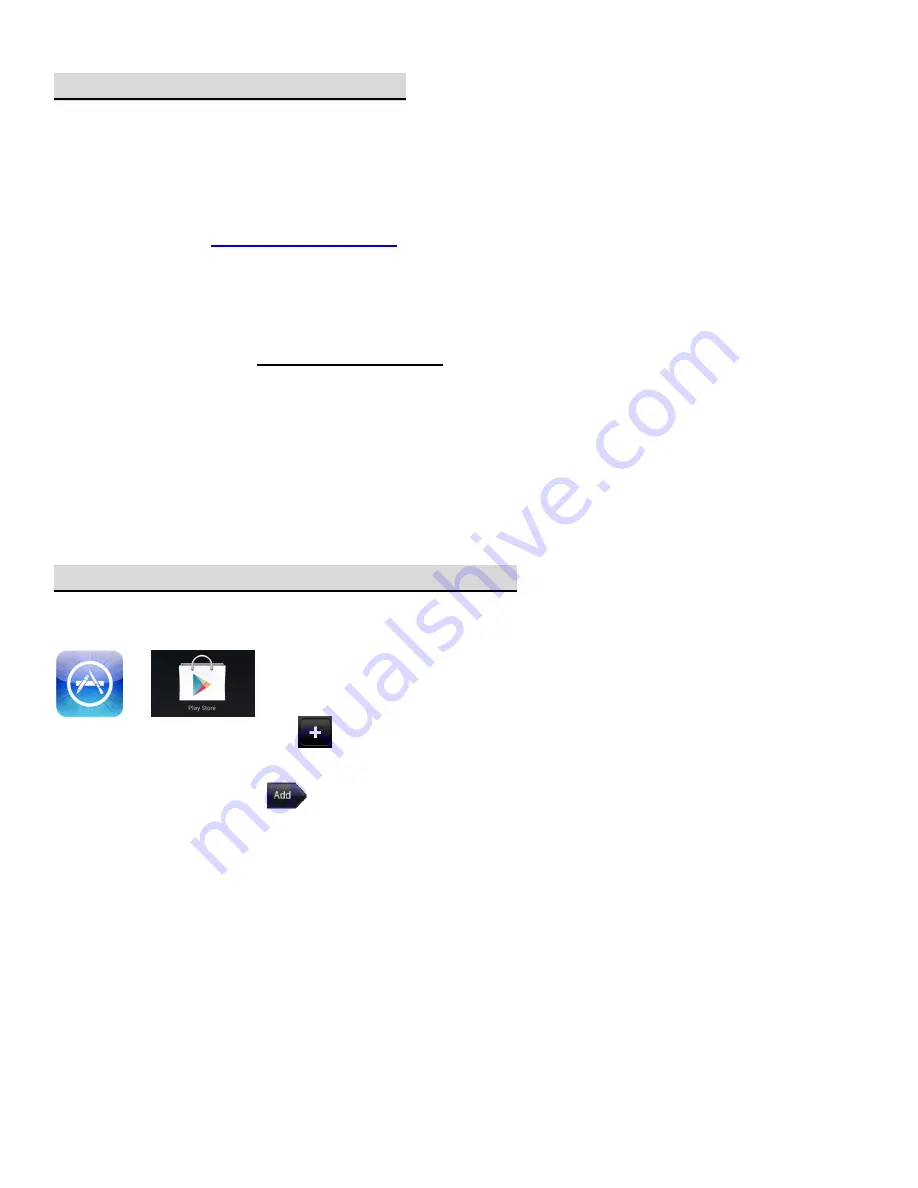
Quick Installation Guide V2.1.1
__________________________________________________________________________________________
PLEASE
READ
THIS
QUICK
GUIDE
BEFORE
OPERATING
YOUR
DVR
NETWORK SETUP (Continued)
Free DDNS service for Dynamic IP users is provided. Please follow these instructions
if your public IP address is a dynamic IP address:
‐
Turn on DDNS and select
SERVER1
from the DDNS.
‐
Select
ddnscenter.com
from DDNS SERVER NAME.
‐
Select desired time interval from DDNS INTERVAL.
‐
Go to
www.ddnscenter.com
from a PC.
‐
Enter the DVR’s
MAC address
and
Serial number
.
‐
Create a preferred
Domain Name
and click on
Duplication Check
.
*Note: Special characters and spaces cannot be included in Domain Name.
‐
Confirm a desired Domain Name is available and click on the Register button.
(e.g.
yourowndomainname
.ddnscenter.com)
Instruction for the DVR installed under firewall / gateway / router / modem-router combo LAN:
o
If your DVR is on LAN (using a private IP Address), the
Default Port Number “2100”
is for Analog DVR’s; “2200” is for Megapixel DVR’s.
Additionally, the
WEB PORT
(Default is “80”) must be open and forwarded to the IP address of the DVR.
o
Please refer to the firewall / gateway / router user manual or consult with your IT
department.
NETWORK ACCESS via MOBILE PHONE
Free iPhone / iPad and Android OS Phones application is provided:
Go to the iPhone App Store or Google Play Store.
Search for “iUMS” and install the application on your phone.
Apple
iPhone
/
iPad:
Tap
icon
for
SITE
ADDITION.
In
SITE
INFORMATION,
enter
the
following
information:
SITE,
IP/DNS,
PORT,
ID,
and
PASSWORD.
Tap
SAVE
to
save
the
SITE.
Android
Phone:
Tap
icon
for
SITE
ADDITION.
In
the
SITE
INFORMATION,
enter
the
following
information:
SITE,
IP/URL,
PORT,
ID,
and
PASSWORD.
Tap
ADD
to
save
the
SITE.
NOTE:
Video
on
mobile
phone
can
be
viewed
in
highest
resolution.








