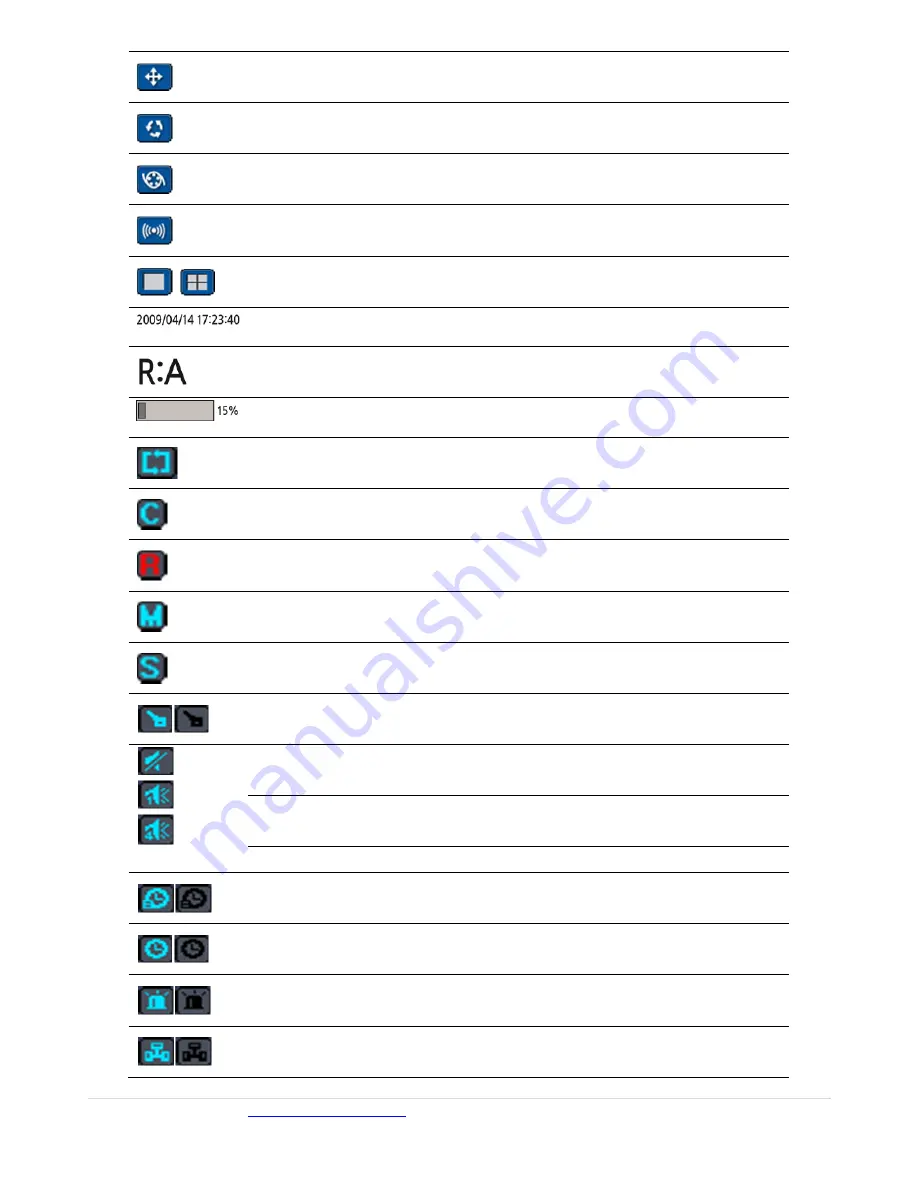
www.cascadiadvrt.com
(888) 421-0050 37 |
P a g e
Click
the
“PTZ”
button
to
open
the
PTZ
control
menu.
Click
the
“Sequence”
button
to
use
a
sequence
function.
Click
the
“Manual
Record”
button
to
enable
manual
recording.
Click
the
“Alarm
‐
Out
Function
(On/Off)”
button
to
disable
the
alarm.
Click
the
split
‐
screen
icon
to
change
the
current
split
‐
screen
mode
using
the
mouse
or
SEL
button.
Displays
the
current
date
and
time
Remote
control
ID
is
displayed
here.
If
a
remote
ID
is
not
set,
the
message
“A”
(all)
is
displayed.
Displays
the
amount
of
recording
on
the
hard
disk
from
0~99%.
Indicates
that
HDD
is
recycled
Continuous
recording
in
progress
Manual
recording
in
progress.
To
set
the
Manual
recording
mode,
press
the
Record
button
on
the
front
panel.
Motion
alarm
recording
in
progress.
Sensor
recording
in
progress.
Indicates
that
the
lock
is
set
Indicates
that
audio
is
muted;
to
toggle
audio
mute,
press
the
Audio
button
on
the
front
panel.
Indicates
Single
audio;
to
set
audio
single
for
highlighted
channel
only,
press
the
Audio
button
on
the
front
panel.
To
mix
audio
display,
press
the
Audio
button
on
the
left
side.
Indicates
that
alarm
is
set;
to
set
the
alarm
function,
press
the
Alarm
button
on
the
front
panel.
Indicates
that
alarm
output
is
activated
When
there
is
an
event
(motion
recording,
video
loss,
HDD
fail,
or
S.M.A.R.T),
this
icon
will
be
highlighted.
Indicates
that
a
network
client
is
connected
to
the
DVR






























