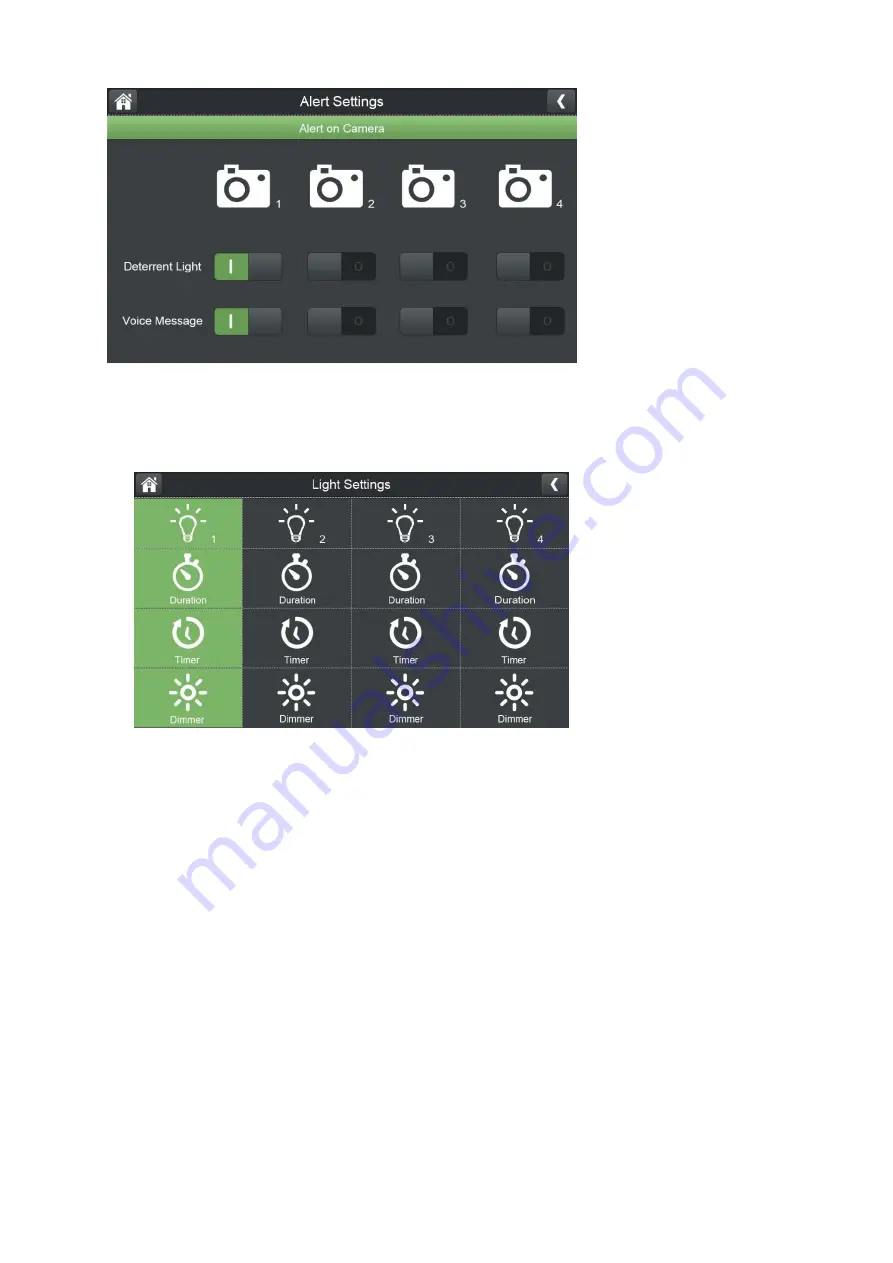
16
Turn on/off alerts (Deterrent Light & Voice Message) for each camera.
5.6 Light Settings
*Please note that the Light Setting is not available for this model. It is available
only when monitor connects to floodlight camera (RDI CL794).
Set up light on duration, create a schedule for automatic light on/off, and adjust
the brightness of the floodlight.
6.
Adding New Cameras
Your monitor supports a total of four active cameras at a time. When you add a
camera, you have to pair it
to the monitor (that is, you have to “introduce” the
camera and monitor to each other so they can communicate).
• If a camera is already assigned to the channel you want to assign the new camera
to, the monitor will overwrite the existing camera and link with the new one.
• Only pair one camera at a time! The monitor links to the first camera it detects. If


























