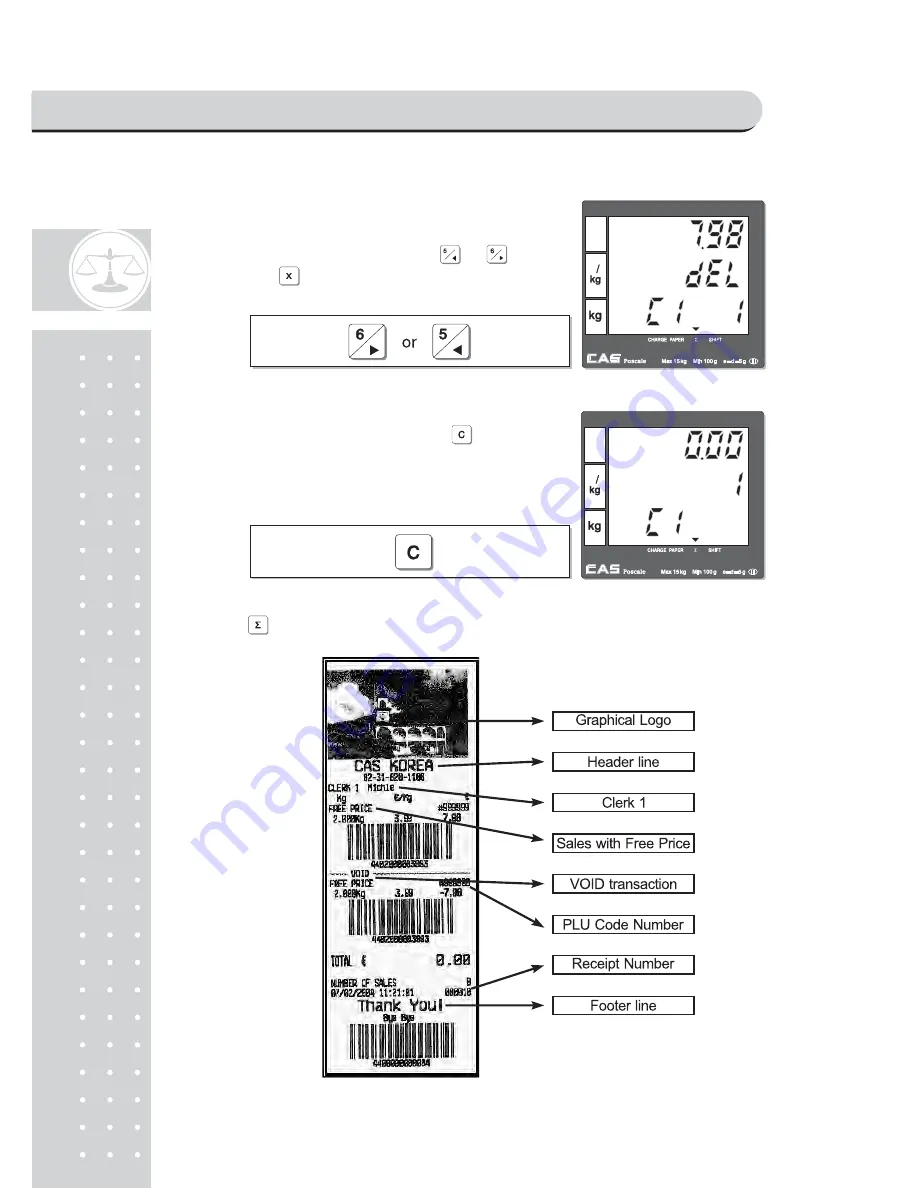
32
⑤
Sales List
User may check through previous
①
~
④
transactions
(lists) before printing receipt, using or .
• Pressing will delete current transaction made
in the sales list mode.
⑥
User may exit from current by using once
for current clerk's sales and twice for another
transaction.
Press
⑦
to print the receipt for
①
~
⑥
steps, and the receipt looks like the following one.
SAELS MODE
Summary of Contents for Poscale
Page 1: ...2 ...
Page 12: ...13 Chapter 1 Basic Operation SAELS MODE ...
Page 24: ...25 Chapter 4 CLERK OPERATION SAELS MODE ...
Page 29: ...30 Receipt Samples Euro Version SAELS MODE ...
Page 35: ...36 Chapter 5 DISCOUNT PAYMENT SAELS MODE ...
Page 44: ...45 Chapter 6 SALES TRANSACTIONS SIMULATION SAELS MODE ...
Page 50: ...51 SAELS MODE ...
Page 54: ...55 Chapter 7 PLU PROGRAMMING PROGRAM MODE ...
Page 59: ...60 Chapter 8 REPORT PROGRAM MODE ...
Page 62: ...63 Automatically print out the PLU report rangingfrom1to20 andtwospecialPLUs PROGRAM MODE ...
Page 64: ...65 d Department report Go to the department report mode PROGRAM MODE ...
Page 66: ...67 Chapter 9 SET 1 Discount Barcode formatting HW setting PROGRAM MODE ...
Page 77: ...78 Chapter 10 SET 2 Date Time Default setting PROGRAM MODE ...
Page 81: ...82 Chapter 11 OPTION Receipt Formatting PROGRAM MODE ...
Page 85: ...86 PROGRAM MODE ...
Page 90: ...91 Chapter 12 CLERK PROGRAM MODE ...
Page 94: ...95 Chapter 13 LOGO PROGRAM MODE ...
Page 97: ...98 Chapter 14 TAX RATE GROUP PROGRAM MODE ...
Page 99: ...100 User may press to go to input next tax rate group B Press PROGRAM MODE ...
Page 100: ...101 Chapter 15 TEST PROGRAM MODE ...
Page 110: ...111 Table 14 Code FARSI FONT IRAN CODE FARSI FONT IRAN ...
Page 117: ...118 MEMO ...
Page 118: ...119 ...
Page 119: ...120 ...
















































