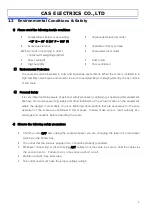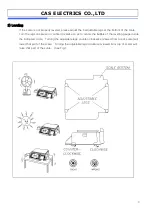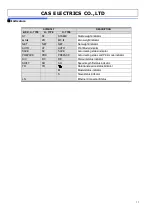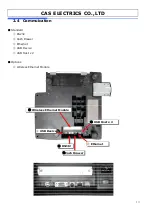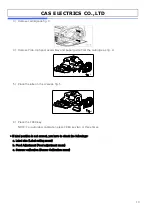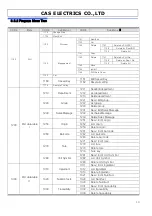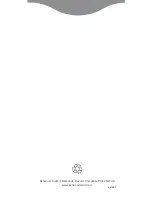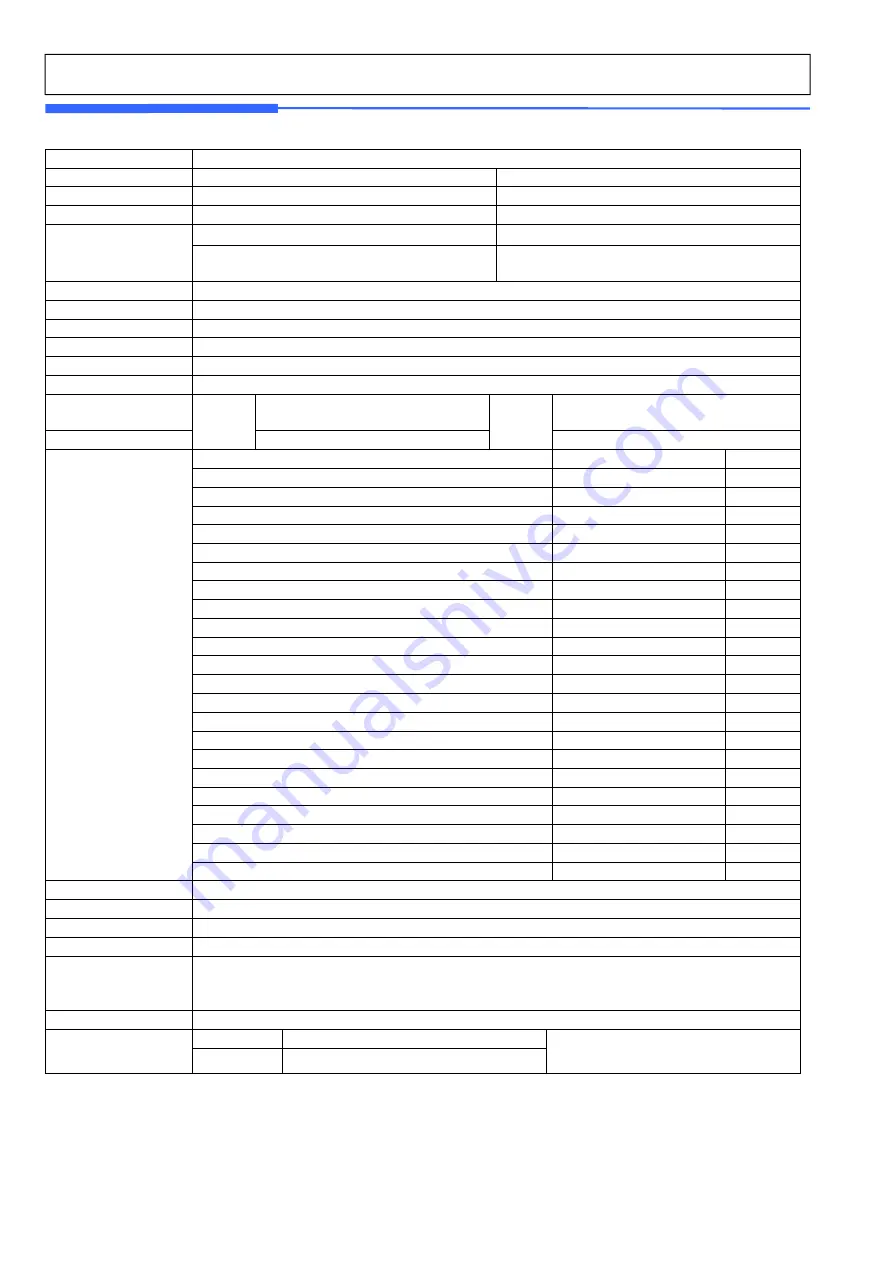
3
CAS ELECTRICS CO.,LTD
1.2
Model and Specificationl
Model
CL7200 Series
Capacity
15Kg
30Kg
Interval
2g/5g
5g/10g
Max Tare
-5.998Kg
-9.995Kg
Display
U-Type
S-Type
Fornt : 10.2”TFT LCD (800x480)
Rear : 7” TFT LCD (800x480)
15” TFT LCD (1024x768)
Zero Pass Range
1~50% (default 10%)
Re-Zero Range
1~50% (default 2%)
Overload Range
Max Capa. ~ Max Capa. + 255d (default Max+9d)
A/D Conversion Rate
Approx. 8/sec
Measurement type
Load cell
Platter type
SUS
Key
U-Type
PLU Key : 72
Function Key: 36
S-Type
PLU Key : 72,
Function Key: 36
Speed Key
PLU Key : 144
PLU Key : 144
Data Table
PLU
1~99999
3000
Ingredient 510 Char
1~999
999
user defined Barcode Format
1~99
99
Department
1~99
99
Tax Type
1~9
9
Group
1~99
99
Clerk
1~99
99
Discount
-
99
Origin
1~499
499
Traceability
1~99
99
Slaughter House
1~99
99
Cutting Hall
1~99
99
Traceability Country
1~99
99
Label Format
Default :45, User:20
Bitmap
14
14
Customer
1~99
99
Quantity Symbol
1~8
8
Scroll Message
1~9
9
Pay Type
0~8
8
Sales Message
1~99
99
Nutrifact
1~500
500
Tare Table
1~99
99
Currency
1~4
4
Report
X1/X2, Z1/Z2, Scale, PLU, Misc. PLU, Group, Department, Hourly, Clerk Report
Printing Resolution
202 dpi
Label Size
Width: 40mm ~ 60mm, Length: 20mm ~ 200mm
Barcode Type
EAN13, EAN13A5, EAN8, I2OF5, UPCA, UPC13, CODE39, CODE93, CODE128, CODABAR,
Font
Offer varoius sizes of label format, e.g Small, Middle, Large Size, and on the label format, also offers
varioous types of fonts, such as Italic,Bold,Underline,Throgh Line, Double through line, Reverse,shadow,
outline etc.
Printer Type
Direct Thermal Print
Dimensions
U-Type
409 x 500 x 370 mm
U,S TYPE Tray : 380 x 250 mm
P-Type
409 x 486 x 545 mm