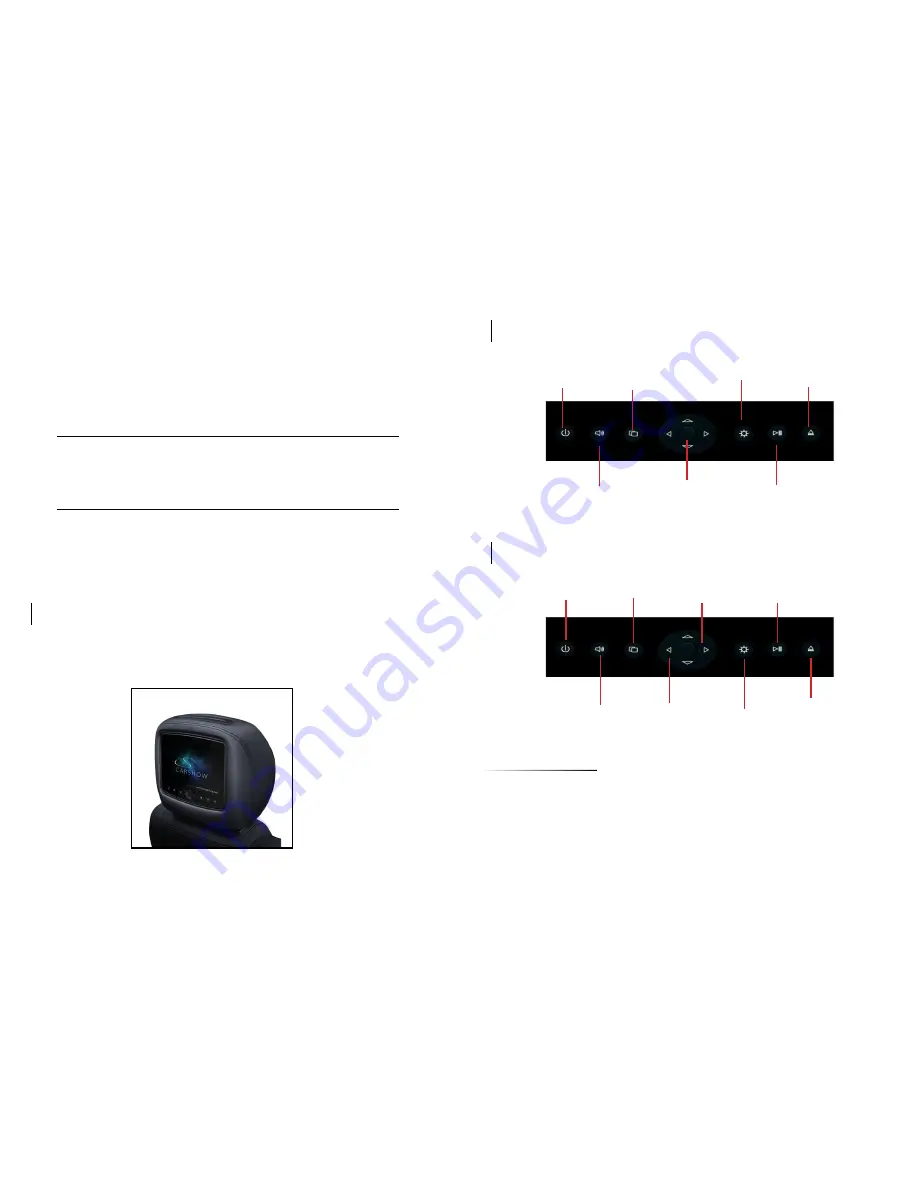
For complete Owner’s Manual, please visit
CarShow Electronics online at
www.carshowelectronics.com
POWER
SPEAKER
SOURCE
PLAY/PAUSE
EJECT
1
Front Panel Controls
DIMMER
ENTER
Front Panel Controls - Monitor Only Systems
POWER
MUTE
SOURCE
PLAY/PAUSE
N/A
DIMMER
PREVIOUS
Turn On The System
A) Turn vehicle ignition to ON or ACC
NEXT
Source Button
A) Short Press: Switches internal sources between Main and Aux 1.
B) Long Press: Enables CarShow supported Dash System* to be accessed
by the monitor only system.
* Please contact an authorized CarShow dealer for a list of supported sys-
tems.
B) Press POWER on the front display or wireless remote on each system

























