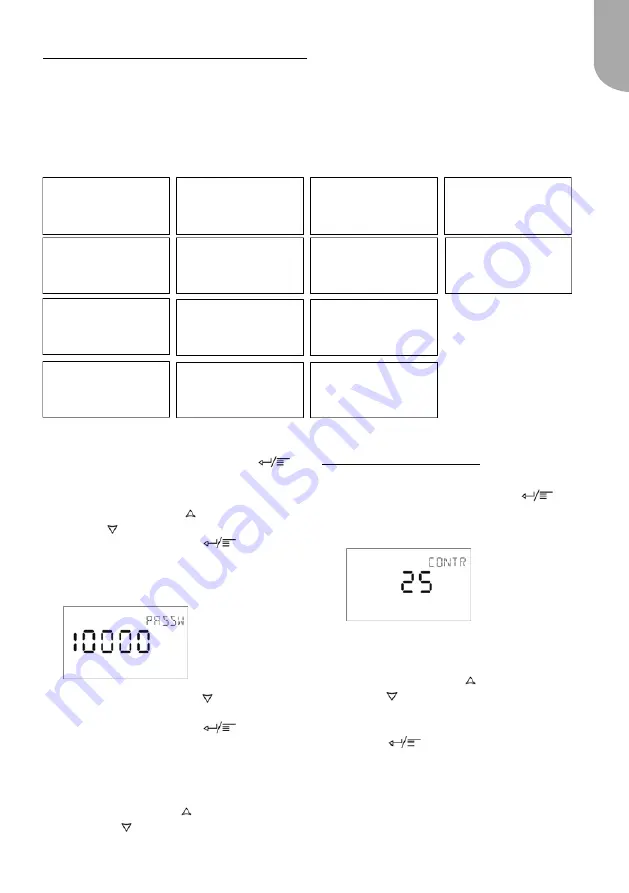
7
Upon entering the system configuration, the following screens are displayed:
Configuration
System settings
The WTC Room Control Interface allows
the user to set a number of control
parameters.
Modifying system settings
1. Press and hold the
Menu button
for 5 seconds to access the Configuration
menu.
2. Press the
Up button
or the
Down
button
to go to the System menu.
3. Press the
Menu button
to enter
the System menu.
4. The password menu will be displayed
(10000 is shown on the display).
System configuration may differ depending
on the type of the fan coil.
Screen Timeout:
10 seconds
Screen Timeout:
30 seconds
5. Press the
Down button
to set the
password to
9021
.
6. Press the
Menu button
to confirm
the password. Upon submitting the
password, the System sub-menu appears.
TIP:
Keep the
Up button
or the
Down button
pressed to scroll rapidly.
Example:
Adjusting the display contrast
1. Once you have accessed the System
menu, press the
Menu button
several times until the Contrast menu is
displayed.
The menu name is displayed in the
upper-right corner of the screen.
2. Press the
Up button
or the
Down
button
to set the contrast ratio of the
screen.
3. Once the contrast is set, press the
Menu
button
to go to the next screen.
4. To exit the System menu:
■
Press and hold the Menu button for
5 seconds
■
Wait 30 seconds until the default
screen appears
English
Password
+/-
Contrast
+/-
Display Light Control
ON / OFF
Default Screen
rOOn / StPt / None
Display Fan Control
ON / OFF
Display Blind Control
ON / OFF
Display Alarm
ON / OFF
OccSetpointHeat
+/-
UnoccSetpointCool
+/-
UnoccSetpointHeat
+/-
EXIT SYSTEM
Display Louver Control
ON / OFF
OccSetPointCool
+/-
Reset Step
0 / 0.5 / 1 / 1.5 / 2






















