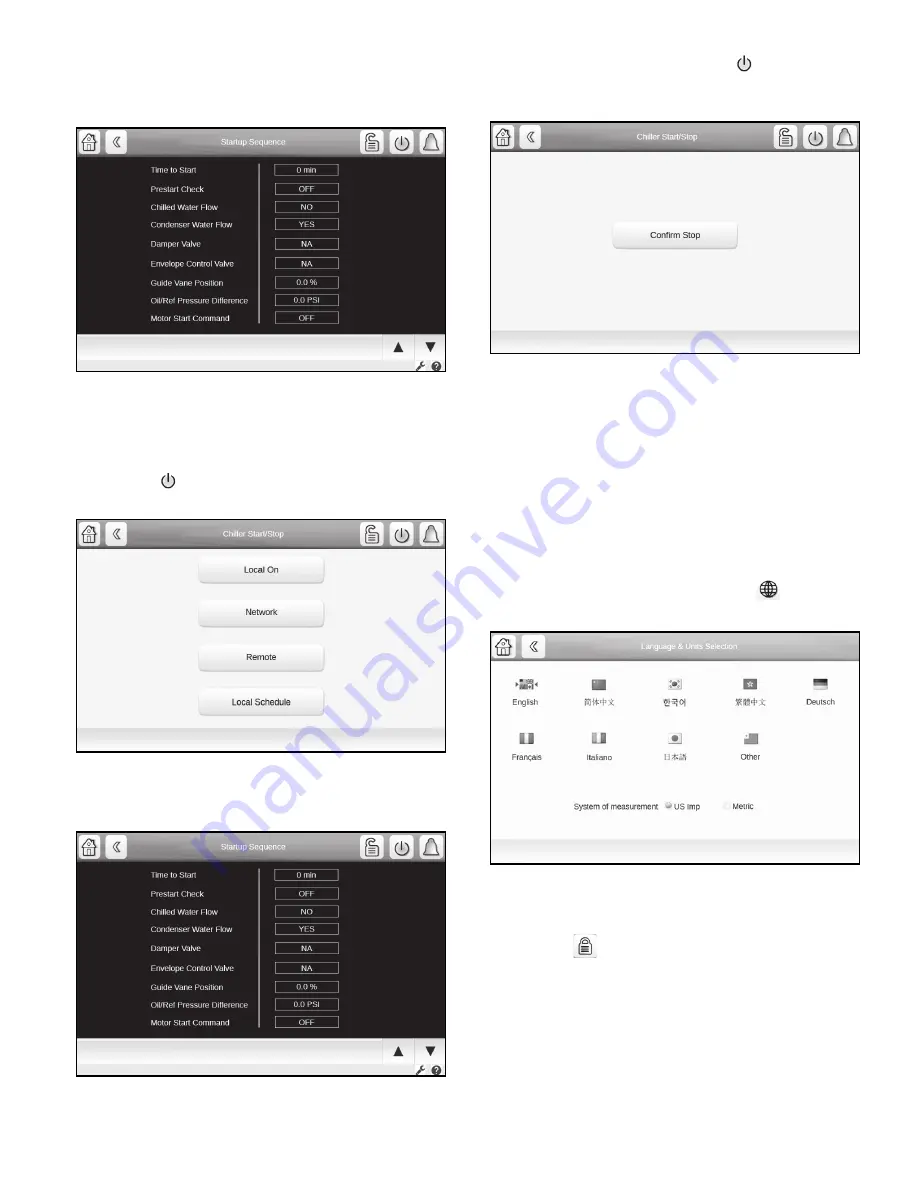
13
Set Point Screen
The Set Point screen displays the current set point table. See
Fig. 11. For more information about these settings, see the Set
Point section on page 17.
Fig. 11 — Set Point Screen
Unit Start/Stop Screen
The Unit Start/Stop screen allows the user to select the unit op-
erating mode.
For unit start-up, with the unit in Local Off mode, press the
gray Off icon
to display the list of operating modes. Select
the required mode to start up the chiller. See Fig. 12.
Fig. 12 — Unit Start/Stop Screen
When a start-up mode is selected, a status screen displays the
progress of the start-up sequence (Fig. 13).
Fig. 13 — Start-Up Sequence Progress
To stop the unit, press the green On icon
. Then press Con-
firm Stop to stop the unit, or press the Back icon to cancel the
stop and return to the previous screen. See Fig. 14.
Fig. 14 — Confirm Stop
User Login Screen
Use this screen to login or log off and to set interface language and
measurement system. There are three levels of password access:
• Basic access allows the user to view all data without a
password.
• User access gives the user the additional ability to view
and change many configuration settings, including set
points and schedules. The default User password is 1111.
• Factory access allows access to critical factory configura-
tion settings and only authorized users will have access to
these menus.
From the Home screen, touching the Globe
icon displays
the Language and Units Selection screen. See Fig. 15.
Fig. 15 — User Login Screen — Language and Units
Selection
The Lock icon
on the Home screen allows access to the pass-
word menu and displays current software version. See Fig. 16.
NOTE: The active language is bracketed by arrows.




























