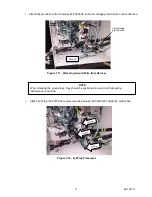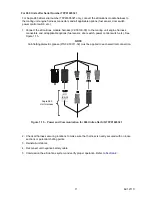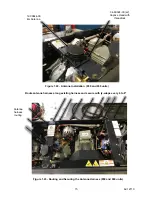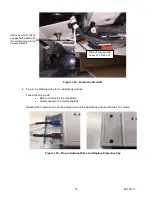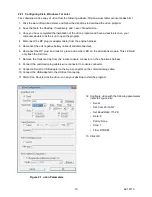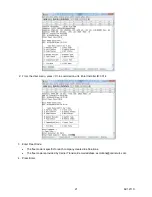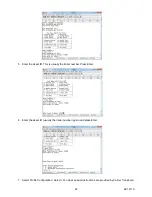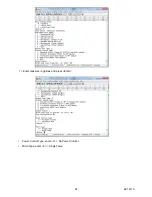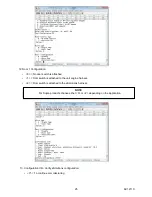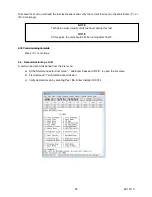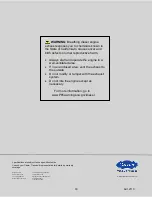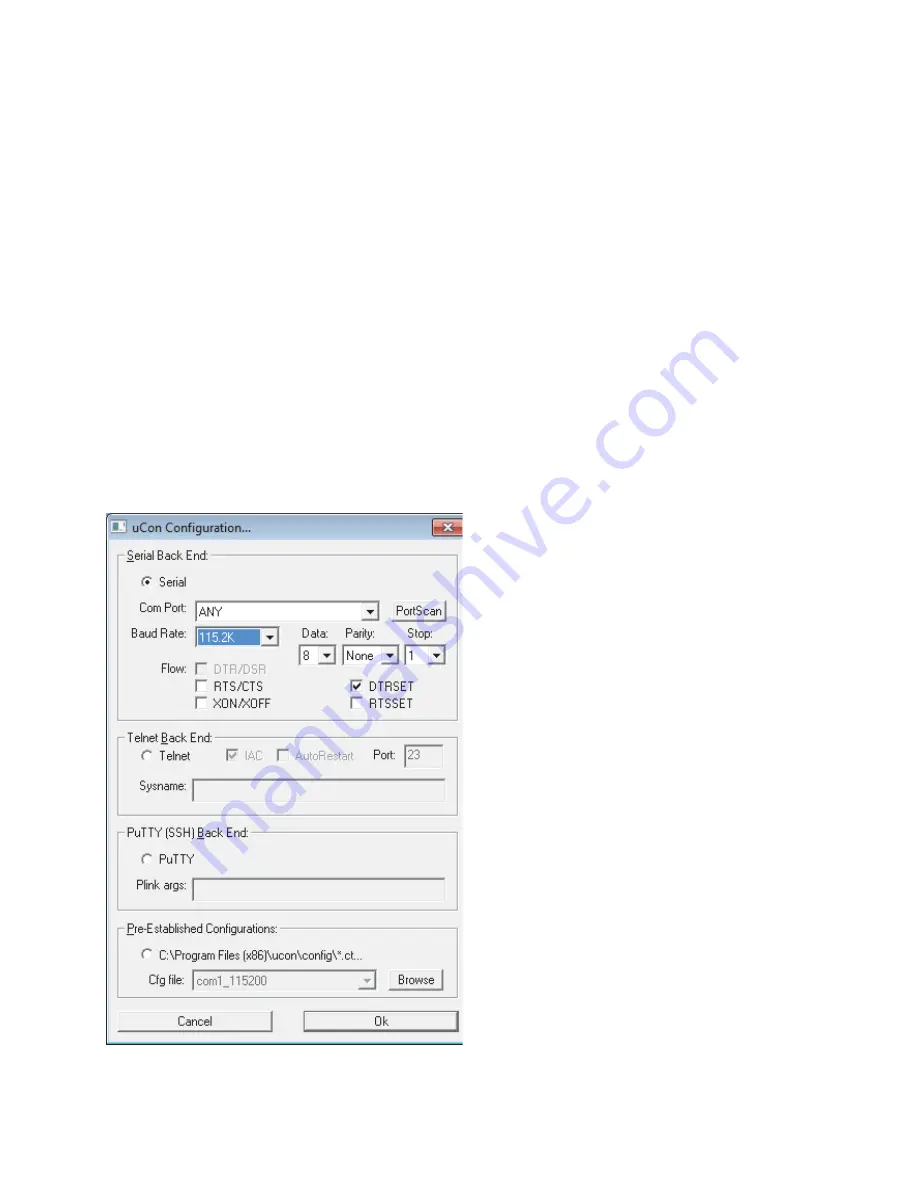
2.2.1 Configuring Vista, Windows 7 or Later
First, download a free copy of uCon from the following website: http://www.umonfw.com/ucon/index.html
1. Click the word <Download Here> and follow the directions to download the uCon program.
2. Save the file to the Desktop. If necessary, add <.exe> file extension.
3. Once you have completed the installation of the uCon program and have a desktop icon on your
computer, double click the icon to open the program.
4. Disconnect the RP plug (or adapter cable) from the engine harness.
5. Reconnect the unit negative battery cable (if still disconnected).
6. Reconnect the RP plug, and look for green and amber LED on the eSolutions module. This LED will
only flash the first time.
7. Remove the Console Cap from the 4-wire console connector on the eSolutions harness.
8. Connect the commissioning cable 4-wire connector to console connector.
9. Connect a Serial to USB adapter to the 9-pin connector on the commissioning cable.
10. Connect the USB adapter to the USB port on laptop.
11. Start uCon. Double click the uCon icon on your desktop to start the program.
Figure 2.1 uCon Parameters
12. Configure uCon with the following parameters
(refer to
Figure 2.2
):
• Serial
• Set Com Port: ANY
• Set Baud Rate: 115.2K
• Data: 8
• Parity: None
• Stop: 1
• Flow: DTRSET
13. Click OK
19
62-12110
Summary of Contents for eSolutions Supra 550
Page 2: ......
Page 6: ......
Page 36: ...3 1 eSolution Wire Harness 30 62 12110 ...
Page 37: ...3 2 eSolution Wire Harness 31 62 12110 ...
Page 38: ...32 62 12110 ...