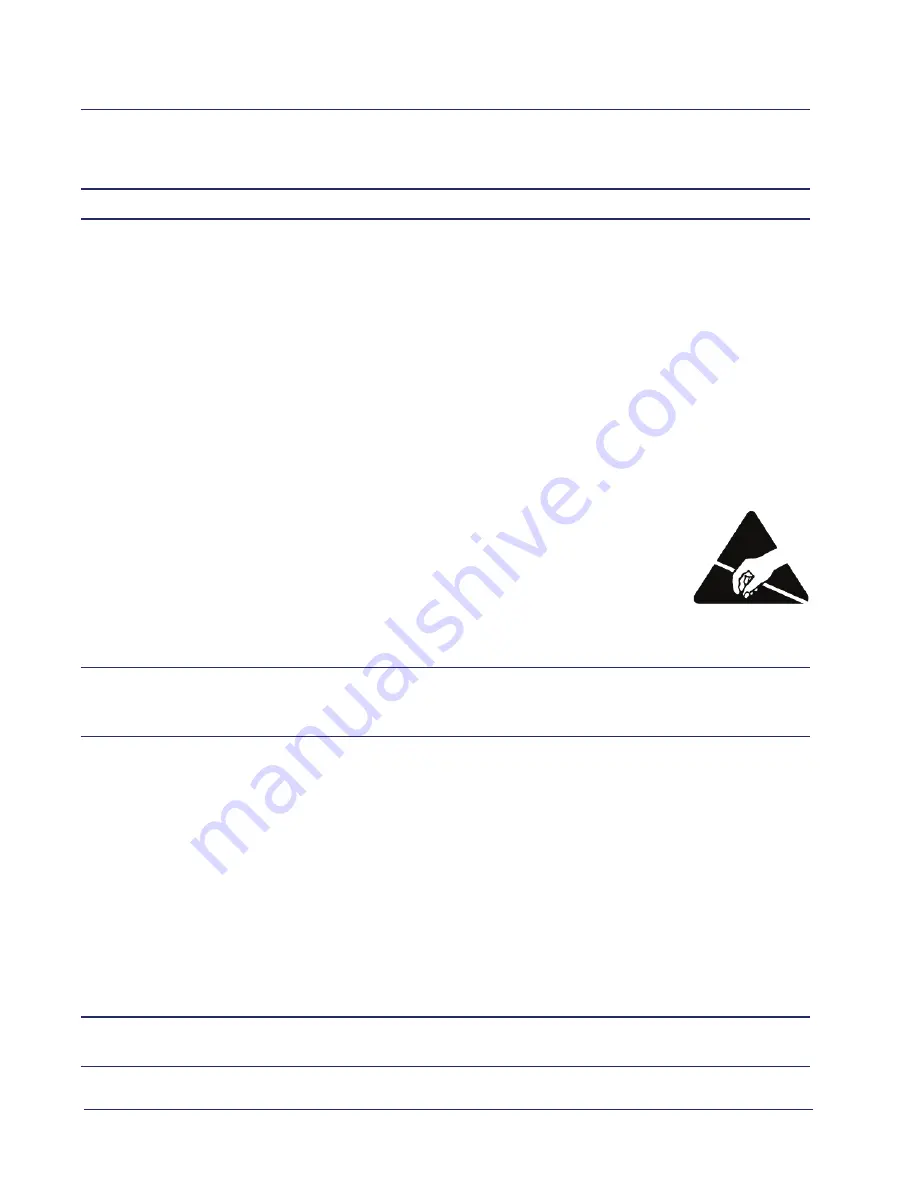
4
Adit 3104 - Release 1.6
Quick Start
Unpacking and Inspection
Unpacking and Inspection
WARNING!
O
BSERVE
PRECAUTIONS
FOR
HANDLING
ELECTROSTATIC
DEVICES
.
1. Inspect containers for damage during shipment. Report any damage to the freight carrier for
possible insurance claims.
2. Compare packing list with office records. Report any discrepancies to the office.
3. Open shipping containers, be careful not to damage contents.
4. Inspect contents and report any damage.
5. If equipment must be returned for any reason, carefully repack equipment in the original
shipping container with original packing materials if possible.
6. If equipment is to be installed later, replace equipment in original shipping container and store
in a safe place until ready to install.
Electrostatic Discharge (ESD) Precautions
ESD can damage processors, circuit cards, and other electronic components. Always
observe the following precautions before installing a system component.
1. Do not remove a component from its protective packaging until ready to
install it.
2. Wear a wrist grounding strap and attach it to a metal part of the system unit
before handling components. If a wrist strap is not available, maintain contact with the system
unit throughout any procedure requiring ESD protection.
WARNING!
I
NTEGRATED
CIRCUITS
(IC
S
)
ARE
EXTREMELY
SUSCEPTIBLE
TO
ELECTROSTATIC
DISCHARGE
. U
NLESS
YOU
ARE
A
QUALIFIED
SERVICE
TECHNICIAN
WHO
USES
TOOLS
AND
TECHNIQUES
THAT
CONFORM
TO
ACCEPTED
INDUSTRY
PRACTICES
,
DO
NOT
HANDLE
IC
S
.
The ESD warning label appears on packages and storage bags that contain static-sensitive products and
components.
Installation Environment
The environment in which you are installing the Adit 3000 must meet the following conditions:
z
Operating temperature range: 32
°
to 104
°
F (0
°
to 40
°
C)
z
Storage temperature range: -40
°
to
158
°
F (-40
°
to 70
°
C)
z
Maximum operating altitude: 10,000 ft. (3,048 m)
z
Maximum non-operating altitude: 40,000 ft. (12,192 m)
z
Relative humidity (non-condensing) range: 0 to 95%
WARNING!
T
HE
A
DIT
3000
IS
DESIGNED
FOR
WALL
AND
RACK
MOUNTING
ONLY
. I
T
IS
NOT
DESIGNED
FOR
DESKTOP
USE
.





































