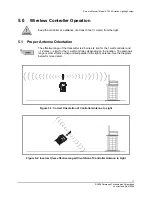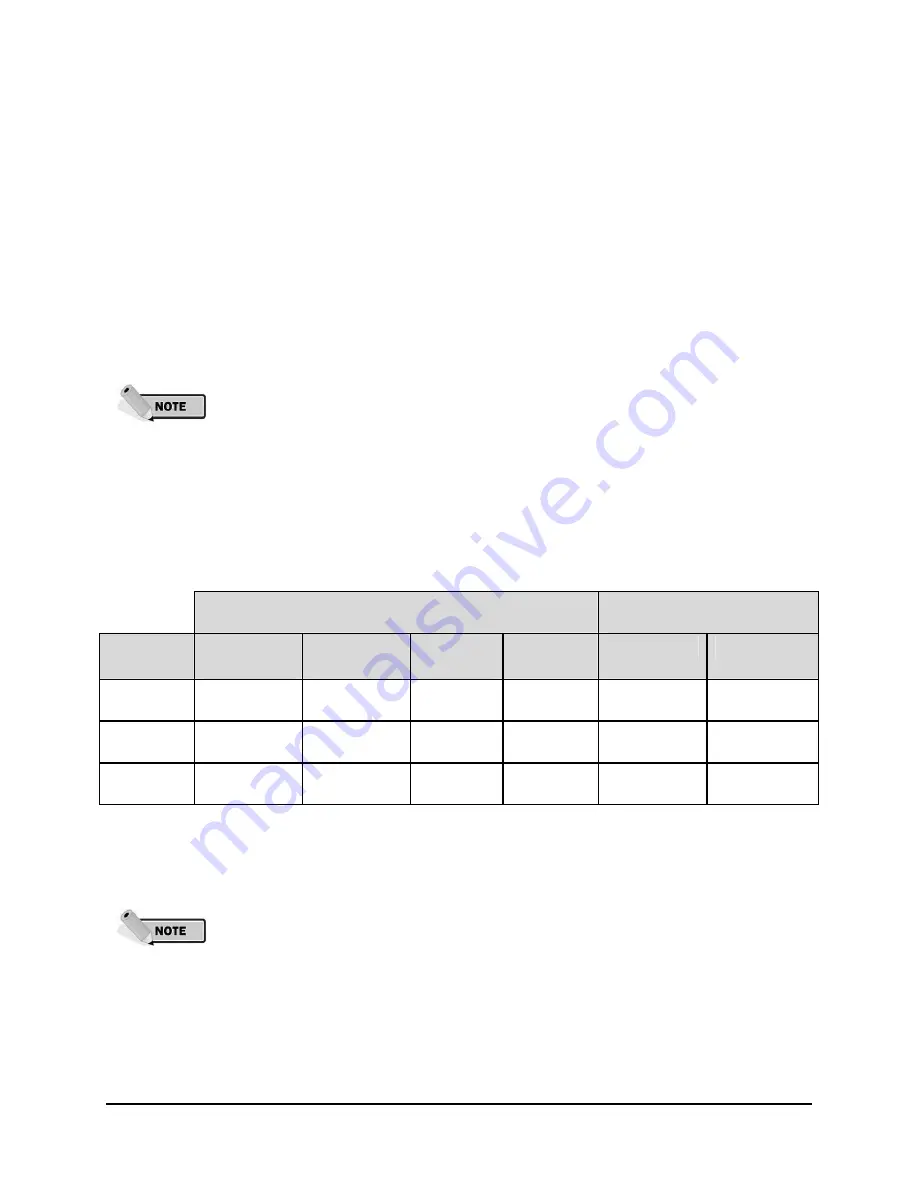
Owner’s Manual | Model A704-5 Aviation Lighting System
13
© 2008 Carmanah Technologies Corporation
Last revised: April 2008
Button Sequence [1, 1-3]: Temporary High-Intensity Modes
The Model A704-5 has three temporary, high-intensity output modes: low, medium, and high. These
modes are typically used when the Model A704-5’s maximum or near maximum output is required for a
brief period of time – such as poor visibility due to bad weather conditions. To activate a high-intensity
output mode, use [1, 1] for low, [1, 2] for medium, and [1, 3] for high. Day or night, the Model A704-5 will
immediately turn on at the selected temporary high-intensity setting, and will remain on for
one hour
. At
the end of this hour, the Model A704-5 will resume operation in its last set Autonomous Mode. The high-
intensity output can be cancelled by selecting an Autonomous Output Mode or by setting the Model A704-
5 into either Standby Mode [0, 1] or Ship Mode [2, 1].
Prolonged and repeated use of high-intensity settings of the Model A704-5 will cause
rapid battery depletion and use more energy than the solar panels can collect in a day.
It is important to budget energy use to match solar conditions.
If the Temporary Timeout [5, 3] toggle is off and there is external power applied to the
Model A704-5, then the light will remain in a programmed temporary high-intensity
setting until commanded otherwise (or until the light detects that external power is no
longer available). For more on this, see Button Sequence [5, 3] Temporary High-
Intensity Mode Timeout.
If the wireless handheld controller is used to invoke a temporary High-Intensity Mode,
the lights will remain on for only 15 minutes before resuming their last Autonomous
Mode. See section 5.6.4 Temporary Operation Mode.
Output peak intensities for each setting are as follows:
Table 4-2: Output Intensities (based on Warm White LEDs)
Visible LEDs
Infrared (870nm) LEDs
(optional)
Intensity
Autonomous
Steady-on
Autonomous
Flashing
Temp-
Steady-on
Temp-
Flashing
Steady-on
Flashing
Low
6 cd
10 cd
52 cd
34 cd
15 mW/sr
9 mW/sr
Med
10 cd
20 cd
63 cd
43 cd
30 mW/sr
18 mW/sr
High
16 cd
32 cd
95 cd
57cd
60 mW/sr
36 mW/sr
The flashing intensities in
Table 4-2: Output Intensities (based on Warm White LEDs)
are effective intensities derived using the Schmidt-Clausen method
Autonomous steady-on and flashing modes at a given intensity setting (Low, Medium
or High) provide the same autonomy. Temporary flashing modes offer greater
autonomy than Temporary steady-on modes, for a given intensity setting (Low,
Medium or High). This is why the Autonomous flashing intensities in
Table 4-2: Output
Intensities (based on Warm White LEDs)
are higher than the Autonomous steady-on
ones, and the Temp flashing intensities are lower than the Temp steady-on ones.