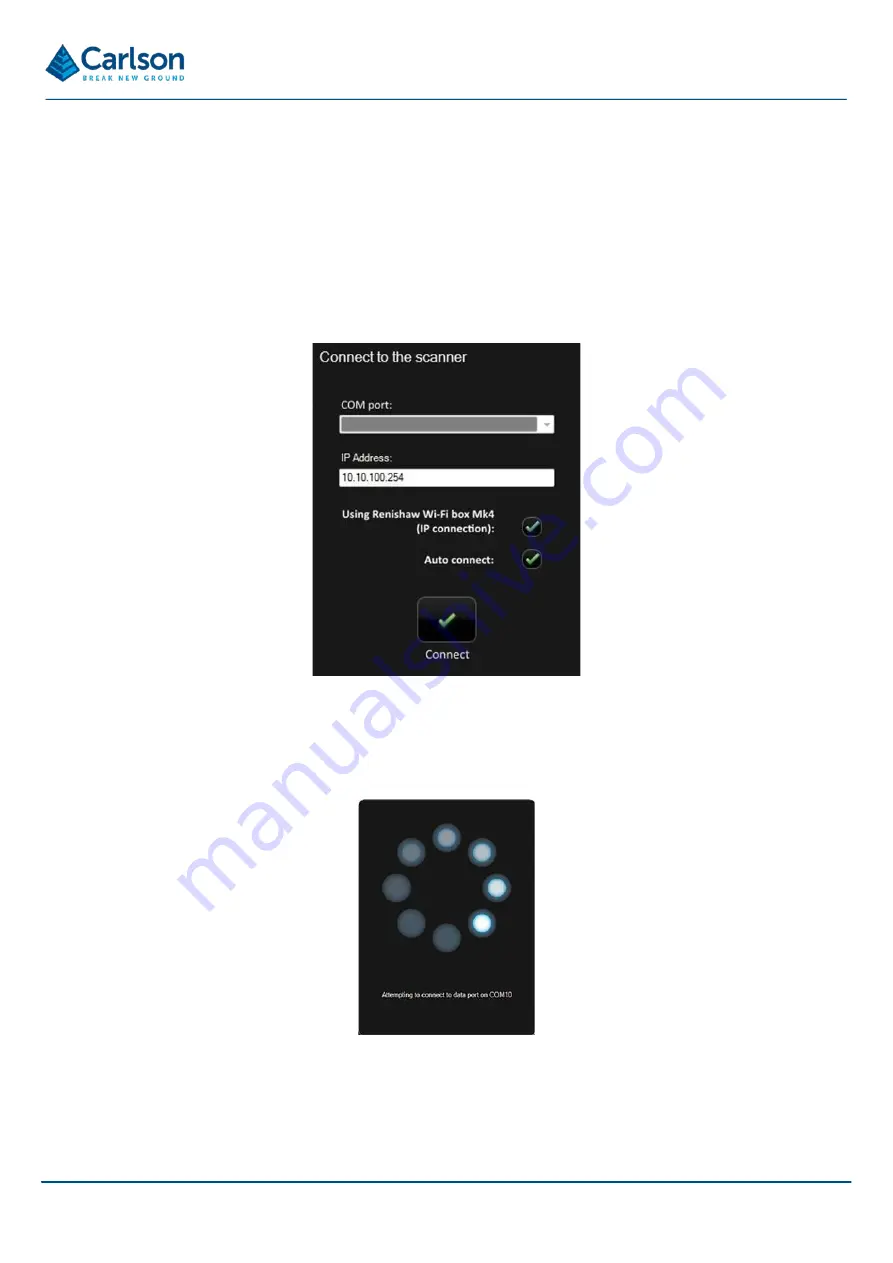
P a g e |
26
7.5 Cavity Profiler – VS
A full description of Cavity Profiler – VS software is included in the Void Scanner software and operations manual
which accompanies the Void Scanner system. This section is concerned only with connecting Cavity Profiler – VS
to the Void Scanner Wi-Fi box.
Once the Void Scanner Wi-Fi box is connected to the PC (as in section 7.4), start Cavity Profiler – VS software as
normal. From the
New Project
screen, click
Accept
to connect to the Void Scanner.
The
Connection
window appears as below.
Note that, depending on how the software has been used before, Cavity Profiler – VS may initially attempt to connect
to the Void Scanner automatically. In this case, an on-screen busy spinner appears, indicating that the software is
working.
If the software has already been set up, then a successful connection will be made and Cavity Profiler – VS
progresses into the
Scanning Mode
screen. However, if the software fails to connect, then the Connection window
eventually appears as in Figure 18.
Figure 18 Connection window
Figure 19 'Busy spinner'
























