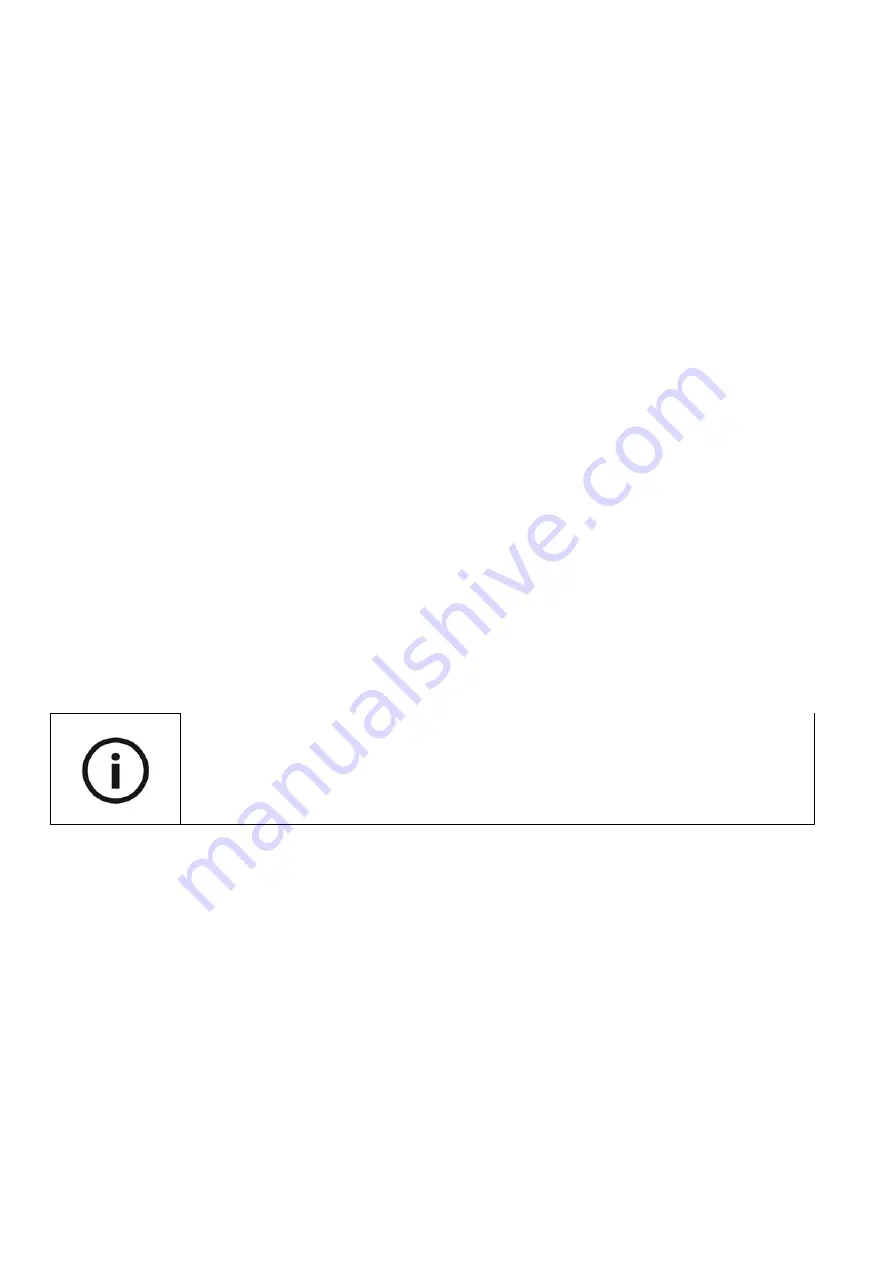
19
1. Enter the statistic mode by pressing the menu key in level 2 (top left key, than
the tactile middle key in the 3 x 3 group). In statistic mode the word “statistics”
is announced and top right on the screen all the 3 angular dimension signs
(DEG RAD GRAD) are shown.
2. Enter the number series (example 3 – 4 – 5):
digit 3 and plus key (4 x 4 group, row 4, right key) – output “add value”;
digit 4 and plus key – output “add value”;
digit 5 and plus key – output “add value”.
3. Calculation of the arithmetic mean: square key (3 x 3 group, row 2, left key) –
output “arithmetic mean” result “4”.
4. Calculation of the standard deviation: right parenthesis key (3 x 3 group, row
3, middle key) - output “standard deviation” result “0.816496581”.
5. In order to check whether all values have been entered, you have the
possibility to ask Platon XL to tell you the number of entered values: Press
and hold the right parenthesis key (3 x 3 group, row 3, middle key) – output
“number of values” result “3”.
Exit the statistic mode with the menu key in level 2 (3 x 3 group, top left key and
than the tactile middle key).
6.3: Help in Statistic Mode
Pressing the keys square and root at the same time (3 x 3 group, row 2, left and
right keys) leads you into the help mode in statistic mode. Here you are given a
short note about the function of the key you are pressing. By pressing square and
root again you may leave the help mode.
6.4: Faculty
The faculty of a number can be calculated outside of the statistic mode: Enter a
number and use the digit key for number 3 in level 3 (level 3 and than row 3,
column 3 in the 4 x 4 group).
Example:
To calculate the faculty of 5, press digit key 5 (4 x 4 group, row 2, column
2), than change to level 3 (3 x 3 group, top left, press long or twice) and press digit
key 3 (4 x 4 group, row 3, column 3). Pressing equals (4 x 4 group, row 4, column
3) will give you the result “120”.
Please note that you can’t do any other calculations in the
statistics mode.




















