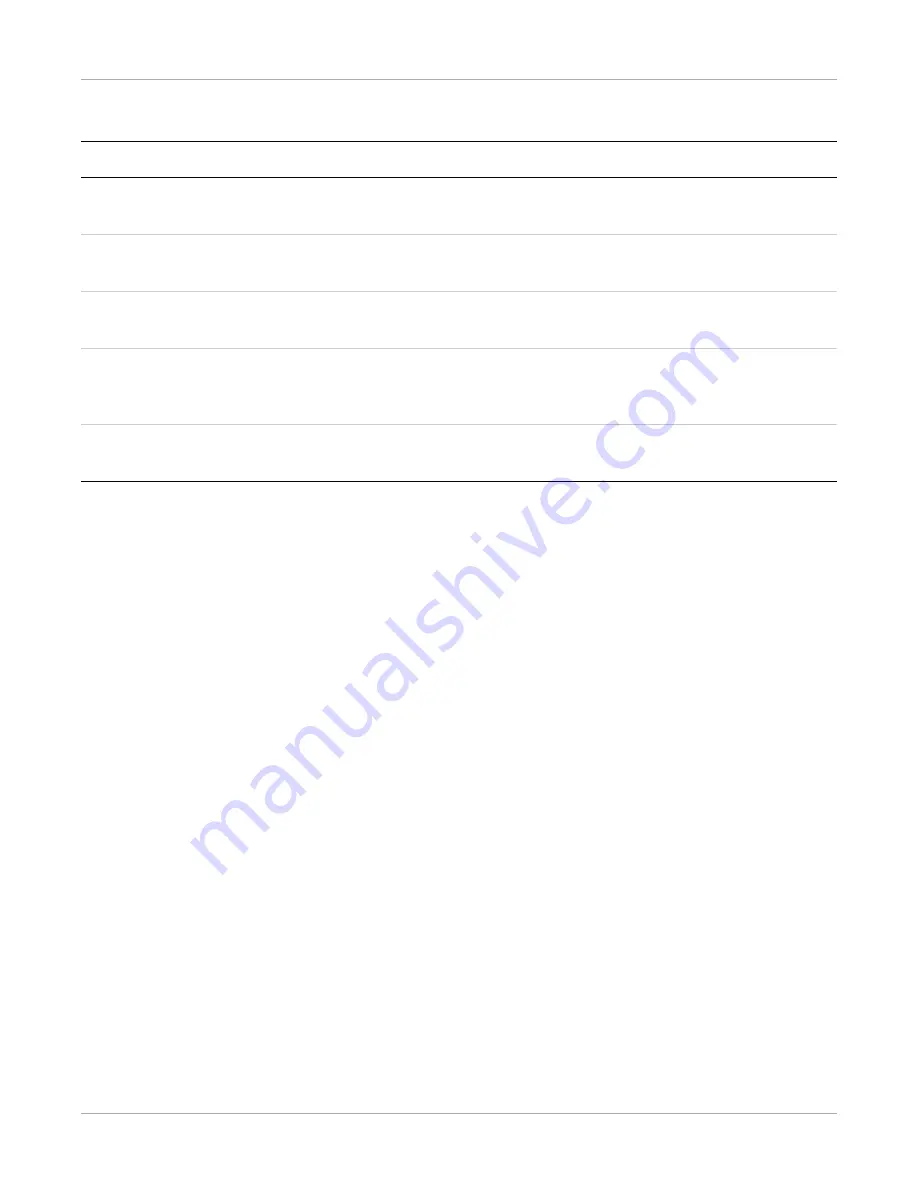
Appendix
A–24
AJ4309 | 2019-08-13
Shortcuts
Shortcut
Result
Double-click the window using the left mouse button.
The image is centered and displayed at the max-
imum size.
Double-click the window using the right mouse but-
ton.
The window level and width are adjusted to WL:
32767/WW: 65535.
Drag the left mouse button to move the displayed
image.
Drag the right mouse button horizontally to adjust the
window width, and drag the right mouse button verti-
cally to adjust the window level.
F3 key
Quickly adjust the image window width and
window level.
Summary of Contents for Focus 35C
Page 1: ...Publication No AJ4309 2019 08 13 User Manual for the CARESTREAM Focus 35C Detector...
Page 6: ...Notices and Conventions 1 iv AJ4309 2019 08 13...
Page 34: ...Safety and Regulatory Information 1 26 AJ4309 2019 08 13...
Page 50: ...Overview 2 16 AJ4309 2019 08 13...
Page 60: ...Installation 3 10 AJ4309 2019 08 13...
Page 64: ...Operation 4 4 AJ4309 2019 08 13...
Page 87: ...Appendix AJ4309 2019 08 13 A 23 e Open SDK and select the detector f Select Connect...
Page 112: ...Appendix A 48 AJ4309 2019 08 13...
Page 113: ...AJ4309 2019 08 13 I Publication History Version Date Changes A 2019 08 13 Initial release...






























