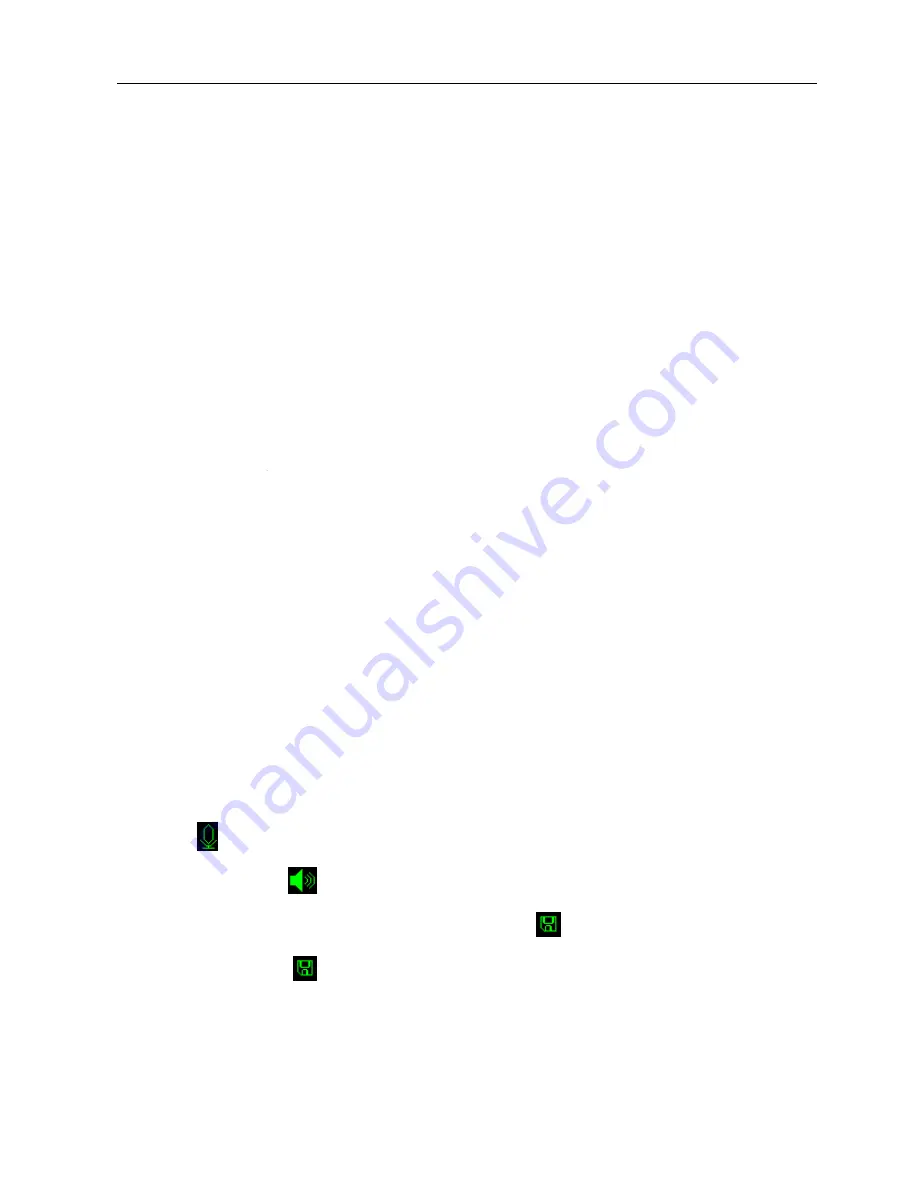
PadScan HD 2
Caresono Technology Co., Ltd 20
Chapter Six Operation
6.1 Bladder scanning
Turn on the device and enter the user interface. Coat the hypogastria of the patient and the probe
with ultrasonic gel before the scan. Place the probe on the patient’s bladder. Press the scan key to start
pre-scan and scan.
In the expert mode (shown as figure 5-1), press the scan key on the device, the ultrasonic image of
the patient’s bladder will be displayed on the screen in real time. After locating the right position of
bladder, press the scan key again. Then the image analysis and calculation end, both the ultrasonic image
of the bladder and the bladder volume value will be displayed on the screen.
In the easy mode (shown as figure 5-2), press the scan key on the device, the screen displayed real
time sectional image of the bladder, Enter the pre-scan, the operator just observe whether the sectional
image of the bladder is located in the indicated center of the screen, If not, move the probe to locate the
sectional image of bladder in the indicated center. After that move the probe repeatedly to find maximum
sectional image of the bladder, press the scan key again. The image analysis and calculation end, then
the bladder volume value will be displayed on the screen.
6.2 Store information
HD2 adopts voice record, ultrasonic image and bladder volume value to store the measurement
information of the patient. After scanning the bladder, Long press the recording key(approximately 1
seconds), “
”on the screen indicates that the device is recording. After record release the recording
key to play the record, “
” on the screen indicates that the device is playing the record. After that,
the information will be stored automatically in the SD card. “
” on the screen indicates the device is
storing the information. “
” will disappear when device finishes storing the information.
Tips
:
1. The screen will show the warning as below picture shown if there is no SD card in the device.






























