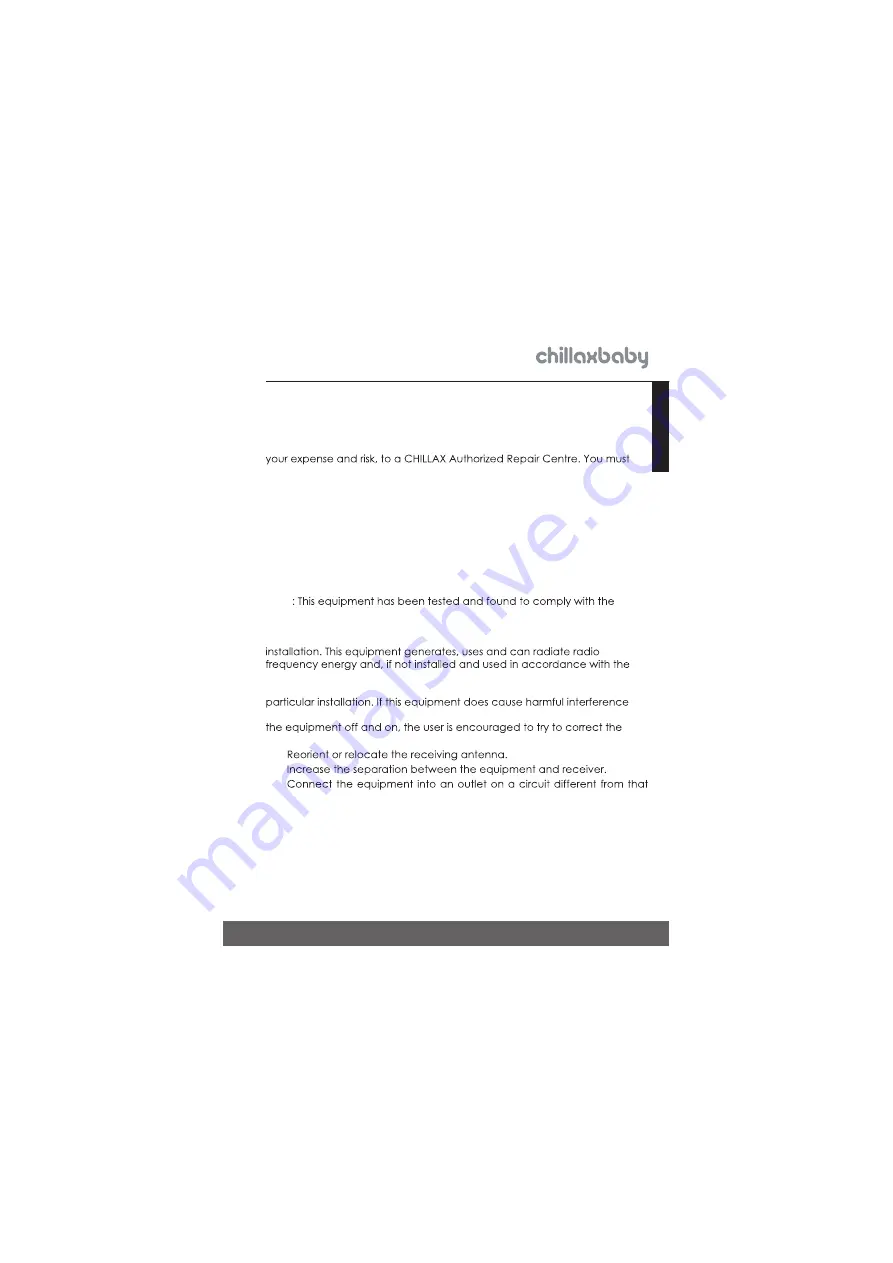
33
Standard Warranty
ENGLISH
How to Obtain Warranty Service or Other Information?
To obtain service or information, please email us at
You will receive instructions on how to ship the Products or Accessories at
include: (a) the Product or Accessory; (b) the original proof of purchase
(receipt) which includes the date, place and seller of the Product; (c) if a
warranty card was included in your box, a completed
warranty card showing the serial number of the Product; (d) a written
description of the problem; and, (e) your name, address, email address
and telephone number.
FCC and IC regulations
FCC Part l5
NOTE
limits for a Class B digital device, pursuant to Part 15 of the Federal
Communications Commission (FCC) rules. These limits are designed to
provide reasonable protection against harmful interference in a residential
instructions, may cause harmful interference to radio communications.
However, there is no guarantee that interference will not occur in a
to radio or television reception, which can be determined by turning
interference by one or more of the following measures:
•
•
•
to which the receiver is connected.
•
Consult the dealer or an experienced radio/TV technician for help.
This device complies with Part 15 of the FCC rules. Operation is subject
to the following two conditions: (1) this device may not cause harmful
interference, and (2) this device must accept any interference received,
including interference that may cause undesired operation. Privacy of
communications may not be ensured when using this device.




































