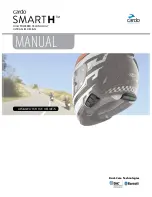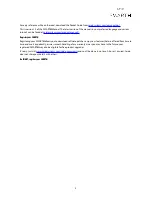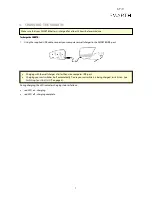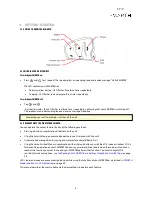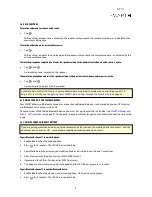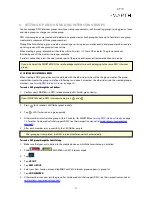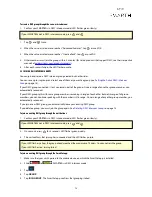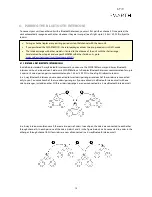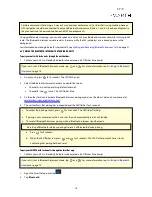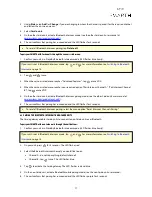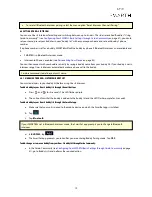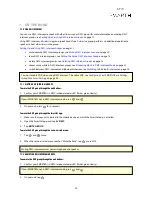1. INTRODUCTION
Thank you for choosing the Cardo SMART
H
communication and entertainment system for motorcycle helmets.
The SMART
H
is especially designed to fit HJC helmets. Please refer to
www.cardosystems.com/smarth/compatibility
for an updated list of compatible HJC helmets.
We wish you a great SMART
H
experience and encourage you to write to us at
regarding
any questions, suggestions or comments you may have.
If you have not yet installed the SMART
H
unit in your helmet, please install it as described in the Installation Guide
provided in the package.
And don't forget to register your SMART
H
at
www.cardosystems.com/cardo-community
.
5