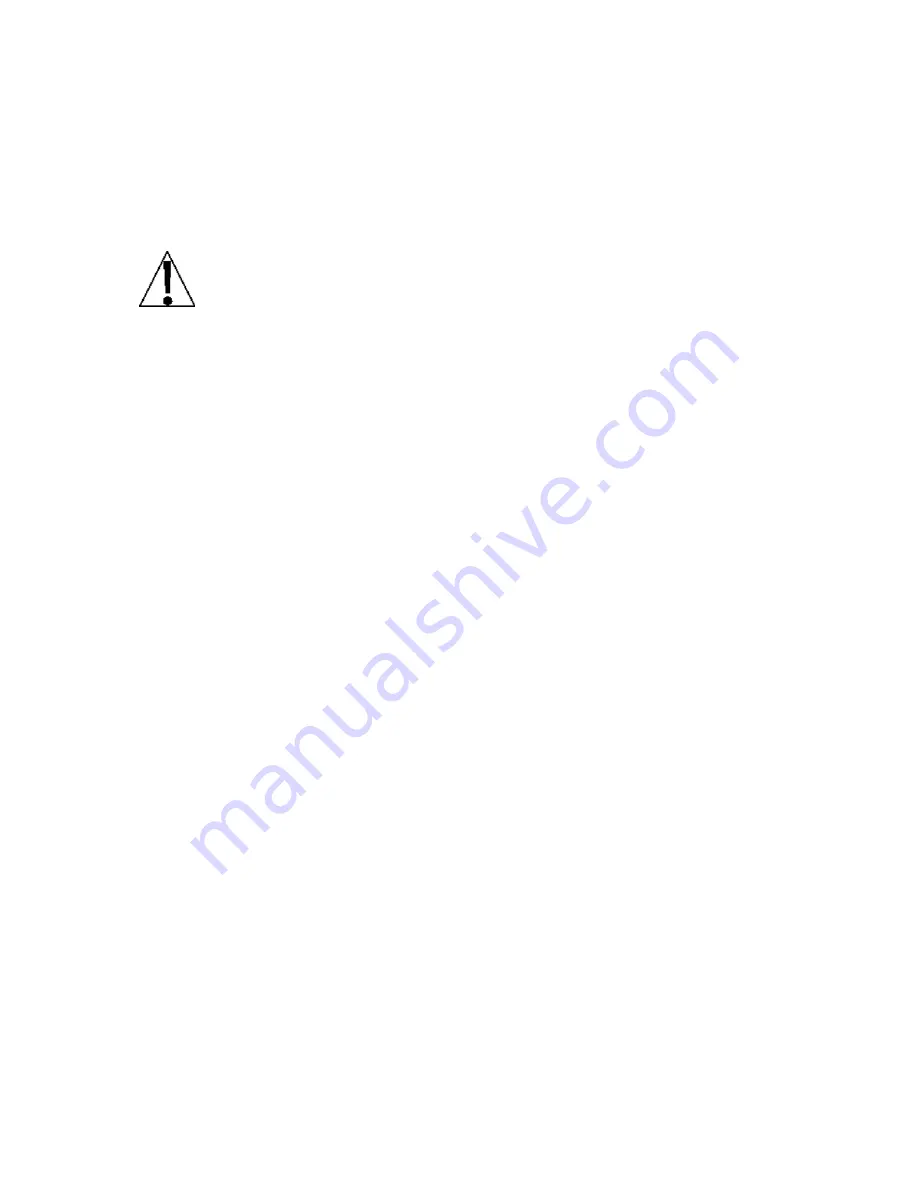
Page 4
OPERATION
Power Switch
The Power Switch is located on the bottom right side panel towards the front of the scale.
Place the power switch in the on position. The scale will perform a brief display test
illuminating all display segments and annunciator LED's to allow the operator to make a visual
verification that the display is operational. After completion of the display test, the software
version will be displayed, the weight display will show zero weight indicating the scale is ready
for use.
Before using the scale, it should be “warmed up” (turned on and unloaded for
approximately 15 to 20 minutes).
Weight Display
Displaying Weight
1. With the scale in the weigh mode [
)000
] will be displayed on the Weight display and
[
)00
] will be displayed on the UNIT PRICE and TOTAL PRICE displays, place the item
to be weighed on the scale platform.
2. The WEIGHT display will show the weight on the scale platform. NOTE: The UNIT
PRICE and TOTAL PRICE displays will remain at [
)00
].
Zero the Weight Display
1. Press the ZERO key.
2. The weight display will return to zero. The ZERO annunciator will illuminate, indicating a
center-of-zero gross weight condition.
Standard Unit Price Computation
1. Place commodity on scale.
2. Enter UNIT PRICE.
3. Read WEIGHT and TOTAL PRICE.
4. Remove commodity. Weight will return to zero and prices will be cleared.
Pre-Pack Operation
For repetitive price-computing of commodities with the same unit price.
1. Enter tare if so desired as outlined in Tare Operation. Tare entry will be retained in PRE-
PACK mode.
2. Enter unit price and press the PRE-PACK key. The PRE-PACK annunciator will
illuminate.
3. Place commodities on scale and proceed with operation.
4. When the pre-packing operation is ended, press the CLEAR key to clear unit price, turn
off PRE-PACK mode and clear Tare.
Tare Operation
1. Place empty container on scale.
2. Press the TARE key.
3. The WEIGHT display will change to zero and the NET weight annunciator will illuminate.
4. Key in unit price.
5. Place commodity in container. Net weight of commodity will be displayed.
6. Read net commodity weight and total price.
7. Remove container and commodity from scale.
8. Scale will return to zero and clear tare and unit price information.
9. Scale is ready for next operation.
Summary of Contents for Detecto DM15
Page 2: ...Page 2 ...
Page 12: ...Page 8 ...












