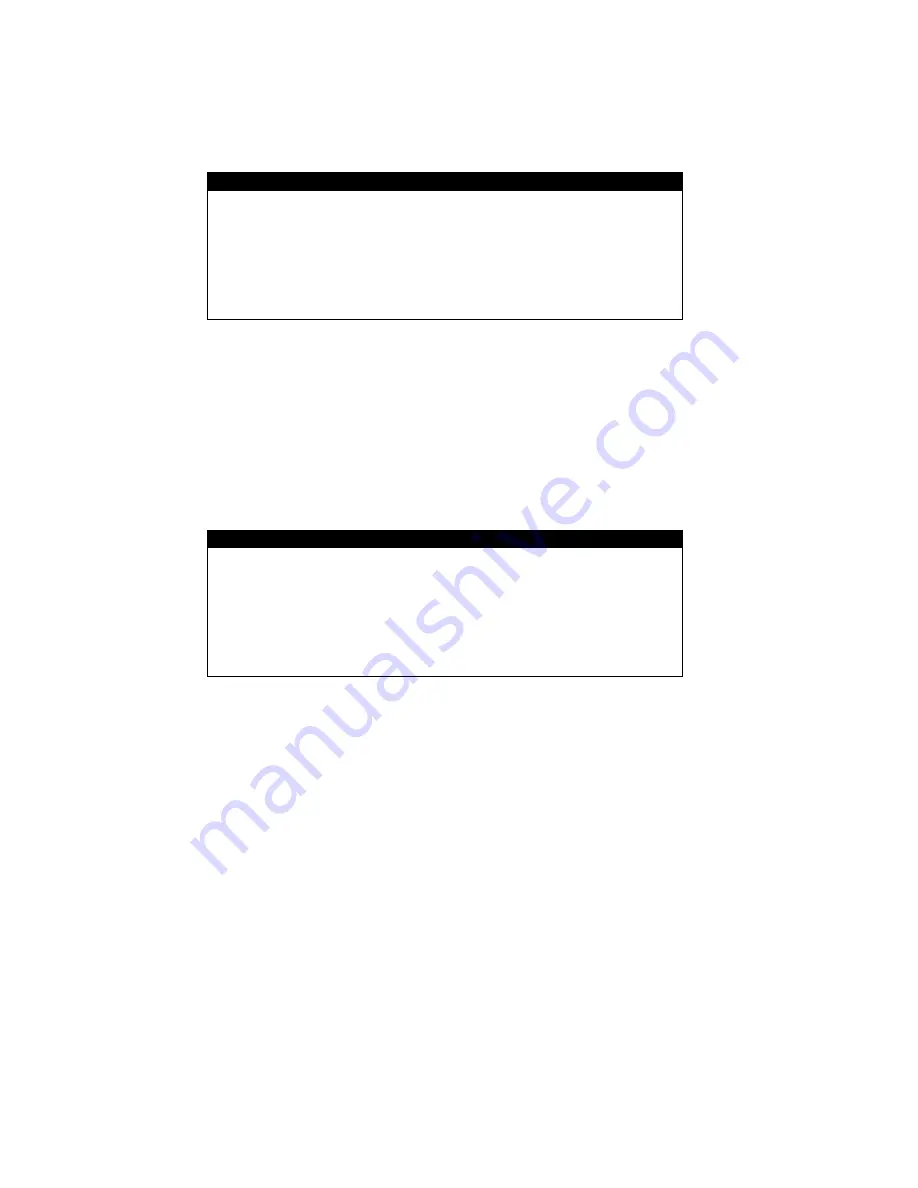
8200-M503-01 Rev-B
•
2XX-IP
8
225 INDICATOR SETUP, CONT.
2. TYPE=X
To select the format of the data transmitted from the 2XX-IP card, press the
2
key and then
the
ENTER
key.
2XX-IP CONTINUOUS OUTPUT SELECTION
0. SMA
5. SB500
1. SB400
6. SB250/500M
2. TOLEDO
7.
3. IQ355
8.
4. NUMERIC WT
9. TALLEY
TYPE=X
Enter the 1-digit value for the desired format and press the
ENTER
key.
For a complete description of the Continuous Output and the Weight On Demand formats,
refer to the CONTINUOUS OUTPUT FORMATS section in the 225 Weight Indicator
Installation and Technical Manual (8200-M698-O1).
7. SCALE=X
In a multi scale configuration the scale to be tracked by the 2XX-IP card can be selected.
Press the
7
key and then the
ENTER
key.
2XX-IP SETUP MENU
SCALE=XXX
Allowable values are 0 through 5.
NOTE:
Scale 1 is the default setting. Also note, 4 is the
Scale Totalizer.
0 = Current Scale (Note that current selected scale is in reverse video mode)
1 = Scale 1
2 = Scale 2
3 = Scale 3
4 = Total
5 = All Scales (
TYPE =
5 = SB500 or 6 = SB250/500M)
2XX-IP Setup Completed
The 2XX-IP setup has been completed, press
EXIT
(Navigation Keys
UP Arrow) until the
indicator returns to the weight display mode (normal operations).
2XX-IP CARD SETUP
Before operation may begin the Ethernet Device Server must have an IP Address. To facilitate
control over Cardinal indicators on a network, we have included the DeviceInstaller by
Lantronix. See the DeviceInstaller manual on the DeviceInstaller for Cardinal IP Devices CD
(8200-M504-O1) for details.
Summary of Contents for 2XX-IP
Page 2: ...8200 M503 01 Rev B 2XX IP 2...
Page 12: ...8200 M503 01 Rev B 2XX IP 10...












