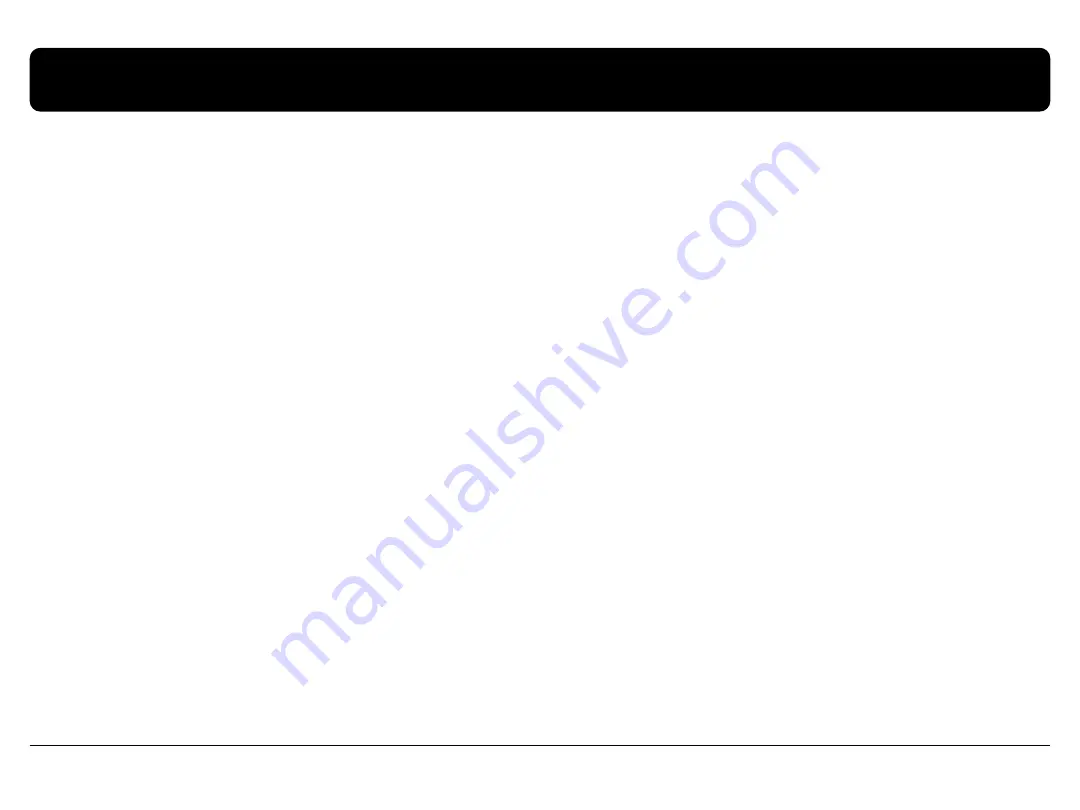
4. Troubleshooting
www.car-solutions.com
24
Q. I can not switch A/V sources
A. Check IR or Ground cable connection. Check LED lamps in the interface, if it is not on, check power cable.
Q. All I got on the screen is black.
A. Check second LED lamp of the interface is on, if not, check A/V sources connected are working well. (Second lamp indicates AV sources
connected works well.) Check interface connection has been done well.
Q. Displayed image color is not proper (too dim or not suitable color)
A. Try to select “INITIAL” in OSD menu, if it does not work, inform to manufacturer.)
Q. I can watch the rear camera on the screen
A. Set the DIP switch #7 as state “ON”.
Q. Unwanted A/V mode is displayed. (A/V source switching order : OEM->RGB->AV1->AV2->AV3)
A. Check DIP Switch Setting.
Q. OEM image is not displayed.
A. Check interface’s LCD In/Out cable connection. If the status keeps on, inform to manufacturer.
Q. Screen only displays white color.
A. Check LCD out cable is connected well, if this status keeps, inform to manufacturer.
Q. After setting PIP function, I got only half OEM image at the right in the screen.
A. This is not an error, just caused by user’s setting mistake, user should set to
“Split Screen” in the OEM menu.
Q. Rear CAM does not appear, when car is in reverse after CAN wiring.
A. Operate “FACTORY MODE” like left picture, then select “UTIL
Rear Select” If it is set as “LAMP”, change it to “CAN” by remote or keypad.
※ LAMP : In case of connecting “Rear
-C” wire of Power Cable to Rear Lamp in vehicle.
CAN : In case of detecting Rear Cam thru CAN signal. (CAN must be wired)
Q. After moving gear to “P” or “D” from “Reverse”, I can’t get navigation, but half PDC Image in the screen.
A. Once, you starts driving, the screen displays navigation right away, this is not an system error.
Car-solutions.com

































