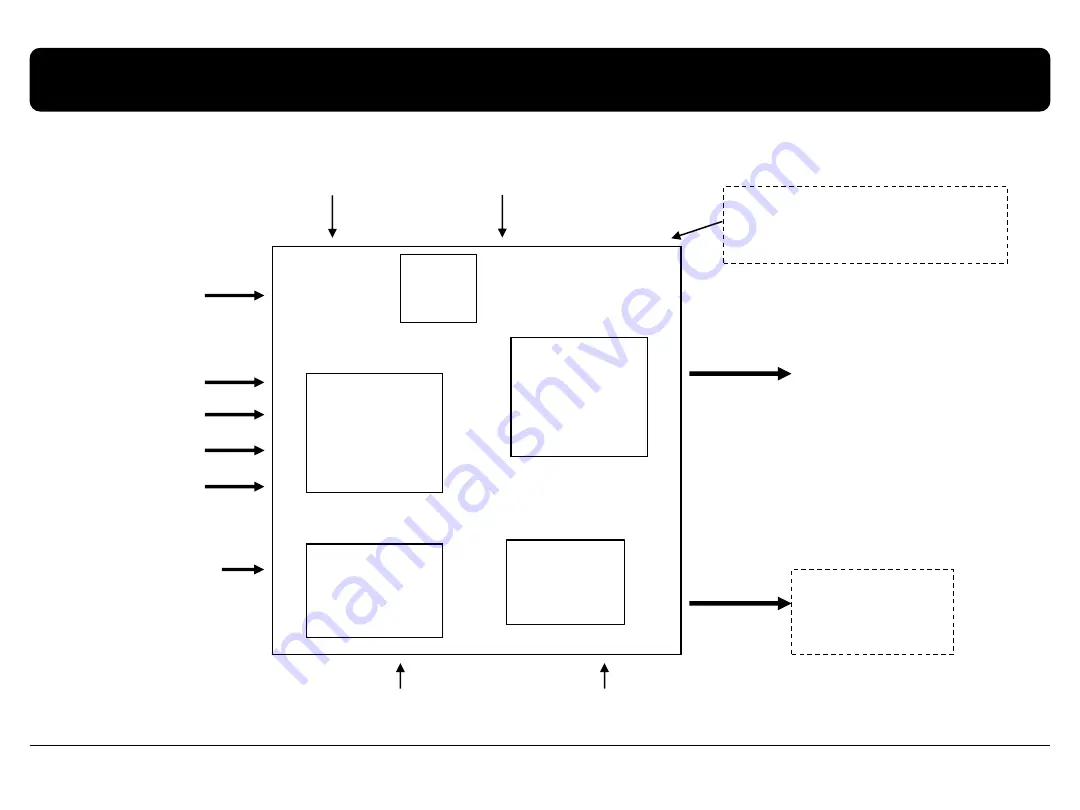
1.3 System diagram
5
DISPLAY
(CAR MAIN BOARD)
A/V 1
NAVIGATION Input
(Analog RGB)
CVBS
(Rear camera)
Car Screen Input
A/V 2
A/V 3
VIDEO
CIRCUIT
VIDEO MUX
MCU
Power Input
(+10VDC ~ +16VDC)
POWER
CIRCUIT
Dip S/W
A/V OUT
HEADREST
MONITOR
Keypad
Switch for source toggle
OEM Mavi Button (Can Intrface)
Car Installation
OEM LCD
FMTX
CarNavi-Tech




































