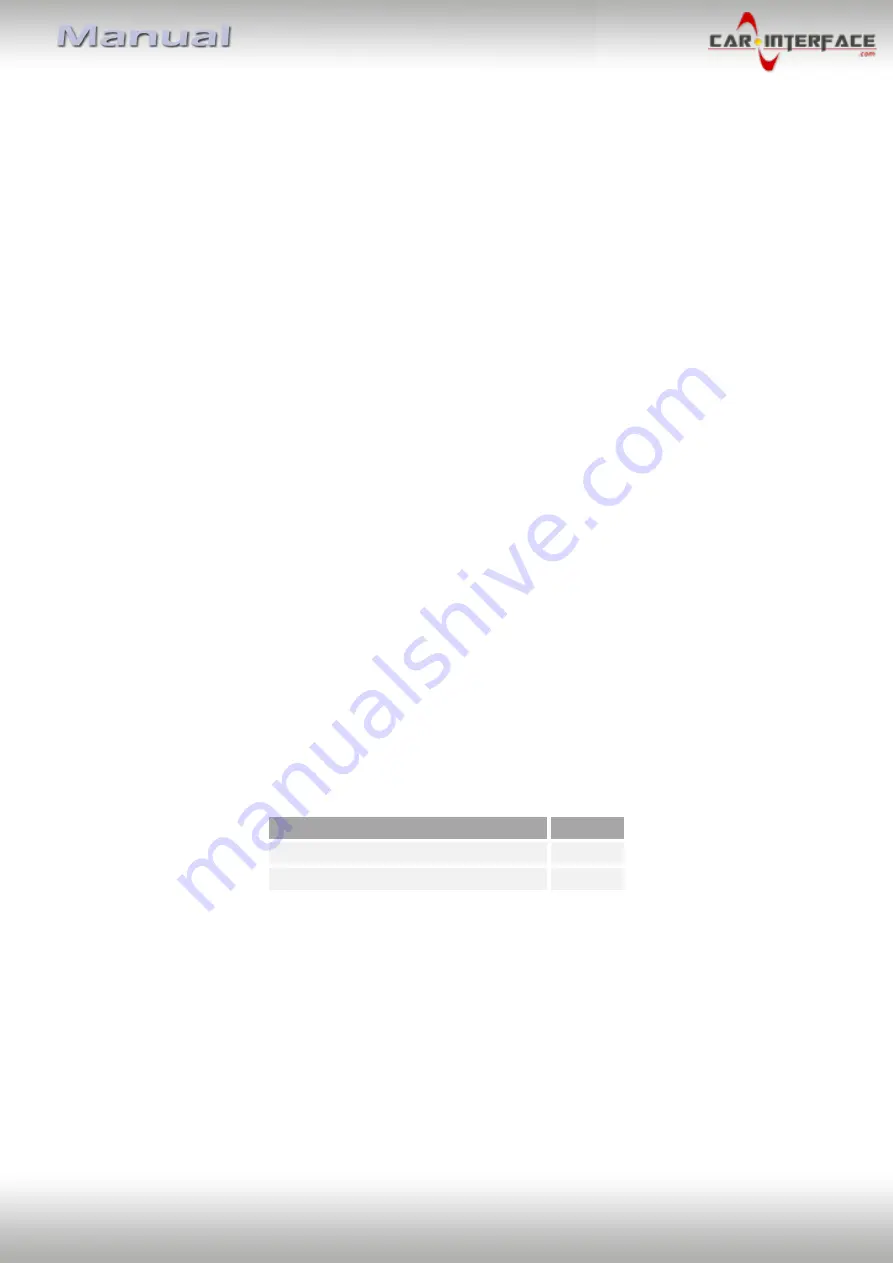
Version 03.07.2020
HW CAM(V98)/(V16)
CI-RL3-LR16-8/10
P
a
g
e
6
1.4.1.
Enabling the interface’s video inputs (dip 2-3)
Only by dip switches enabled video inputs can be accessed by switching through the
interface’s video sources. It is recommended to enable only the required inputs. Disabled
inputs will be skipped while switching through the video interfaces inputs.
1.4.2.
Rear-view camera setting (dip5)
If set to OFF, the interface switches to factory picture while the reverse gear is engaged to
display factory rear-view camera or factory optical park system picture.
If set to ON, the interface switches to its rear-view camera input while the reverse gear is
engaged.
1.4.3.
Activating the guide lines (dip6)
If there is no communication between interface and the vehicle`s CAN-bus (several vehicles
aren’t compatible), the reverse gear guide-lines can`t be shown during the vehicle’s
operation, even if they once appear after having switched the system to powerless
1.4.4.
Activating the PDC (dip7)
If set to ON, the PDC car will be displayed on the screen and the park distance will be shown
by using the signals of the vehicle’s CAN-bus. If there is no communication between the
interface and the vehicle`s CAN-bus (several vehicles aren’t compatible), the park distance
can’t be shown. In this case, set dip7 to OFF.
1.4.5.
Monitor selection (dip8)
Dip8 changes the monitor-specific video settings.
Using a 8inch monitor, the dip switch position is ON.
Using the 10,2inch monitor, the dip switch setting is OFF.
Size of monitor
Dip 8
8inch – INCONTROL TOUCH
ON
10.2inch – INCONTROL TOUCH PRO
OFF
Note:
Dip 1 and 4 are out of function and have to be set to
OFF
!







































