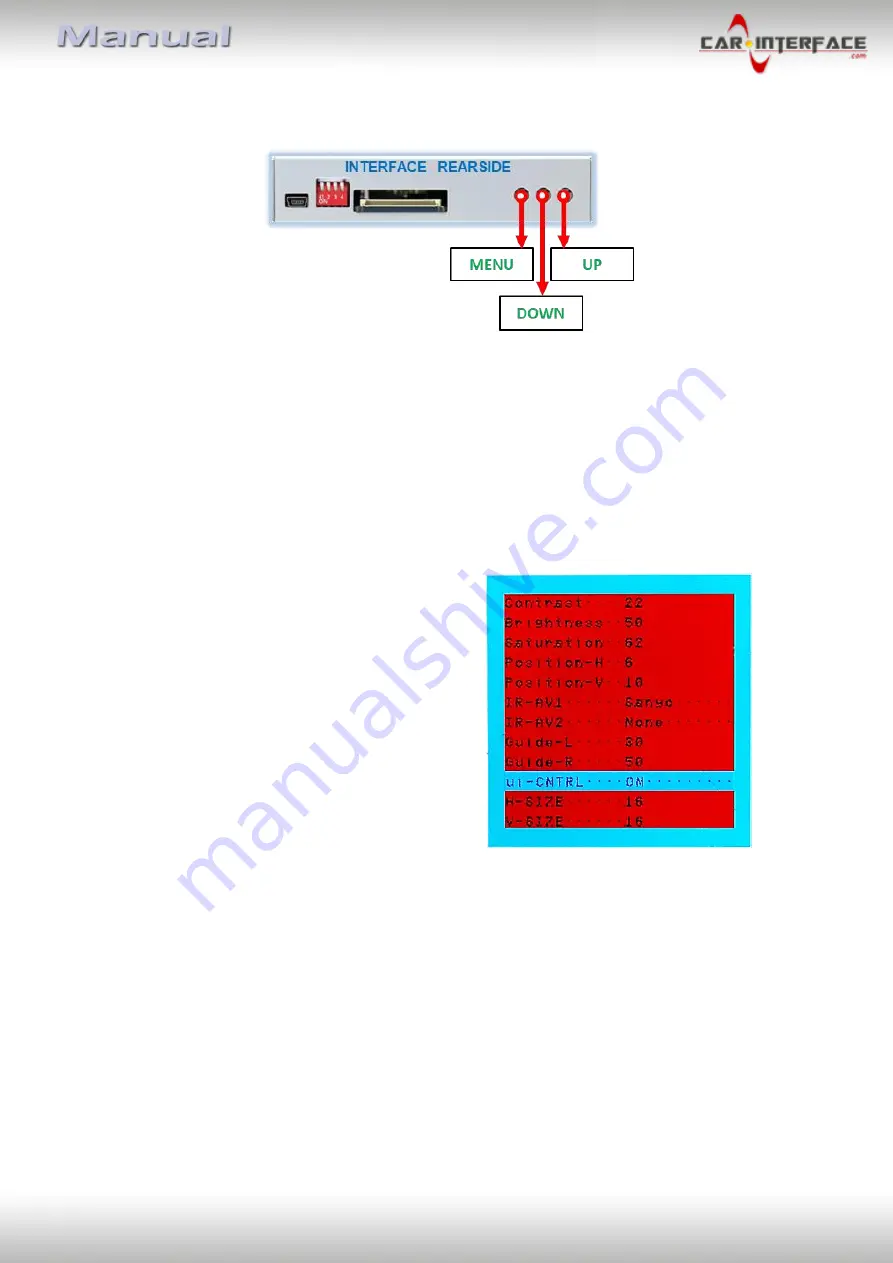
Version 22.10.2020
HW CAM(V100)(V12)
CI-UCON5N
P
a
g
e
22
3.1.
Picture settings
The picture settings can be adjusted by the 3 buttons on the video-interface. Press the
MENU
button to open the OSD settings menu. To switch to the next menu item, pressing
UP
and
DOWN
will change the selected value. The buttons are embedded in the housing to
avoid accidental changes during or after installation. The picture settings have to be done
separately, AV1 and AV2 while the corresponding input is selected and visible on the
monitor.
Note:
The OSD menu is only shown when a working video source is connected to the
selected video-input of the interface.
The following settings are available:
Contrast
Brightness
Saturation
Position H (horizontal)
Position V (vertical)
For the rearIR-AV1 (out of function)
IR-AV2 (out of function)
Guide-lines left (out of function)
Guide-lines right (out of function)
Guide lines (ON/OFF) (out of function)
Note:
If the CAN-box does not support the vehicle’s CAN, the guide-lines cannot be used.
4.
Specifications
BATT/ACC range
7V - 25V
Stand-by power drain
3,6mA
Power
112mA @12V
Video input
0.7V – 1V
Video input formats
PAL/NTSC
RGB-video amplitude
0.7V with 75 Ohm impedance
Temperature range
-40°C to +85°C
Dimensions Video-Box
115 x 25 x 89 mm (W x H x D)

















