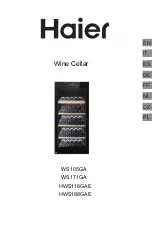10
Fig.15
1. To the display PCB (connect to 11) 2.To the display PCB (connect to 12)
3.
To the sensor of the evaporator (White)
4.
To the sensor of the refrigeration compartment
(Yellow )
5.
To the sensor of the freezing compartmen
(Red ) 6.To LED light
(
Black
)
7.To power PCB (White ) 8.To fan of heater (White )
9.
To the fan of the refrigeration compartment
(Yellow ) 10.T
o the fan of the freezing compartment
(Red )
c.
Remove the fixing screws (5,6), then pull out electric box (C) to expose the air duct board;
(Fig.16)
Fig.16
3>. How to remove the air duct board(A),There are two kind of air duct board(A)
a.
Remove the fixing screws of air duct board (1,2,3,4,5,6), then pull out air duct board (A). See
(Fig 17)
Be attention to unplug the connection wire when removing the air-duct board. You can move slowly aside until
you can see the fans wire, and unplug it, and then take out the whole air-duct board.
;