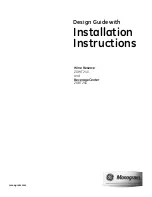Summary of Contents for WI6117
Page 1: ...WI6117 Caple 60cm wine cabinet Caple 60cm wine cabinet Technical information ...
Page 2: ......
Page 3: ......
Page 5: ......
Page 6: ...WI6117 Caple Single zone wine cabinet Caple Single zone wine cabinet Service Manual ...
Page 24: ...18 Fig 25 ...