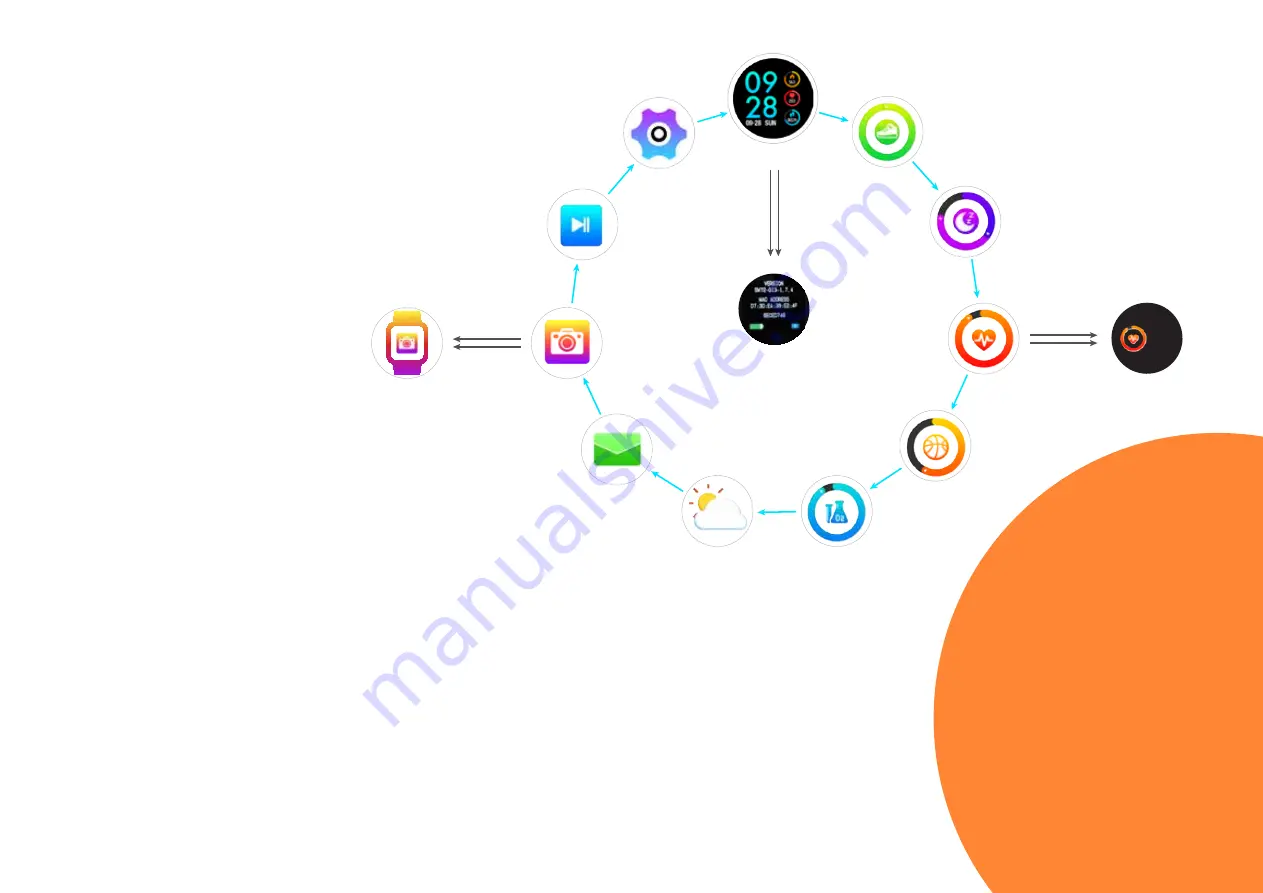
1. Main screen.
It displays the time, the
date, number or burned calories, the
pulse and the pedometer reading
2. Steps.
This screen displays the
number of steps made during the day,
the number or calories burned and
the pedometer reading. The steps are
counted by means of an integrated
pedometer, i. e. a special sensor, which
is sensitive to arm motions. Other values
(calories, distance) are calculated based
on pedometer readings and using a pre-
set mathematical model.
3. Sleep.
The total sleep duration as well
as the duration of rapid eye movements
during sleep and synchronized sleep are
displayed.
Sleep and wake times are recorded by
means of an integrated G-sensor and
heart rate monitor, which are sensitive
to the absence of active movements and
heart rate changes. Rapid eye movement
during sleep and synchronized sleep
as well as their durations are recorded
similarly.
4. Pulse.
This screen displays the
last pulse rate reading. To start
measurements, press and hold the Touch
Button.
After a short period of time, the first
measurement will appear on the screen,
which then gradually begin to change
until the value stabilizes. Your watch
is provided with the integrated heart
rate monitor, which operates using the
infrared photoplethysmography (PPG)
principle. For more accurate measuring,
make sure that the back watch surface
tightly fits your hand. Try to make
measurements in a resting seated
position, after arm elbow-bending in
a way, positioning the watch 1.5-2 cm
above the elbow level.
5. Sports.
This menu item is the main
submenu for practicing various sports
and tracking the results. To select the
type of training and start training,
press and hold the touch button. A
training submenu opens showing the
type of workouts that can be selected.
Schematically, the “Sports” submenu is
depicted in Fig. 2.
Caution!
Pulse rate readings are
informational only, can differ from
actual values and shall not be
used for medical diagnosis.
MAIN MENU
HR
measurement
Make
photo
1
2
3
4
5
6
7
8
9
10
11
bpm
70
FIGURE 1.
Main menu
3
Summary of Contents for CNS-SW72BB
Page 1: ...SMART WATCH USER GUIDE CNS SW71BB CNS SW72BB ...
Page 8: ......


























