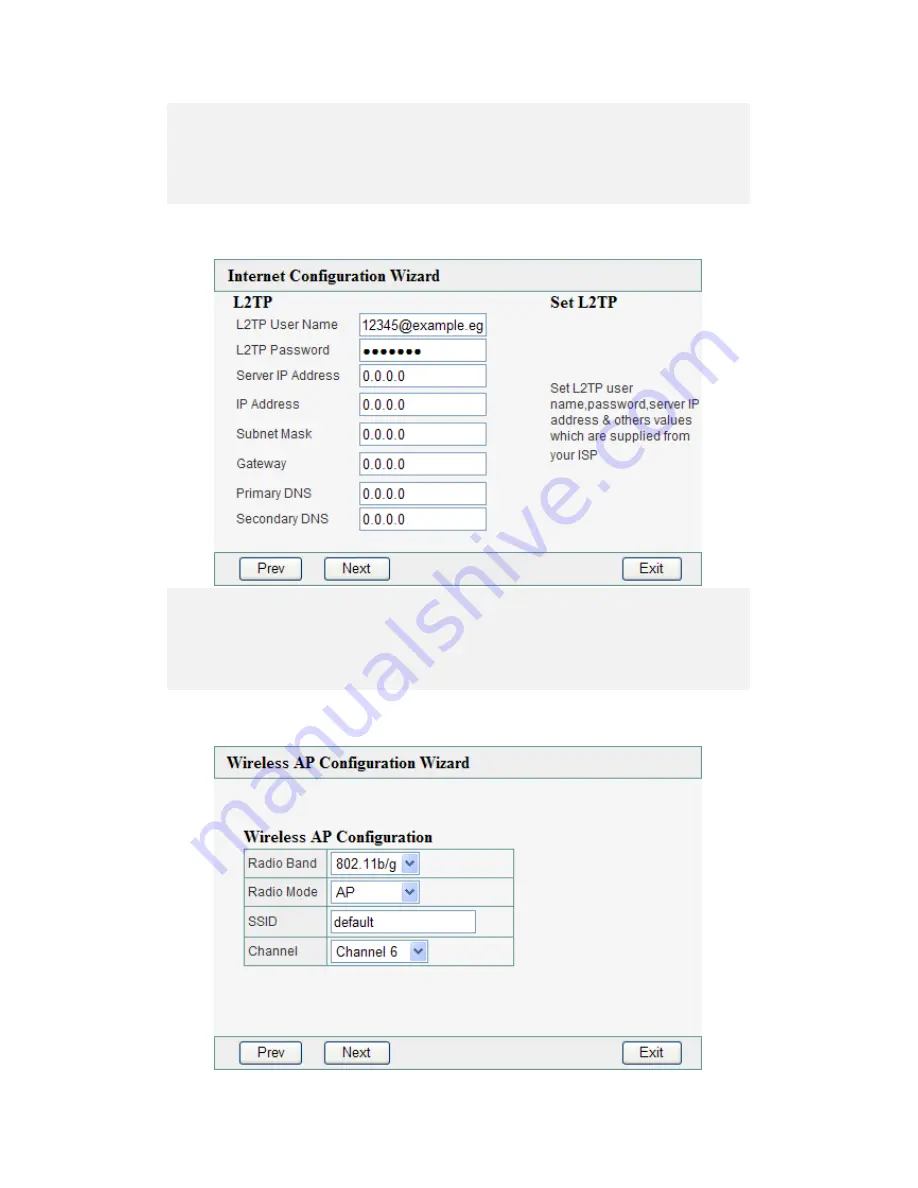
15
z
Type in L2TP User Name, L2TP Password, Server IP Address, Primary
DNS, and Secondary DNS provided from ISP.
z
Click on Next to continue or Prev to go back to previous page.
z
Click on Exit to exit.
2.7 L2TP Static IP Connection
z
Type in L2TP User Name, L2TP Password, Server IP Address, Subnet
Mask, Gateway, Primary DNS, and Secondary DNS provided from ISP.
z
Click on Next to continue or Prev to go back to previous page.
z
Click on Exit to exit.
3.
Wireless AP Configuration
















































