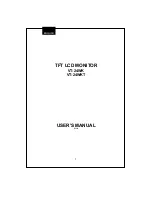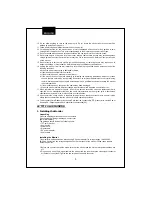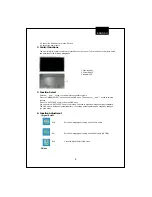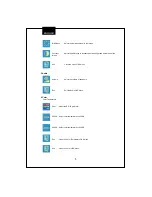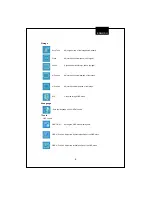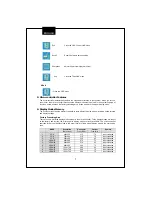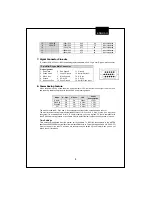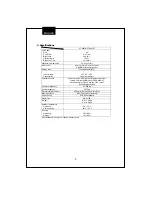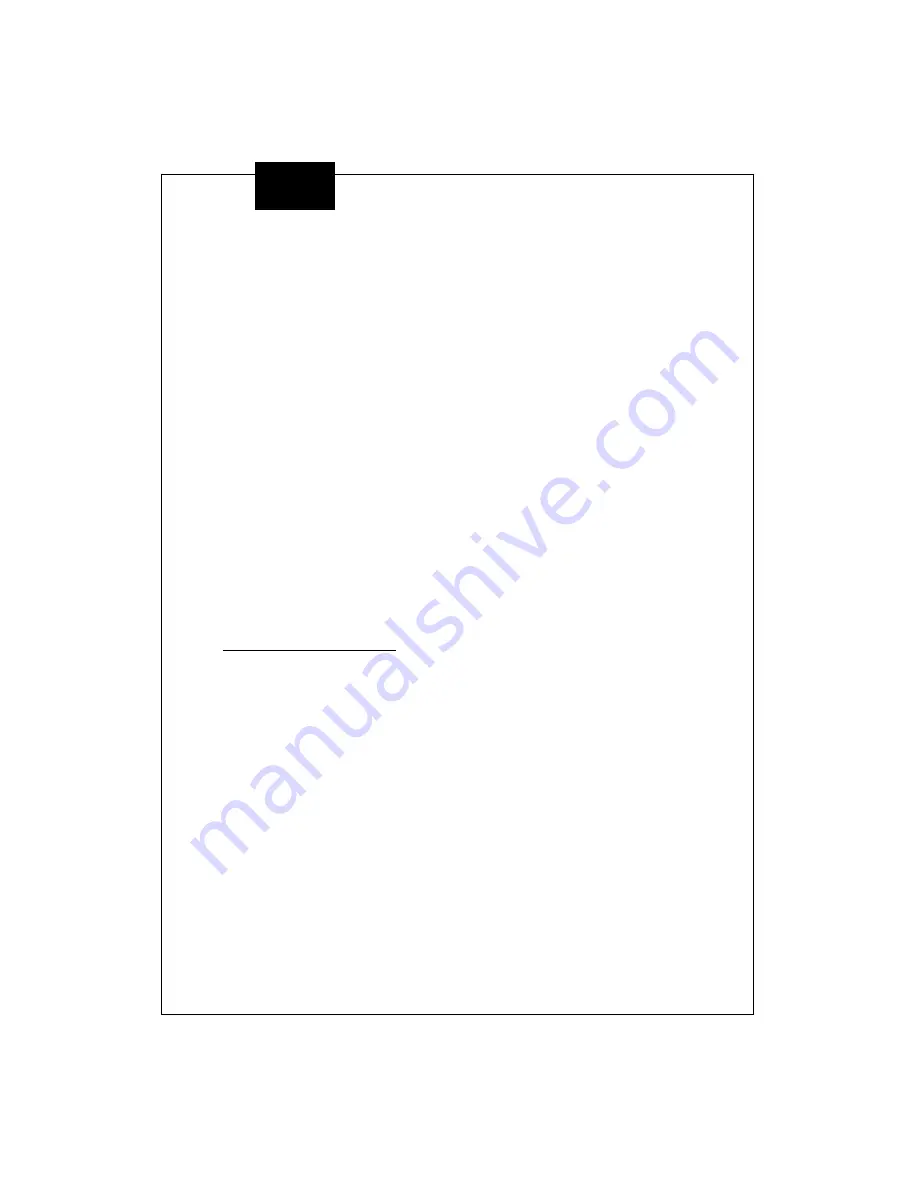
3
ENGLISH
10. Do not allow anything to rest on the power cord. Do not locate this monitor where the cord will be
abused by persons working on it.
11. Follow all warnings and instructions marked on the monitor.
12. For added protection for this monitor, when it is left unattended and unused for long periods of time,
unplug it from the wall outlet. This will prevent damage to the monitor due to power-line surges.
13. Do not overload wall outlets and extension cords as this can result into fire or electric shock.
14. Never push objects of any kind into this monitor through cabinet slots as they may touch dangerous
voltage points or short out parts that could result in a fire or electric shock. Never spill liquid of any kind
on the monitor.
15. Do not attempt to service this monitor yourself since opening or removing covers may expose you to
dangerous voltage or other hazards. Refer all servicing to qualified service personnel.
16. Unplug this monitor from the wall outlet and refer servicing to qualified service personnel under the
following conditions:
a. When the power cord or plug is damaged or frayed.
b. If liquid has been spilled into the monitor.
c. If the monitor has been exposed to rain or water.
d. If the monitor does not operate normally by following the operating instructions. Adjust only those
controls that are covered by the operating instructions as improper adjustment of other controls may
result in damage and will often require extensive work by a qualified technician to restore the monitor
to normal operation.
e. If the monitor has been dropped or the cabinet has been damaged.
f. When the monitor exhibits a distinct change in performance- this indicated a need for service.
17. When replacement parts are required, be sure the service technician has used replacement parts
specified by the manufacturer that has the same characteristics as the original parts. Unauthorized
substitutions may result in fire, electric shock, or other hazards.
18. Upon completion of any service or repairs to this monitor, ask the service technician to perform routine
safety checks to determine that the monitor is in safe operating condition.
19. The Accessory Card Reader or Accessory Card shall be connected to ITE product with Limited Power
Source(LPS) Output approved by Underwriters Laboratories(UL)
24" TFT COLOR MONITOR
1. Installing the Monitor
Unpacking
Open the shipping cartons and check the contents.
If any items are missing or damaged, contact your
dealer immediately.
The package should include the following items:
․
TFT color monitor
․
User's guide
․
Power cord
․
Signal cable
․
DC power adapter
․
Audio cable
Installing the Monitor
This monitor is equipped with an auto sensing DC power adapter for voltage ranges 100-240VAC,
60/50Hz. Confirm the line voltage designation on the rear panel of the monitor. Follow these steps to
install the monitor:
1. Before you connect the cables, made sure that the monitor and the system unit power switches are
off.
2. Plug one end of the 15pin-signal cable to the monitor and the other end to the video signal connector
at the rear of the system. Tighten the two screws on the cable connector.