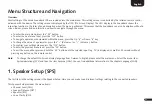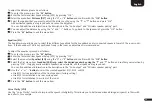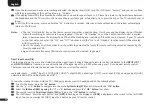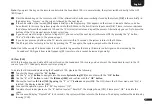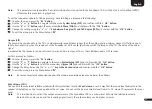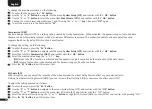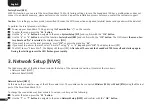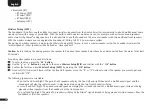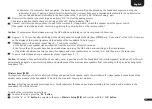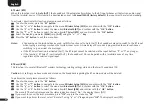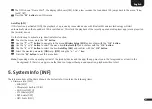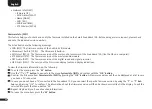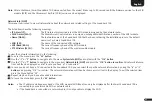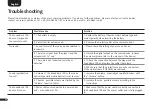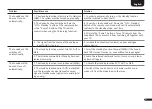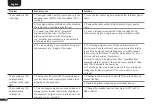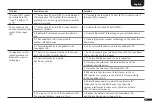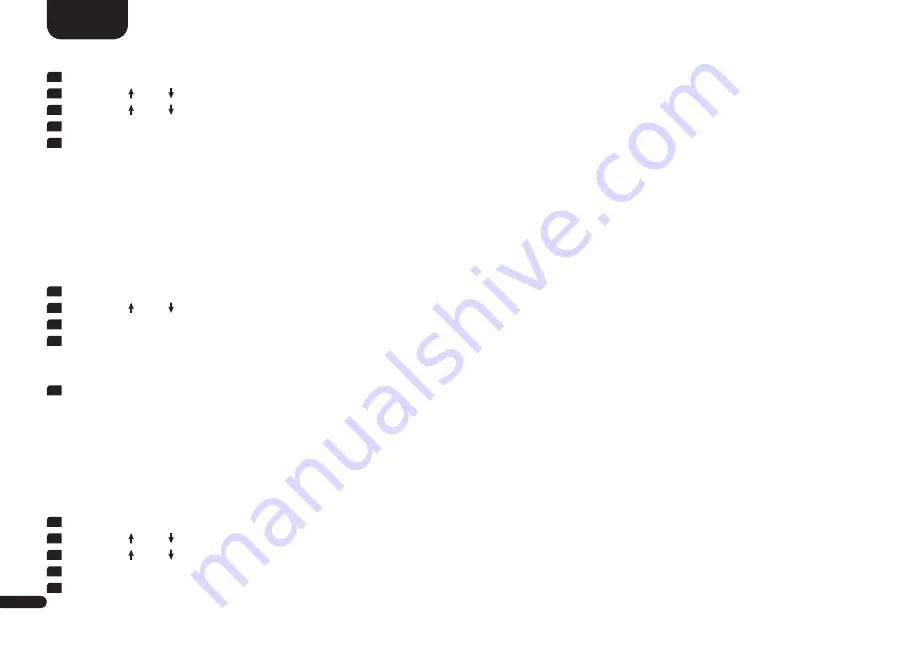
34
English
To change the maximum volume, do the following:
1
To enter the Menu, press the "
M
"
button.
2
Use the
" "
or " "
button
to navigate into the menu
System Setup [SYS]
and confirm with the "
OK
"
button
.
3
Use the
" "
or " "
button
to select the menu
item
Max Volume [VOL]
and confirm with the "
OK
"
button
.
4
Change the volume level values between 1 and 70 using the "
+
" or "
-
"
key
. Then press
"OK"
, again.
5
To exit the menu, press the Menu button
"M".
Compression [DRC]
Dynamic Range Control (DRC) is a setting option created by Dolby Laboratories. When activated, the dynamic range of encoded data
streams can be automatically reduced, which also reduces differences in volume. This makes it possible to enhance quiet tones and
suppress loud ones. By default this function is deactivated.
To change the setting, do the following:
1
To enter the menu, press the "
M
"
button.
2
Use the
" "
or " "
button
to navigate into the menu
System Setup [SYS]
and confirm with the "
OK
"
button
.
3
Select the function
Compression [DRC]
and confirm with the "
OK
"
button
.
4
Select the wanted value using the "
+
" or "
-
"
key
:
[ON]
means the DRC function is activated and the dynamic range is controlled by the meta data of the data stream.
[OFF]
means the function is deactivated and the dynamic range will not be controlled.
5
Press the "
M
"
button
to exit this menu item.
3D Audio [3D]
With this option you can adjust the intensity of the virtualizer and the virtual Dolby Atmos
®
effect to your personal taste.
Starting from default setting Normal [NOR] you can increase the effect High [HIG] or decrease the effect Low [LOW].
To adjust the setting please do as follows:
1
To enter the menu, press the "
M
"
button.
2
Use the
" "
or " "
button
to navigate to the menu System Setup [SYS] and confirm with the "
OK
"
button
.
3
Use the
" "
or " "
button
to select the menu item 3D Audio [3D] and confirm with the "OK" button.
4
Select the desired intensity using the "
+
" or "
–
"
button
as High [HIG], Normal [NOR] or Low [LOW] and confirm with pressing "OK".
5
Press the "
M
"
button
to exit this menu item.