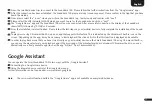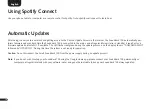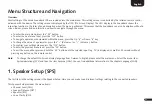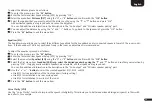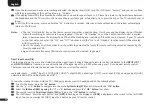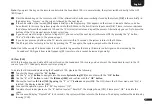3
17
English
7
Now, the (mobile) device tries to connect to the Sounddeck 100. Please follow the further instructions from the "Google Home" app.
8
After the connection has been established, the Sounddeck 100 plays a melody (sound sequence). Please confirm in the App that you have
heard the melody.
9
Now, please select the “room” where you will use the Sounddeck (e.g. family room) and confirm with “next”.
10
Please select the WiFi network (WLAN) which you want to use for the Sounddeck and click on “next”.
11
The "Google Home" app and the Sounddeck 100 will now be connected. After a successful connection, the display of the Sounddeck
shows [WIF] followed by [CON] for 5 seconds.
12
Now the installation is almost finished. Please follow the last steps on your (mobile) device to fully complete the installation of the Sound-
deck.
13
To play music using Chromecast built-in, open an app that supports this feature. This is indicated by the Chromecast built-in icon on the
screen. Depending on the app, it may be necessary to start playback (the stream) first so that this function is displayed and available.
14
In order to play back music that you have stored locally on your (mobile) device via the Smart Sounddeck 100 using Chromecast built-in,
you can use the manufacturer's own playback app. If the music app of the manufacturer does not support Chromecast built-in, you can
alternatively use a freely available app (such as the app "AllCast" from ClockworkMod).
Google Assistant
You can operate the Smart Sounddeck 100 in two ways with the „Google Assistant“.
1
Connecting to a Google Home device.
2
Using the integrated voice control of the Google Home app.
Further information can be found under: www.assistant.google.de
Note:
The voice-control function build in the "Google Home" app is not available on every (mobile) device.