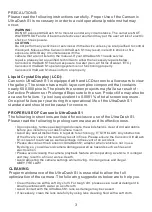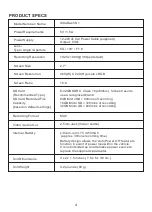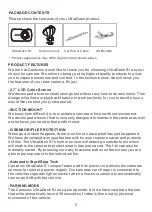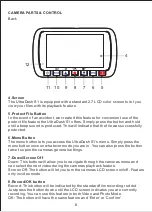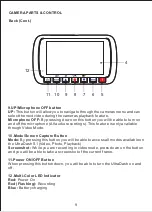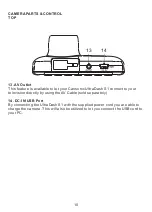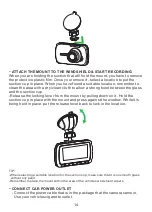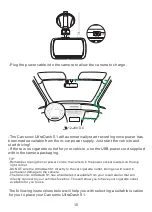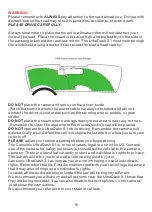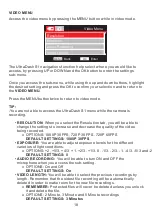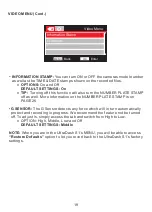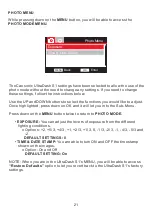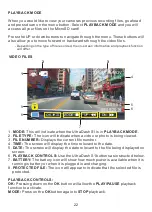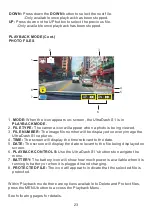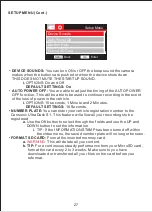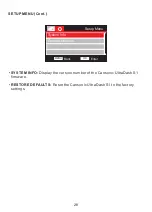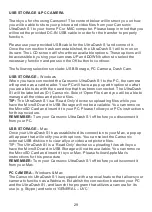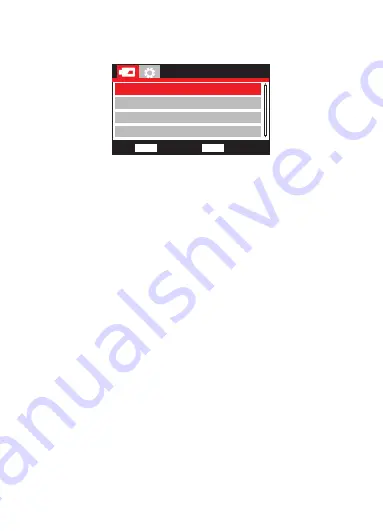
VIDEO MENU
Access the video menu by pressing the MENU button while in video mode.
The UltraDash S1 navigations function help select where you would like to
access, by pressing UP or DOWN and the OK button to enter the settings
sub-menu.
Once you access the sub-menu, while using the up and down buttons, highlight
the desired setting and press the OK to confirm your selection and to return to
the
VIDEO MENU.
Press the MENU button twice to return to video mode.
TIP:
-You are not able to access the UltraDash S1 menu while the camera is
recording.
•
RESOLUTION:
When you select the Resolution tab, you will be able to
change the settings to increase and decrease the quality of the video
being recorded.
o OPTIONS: 1080P 30FPS, 720P 30 FPS, 720P 60FPS
DEFAULT SETTINGS: 1080P 30FPS
•
EXPOSURE:
You are able to adjust exposure levels for the different
varieties of light conditions.
o OPTIONS: +2, +5/3, +4/3, +1, +2/3, +1/3, 0, -1/3, -2/3, -1, -4/3, -5/3 and -2
DEFAULT SETTINGS: 0
•
AUDIO RECORDING:
You will be able to turn ON and OFF the
microphone when you access the sub-setting.
o OPTIONS: On and Off
DEFAULT SETTINGS: On
•
VIDEO LENGTH:
You will be able to select the previous recordings by
length. Remember that the oldest file recording will be automatically
deleted in order to make room for the new file recordings.
o
REMEMBER:
Protected files will never be deleted unless you unlock
it and delete the file.
o OPTIONS: 2 Minute, 3 Minute and 5 Minute recordings
DEFAULT SETTINGS: 3 Minutes
Video Menu
Resolution
Exposure
Audio Recording
Video Length
Back
MENU
Enter
OK
Video Menu
Resolution
Exposure
Audio Recording
Video Length
18
Summary of Contents for ultradash S1
Page 1: ...Instruction Manual...
Page 2: ......
Page 35: ...Instagram cansonic_usa Facebook cansonicusa Youtube Cansonic USA Official www cansonic com 34...
Page 36: ......