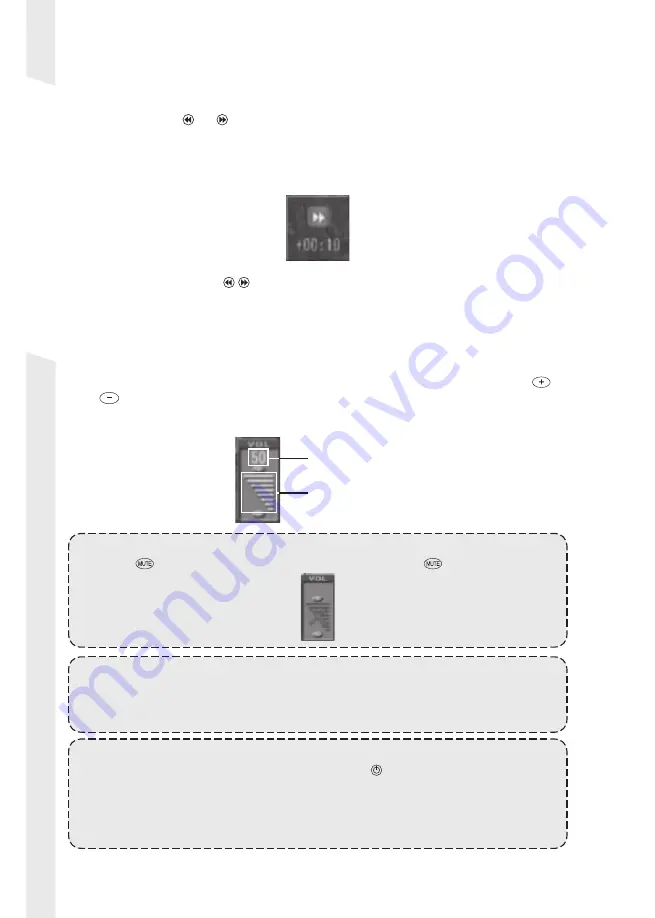
-16-
MediaEdge
■
Jump dialog
Pressing the or button on the remote controller while content is being
played will rewind or fast forward (forward or backward jump) the files and
display the dialog shown below. When the jump is fi nished, the Jump dialog
will disappear.
* The items displayed differ in accordance with administrator settings.
Also, by holding the / button, the unit of the jump will change in [15sec] ->
[30sec] -> [1min] -> [2min] -> [4min] -> [8min] -> [15min] -> [30min] -> [60min]
-> [120min].
■
Volume indicator
The volume indicator shows the STB3’s audio output level. Press the
or
button on the remote controller to adjust the volume. If there is no
adjustment of audio within a certain period, the indicator will automatically
disappear.
Volume value
Volume bars
Info:
Press the
button on the remote controller to mute. Press the
button again to clear
the mute state.
Info:
There are other dialogs such as the one displayed when more than 2 seconds have
passed since the MediaEdge-STB3 started accessing the stream server: one displayed
when you cancel the accessing operations, and one displayed when an error occurs.
Note:
Shutting down the MediaEdge-STB3 by pressing the
button on the remote controller
will record the volume setting to remain after the MediaEdge-STB3 has been shut down.
The MediaEdge-STB3 will start at the same volume when it starts up. If any method
other than pressing the button, such as removing AC adaptor, is used to shut down the
unit, the volume settings will not be saved.
Summary of Contents for MediaEdge-STB3
Page 7: ...MediaEdge 1 Chapter 1 Using MediaEdge STB3 1...
Page 24: ...18 MediaEdge...



























